Windows 11 is supposed to be better than Windows 10, and every design change is intentional. However, the last three years have shown that Microsoft was wrong with many UI changes, like the Start menu’s poorly placed Recommendation section. Following in its footsteps, Windows 11 plans to bring back the old seconds clock in the Notification Center.
Windows 10 has a Calendar flyout that allows you to view events and the clock with seconds, but that’s missing in Windows 11. Microsoft shipped Windows 11 with Calendar Flyout and Notifications merged, but it doesn’t have the Clock that would let you quickly glance at the exact time.
However, instead of making Windows 11 better, Microsoft recently removed Clock with seconds from Windows 10 Calendar Flyout without telling us “why.” We don’t know if the old full-fledged Calendar flyout will return to Windows 10, but in a surprising move, Microsoft is bringing back Clock to Windows 11’s Calendar Flyout.
I’m not a conspiracy theorist, but it almost seems like Microsoft deliberately pulled the feature from Windows 10 just to add it to Windows 11.
As noted by Phantom on X, Windows 11 preview builds include reference to the “Show time in Notification Center” option.
Windows Latest was also able to confirm the reference in our own tests.
This is a really nice change, and Microsoft should have never removed the Clock from the Calendar Flyout in Windows 11. If you don’t remember the Clock inside the Calendar Flyout, take a look at the below screenshot from Windows 10:
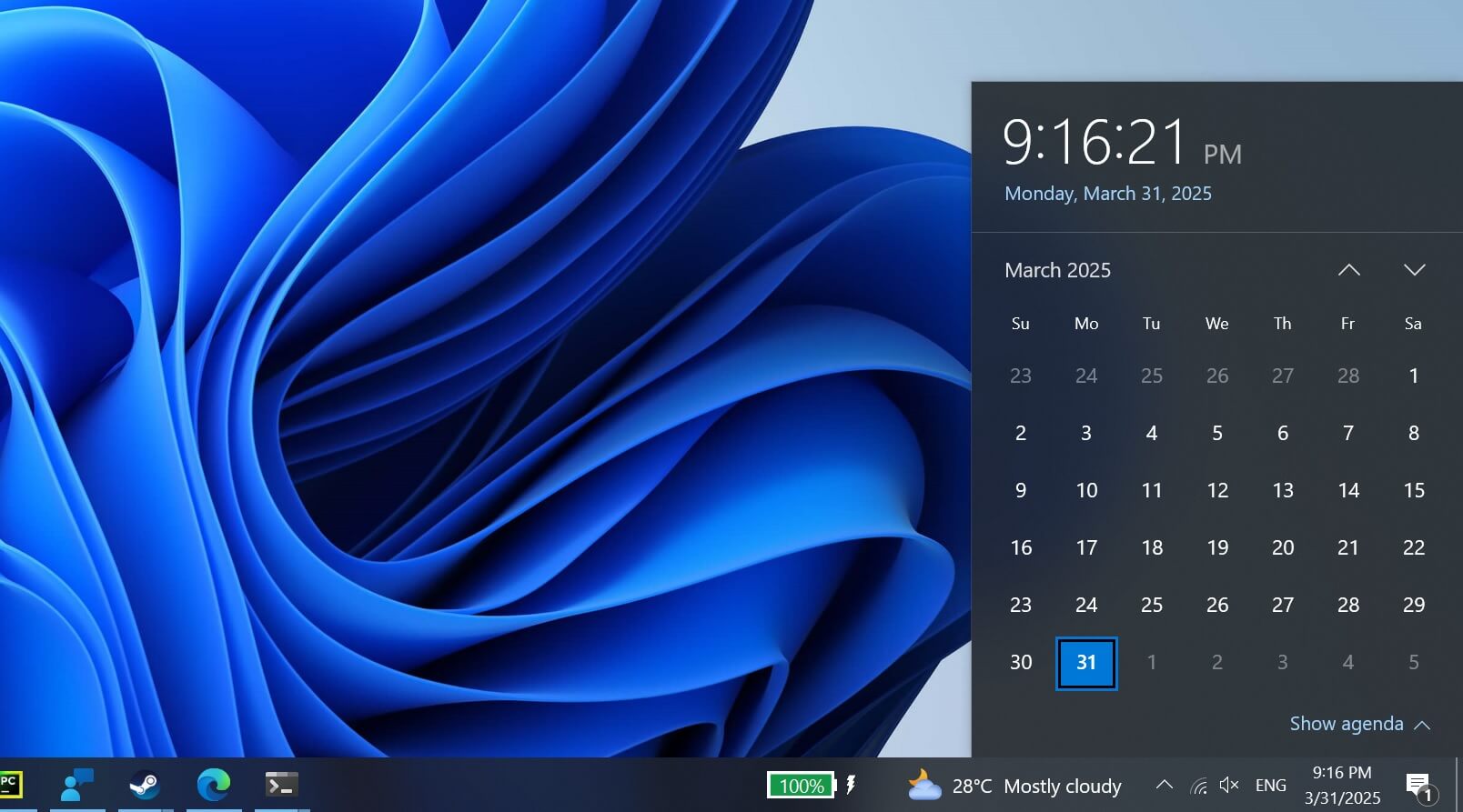
We don’t think Microsoft will put a giant clock in the notification center because it doesn’t align with the overall Windows 11 design. However, we expect it to be bigger than the taskbar clock.
The clock must stand out and could adopt a bold font style.
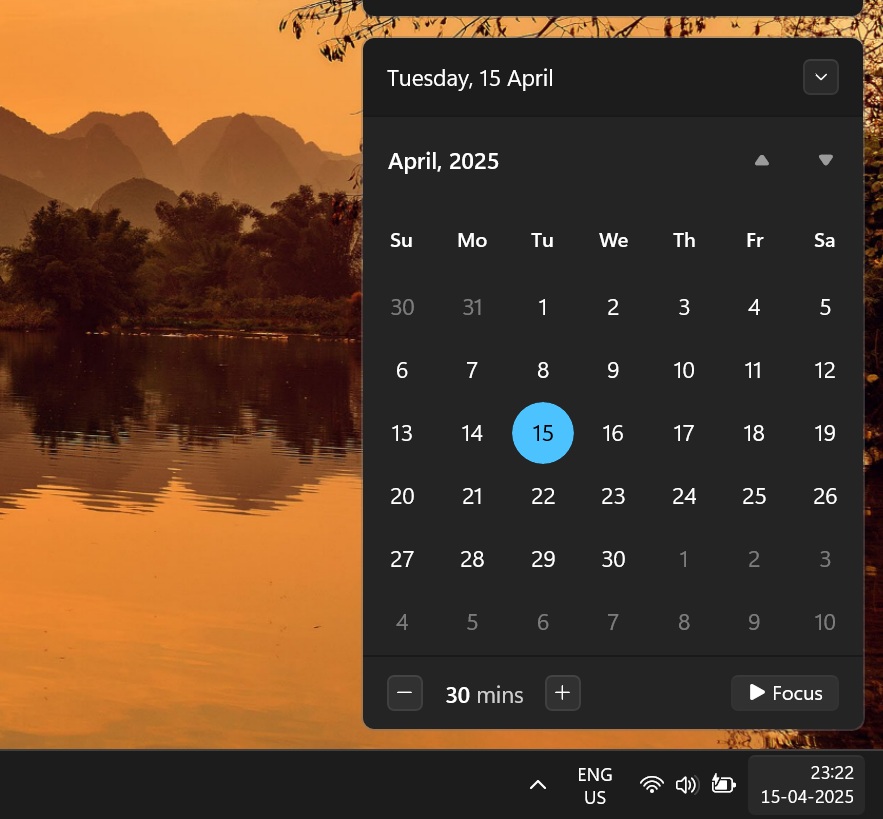
Windows 10’s loss is Windows 11’s gain
As mentioned above, Windows 10 recently got rid of the clock in the notification center and replaced it with the date and day display.
The new design is terrible because it doesn’t let you quickly view the time in seconds.
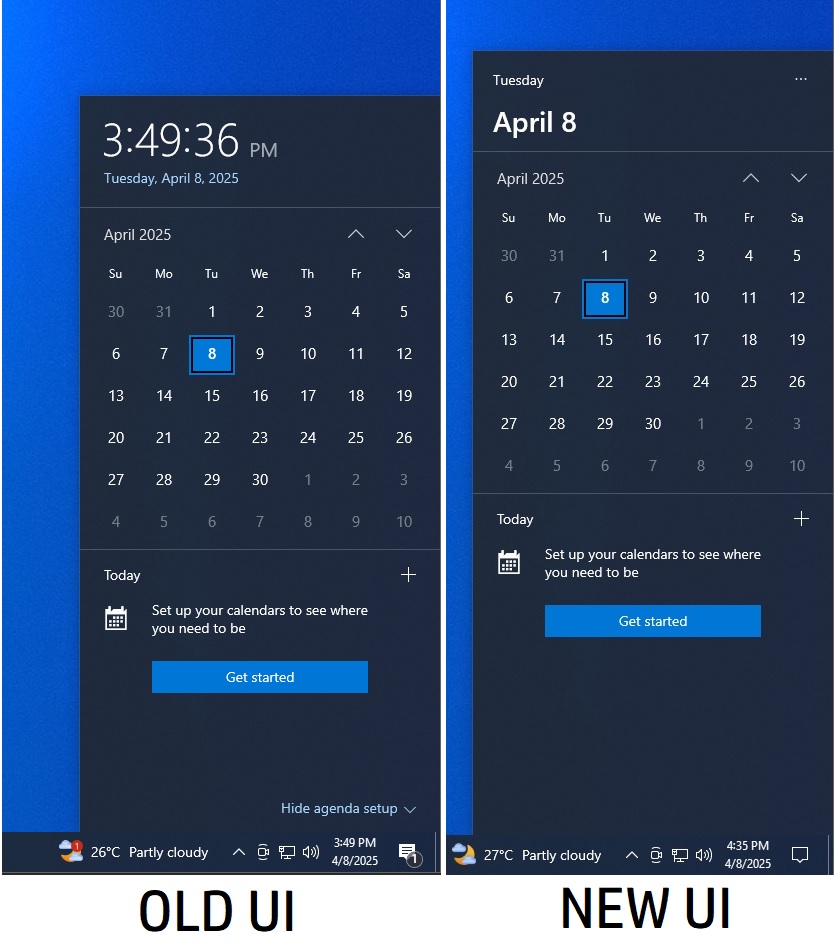
Also, it doesn’t even clearly mention the date and the year. We hope Microsoft will avoid this idea for Windows 11’s notification centre.
The new Clock in Calendar flyout is not the only design experiment system tray has had this year.
Shortened date and time is coming to Windows 11
In Windows 11 24H2 experimental builds, you can pick a shortened version of the date and time to appear in the system tray.
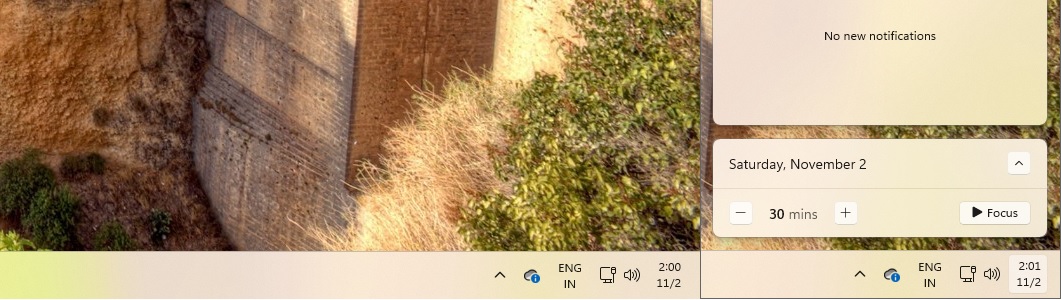
It saves some space and looks cleaner than showing the entire date and time in such a small area. You also have the option to hide the notification bell icon, decluttering the system tray.
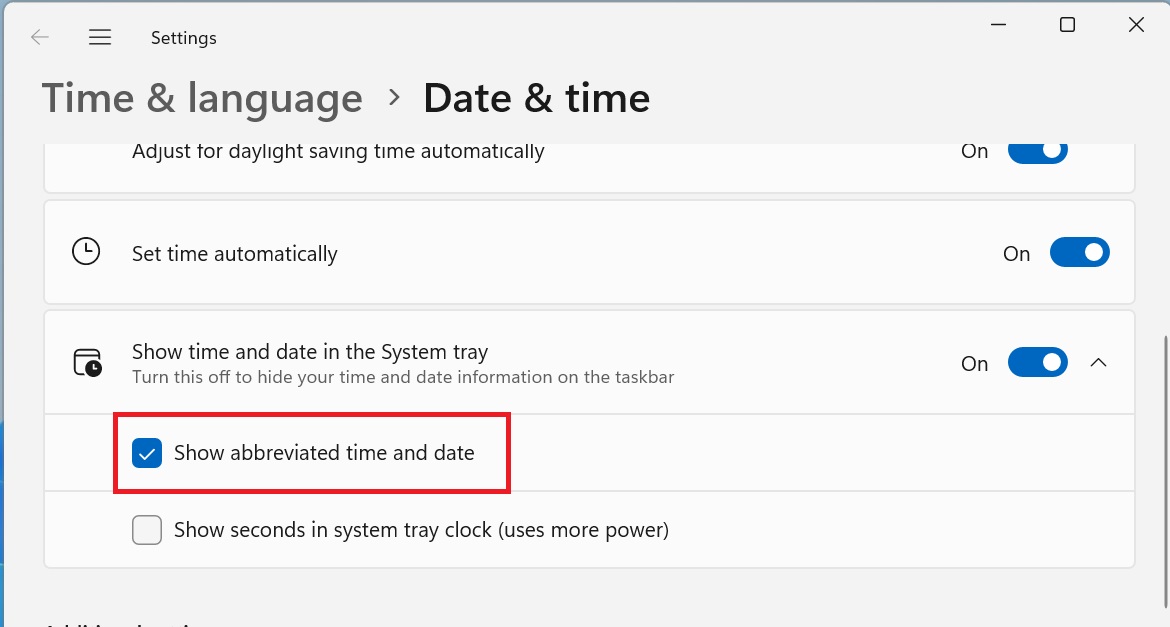
Microsoft is still testing the idea, and we don’t know when it will begin rolling out.
Briefly, Microsoft also played with the idea of a Copilot app icon next to the clock in the system tray and even hid the show desktop button, causing mass panic.
But since Copilot became a full-fledged app, that absurd design was withdrawn, leaving you with a cleaner system tray.
The post Microsoft is adding Clock to Windows 11 Calendar flyout after removing it in Windows 10 appeared first on Windows Latest
