Windows 11 KB5055523 is now available for Windows 11 24H2 as part of April 2025 Patch Tuesday. Build 26100.3775 is a mandatory security update, so you’ll get it via Windows Update automatically. Microsoft has also posted direct download links for KB5055523 offline installers (.msu) on the Update Catalog (more on this later).
KB5055523 is an April 2025 Patch Tuesday security with some noteworthy improvements. For example, you’ll notice that Task Manager now standardizes CPU usage across all pages. Previously, Task Manager displayed different CPU stats on different pages, but that’s no longer the case because Microsoft now applies the same formula to all pages.
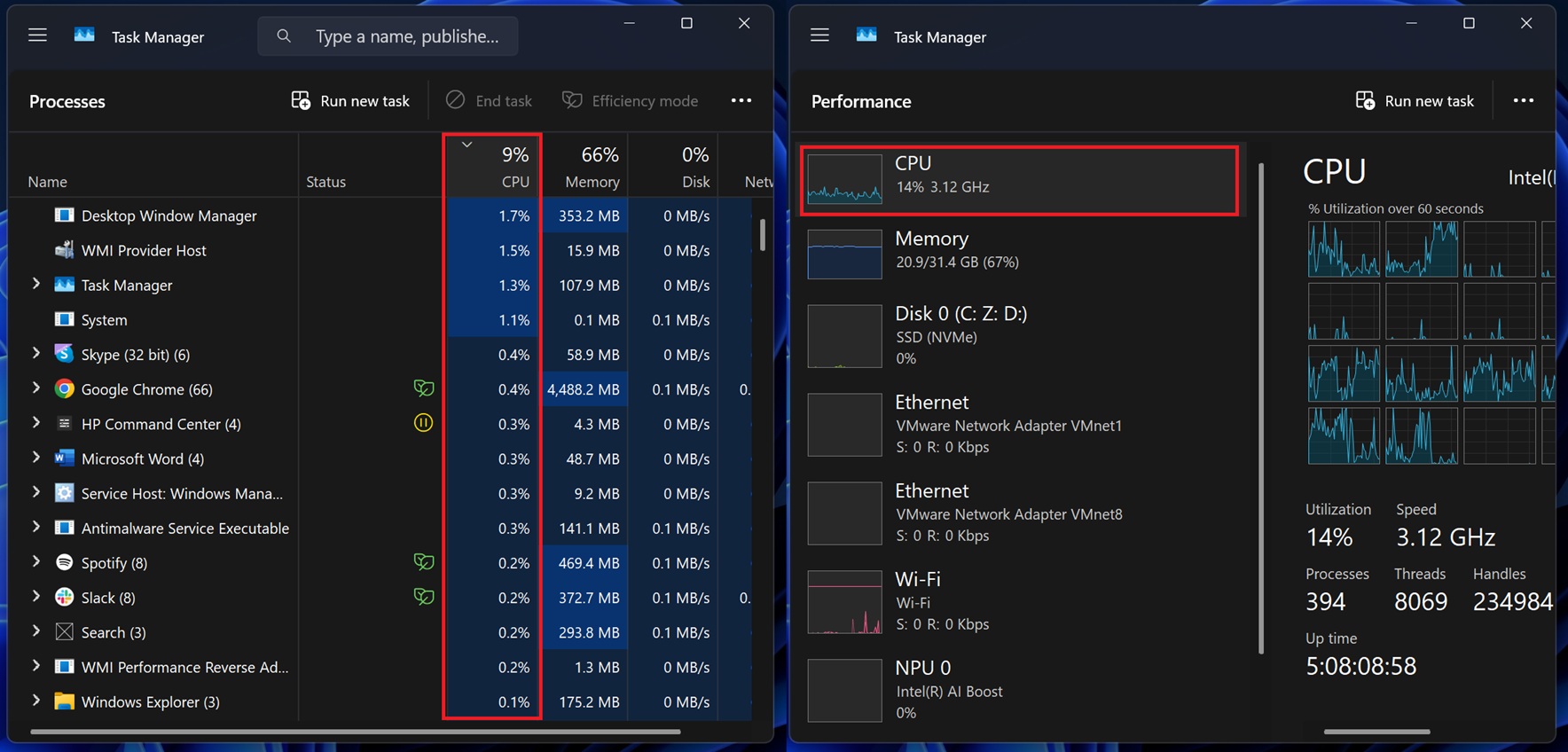
Task Manager isn’t the only tool getting big changes today. Today’s update is a major release because it’s the highly anticipated “April feature drop,” and it comes with some really nice new features, including AI features, but only if you have a Copilot+ PC running a Snapdragon chip.
What are these “feature drops”? Microsoft has replaced the “Moment” updates with “feature drops”, which is the company’s new way of shipping features more frequently in Windows 11, without creating a big yearly update. With these monthly feature drops, Microsoft can add new features to Windows 11 without holding back all changes.
Today’s update is called “2025-04 Cumulative Update for Windows 11 Version 24H2 for x64-based Systems (KB5055523)” and it advances PCs to Windows 11 Build 26100.3775.
Download Links for Windows 11 KB5055523
Windows 11 KB5055523 Direct Download Links: 64-bit and ARM-64 | Microsoft Update Catalog.
What’s new in Windows 11 Build 26100.3775?
1. New AI features for Windows Search on Copilot+ PCs
One of the most notable changes in today’s update for Windows 11 is support for new AI-powered Windows Search, but as I mentioned, it’s only for Copilot+ PCs. As you probably know, Windows Search is pretty terrible and a subject of memes. It fails to find basic stuff, and Microsoft wants to fix it, but only on AI PCs.
If you install Windows 11 KB5055523, you’ll notice that Search uses a semantic index instead of the typical Windows Search Index. In non-technical terms, this means you can now describe a search term in an everyday language instead of specifying “project_2024_xlxs”.
For example, instead of typing “project_2024_xlxs” in Windows Search, you can use everyday language like “look for the Excel file that discusses my annual report for the year 2024,” and Windows will find that file for you. This semantic search feature works across all documents, Settings, File Explorer and more.
In the case of the Settings app, you can search for the personalization page by typing “change my theme to dark” in the search bar. This is one of the biggest changes in Windows 11 KB5055523, but it’s not limited to Windows Search or Settings.
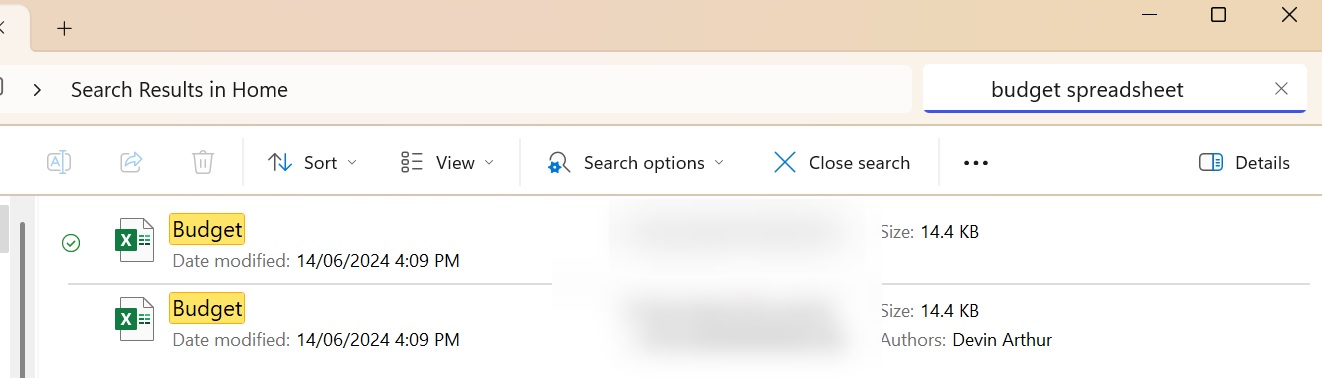
In our tests, Windows Latest previously observed that File Explorer’s search bar has the same capability.
In addition, there’s a big AI upgrade for the Live Captions feature, which can now translate more than 44 languages in real-time on a Copilot+ PC.
2. Gamepad keyboard as Microsoft prepares handheld
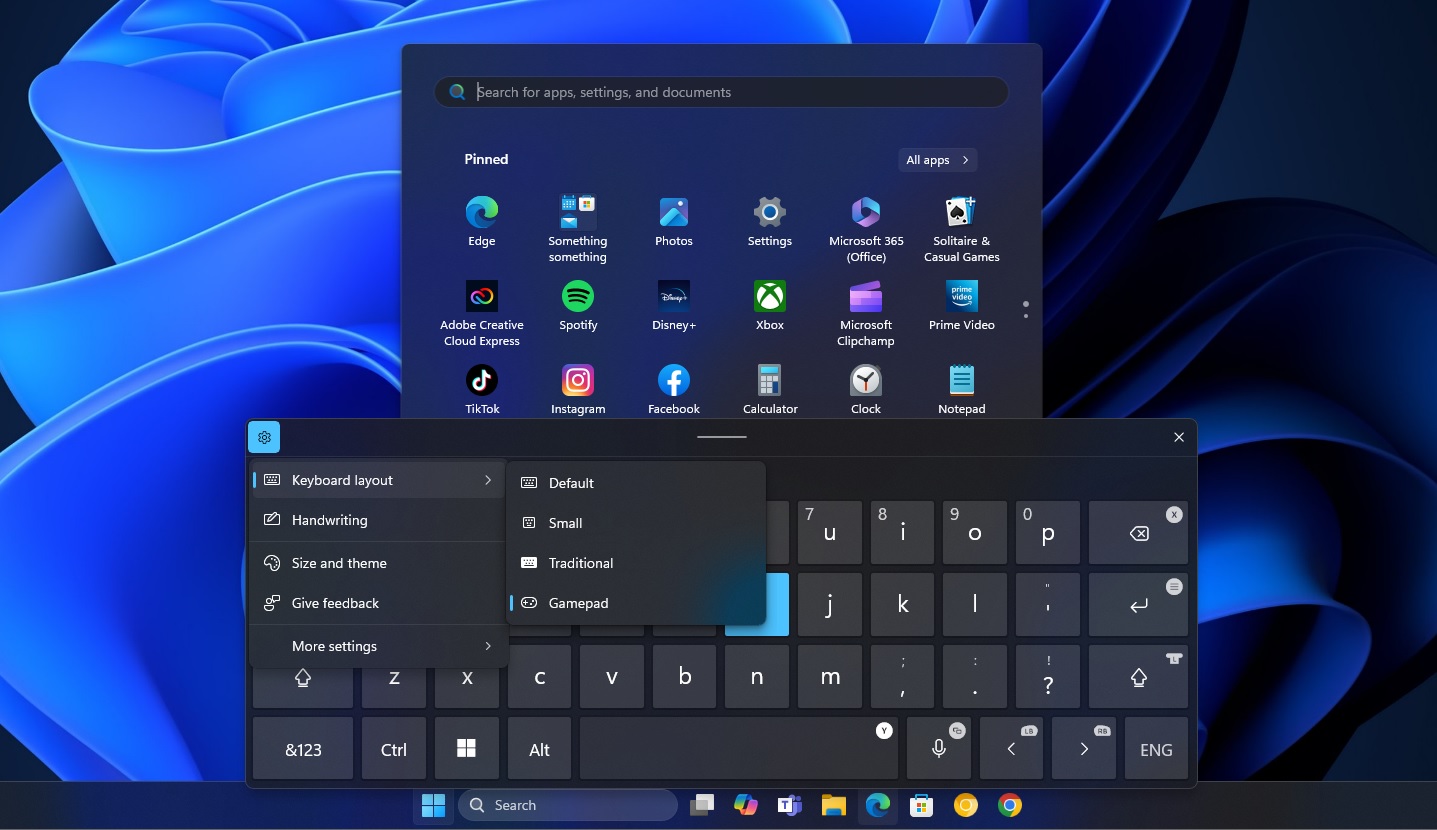
You can finally use a touchpad as an Xbox-based gamepad. Microsoft has added new button accelerators, which are typically found on joysticks.
For example, you can use the X button for backspace and the Y button for spacebar. Microsoft has aligned all keys vertically, so you can use it in controller-style navigation.
This could be part of the company’s plan to make Windows 11 ready for handheld gaming.
3. New emoji button on the taskbar
Do you know Windows 11 has a built-in clipboard + emoji, which even supports kaomoji? You might, but some people don’t, and when they do, they don’t remember the keyboard shortcut (Win key + .).
Windows 11 KB5055523 makes it easier to access the emoji panel because there’s a new emoji button on the system tray that allows you to access the emoji panel anywhere, similar to how you could trigger it using the keyboard shortcut.
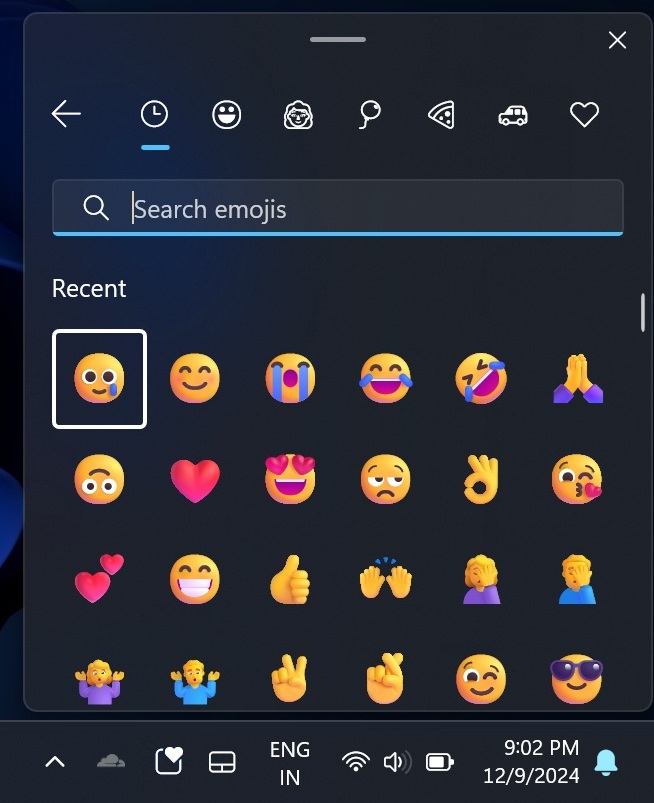
As shown in the above screenshot, you’ll notice a new smiley icon on your taskbar, but if you hate the idea of using the taskbar to insert emojis, you can turn off the feature from Settings. Open Personalization > Taskbar > Emoji and more, and choose “Never” to disable the button completely or select “While typing” to make more sense of it.
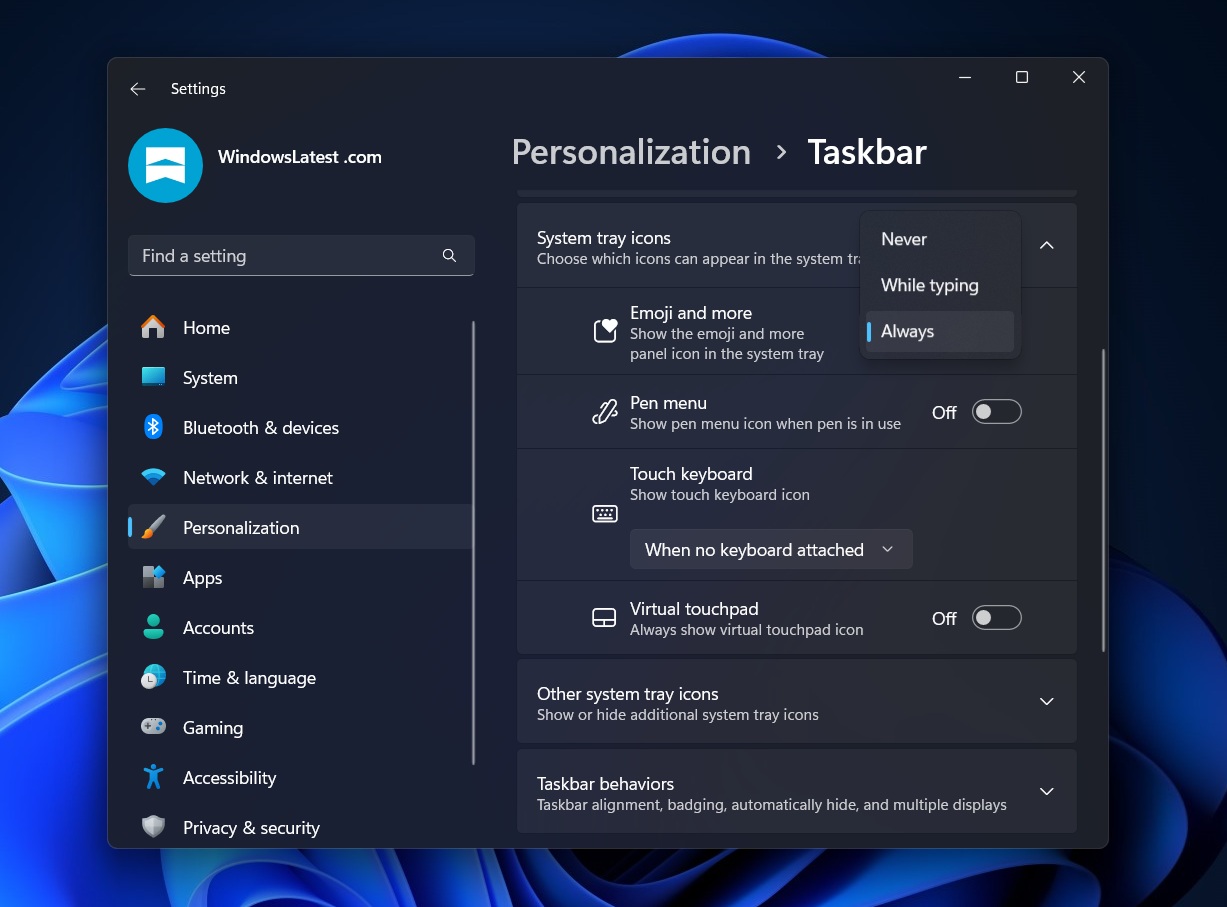
Speaking of the taskbar, you’ll now notice a new Windows Studio Effects icon in the system tray when the app relies on Studio Effects.
For example, if you’re in a Teams call that is using Studio Effect, it will reflect in the system tray. The icon for Studio Effect will automatically appear in the system tray when using an app that supports it.
3. Settings get cards
With Windows 11 KB5055523, Microsoft has finally turned on the “Cards” under Settings > System > About.
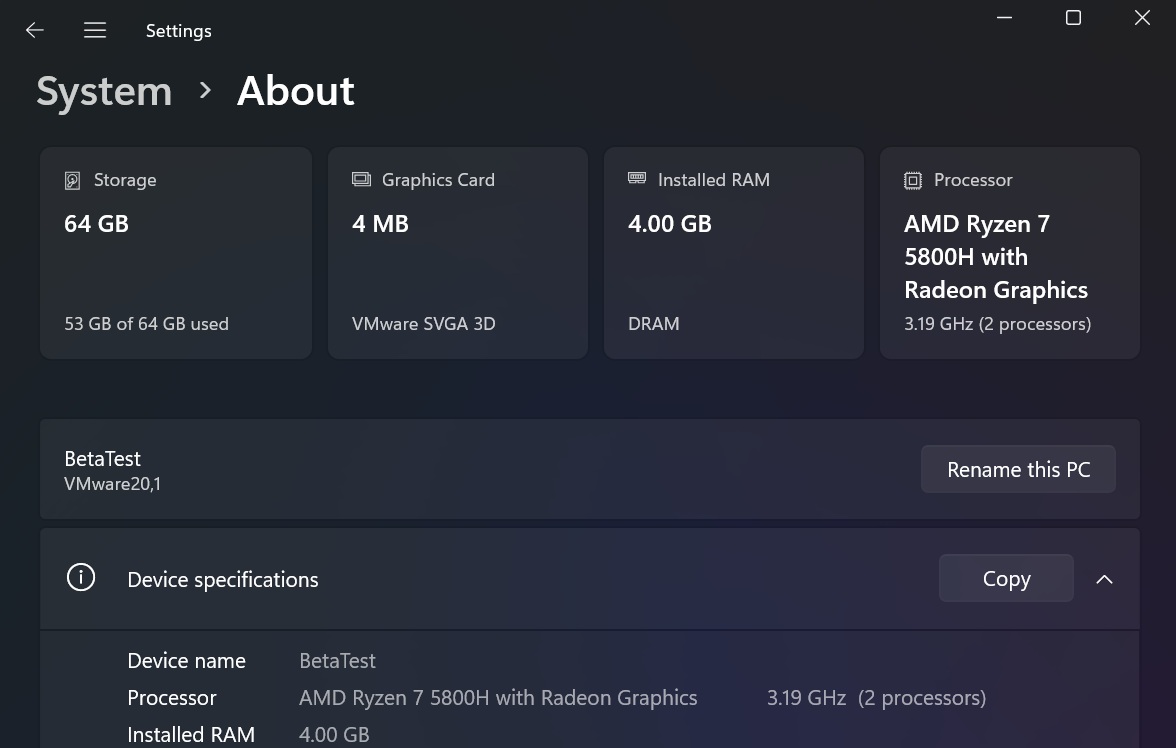
This gives you a quick look at the key system specs, including the memory (RAM), CPU, GPU and more. While the cards do not display anything new, the “GPU” card is new because the System > About does not list the GPU memory at the moment.
In a future release, Windows 11 will also get an “FAQ” section under the System > About. The FAQs will answer the basic questions for your PC, such as “Is it possible to play games without graphics” and “Is 16GB of RAM enough?”
4. Widgets board now shipping in the EU
You cannot stay away from MSN widgets even if you’re based in one of the 41 countries in the European Union where privacy is considered a human right.
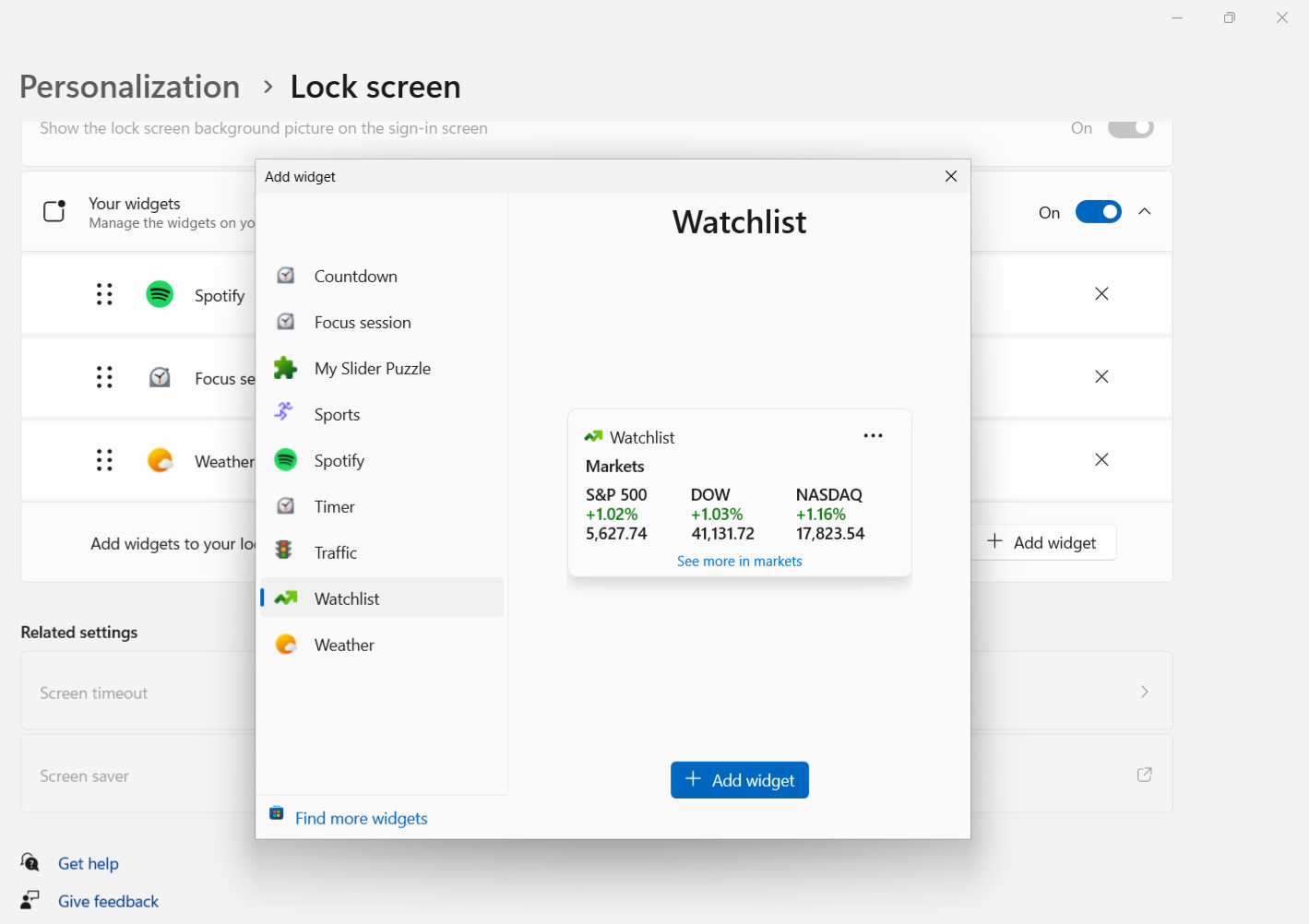
Windows 11 KB5055523 is rolling out with the new lock screen widgets for everyone in the EU, so you can now open Settings > Personalization > Lock screen. From there, you can customize what appears on the lock screen. You have the option to show all the MSN widgets – Money, Sports, Traffic and Weather. Or you can choose just one.
You can only have four widgets on your lock screen.
5. File Explorer finally patched
Yesterday, I reported that Windows 11 KB5055523 finally fixed a bug where the three dots (…) menu opens in the opposite direction (upwards) in File Explorer. This also causes the menu to appear outside the screen, making it invisible when the window is in full screen.
This has been an issue since Windows 11 24H2’s rollout in October 2024, but it’s all good now. If you don’t remember the bug, look at the below GIF:
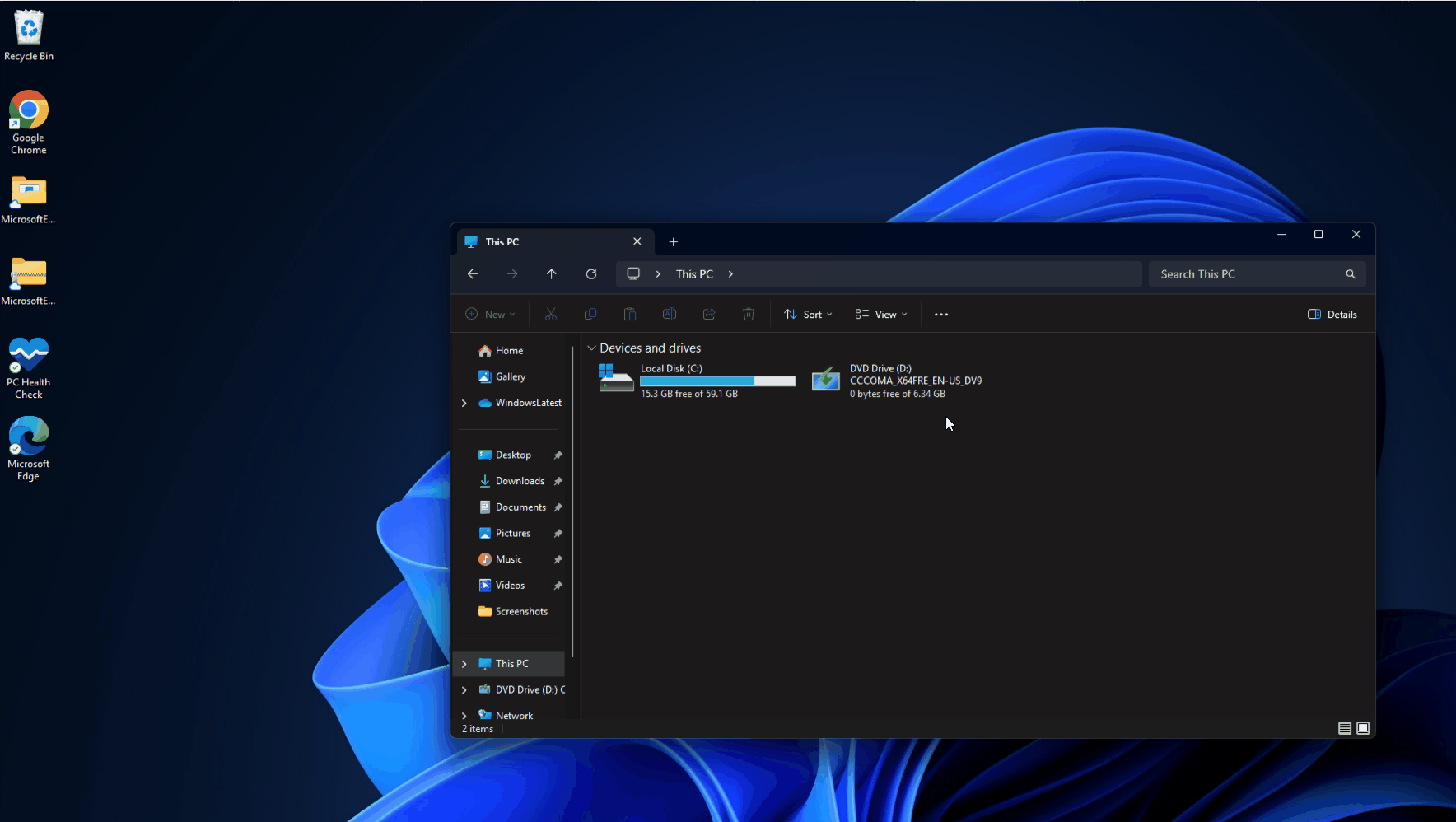
In addition, the April 2025 Update for Windows 11 24H2 also patches BSODs and auto-changing orientation setting issues when you exit the sleep state.
It is worth noting that the features I mentioned above are rolling out in stages, so you may not see them immediately after installing the update.
What about known issues? Microsoft is not aware of any new bugs. Still, we’re testing the April 2025 Update across our dozens of PCs with different configurations and drivers, and I’ll update this article with more details soon.
The post Windows 11 KB5055523 24H2 adds AI features, direct download links (.msu) appeared first on Windows Latest
