The Android version of Edge Canary packs a few upgrades related to how tabs function and work. Until now, the stable version lacked any feature related to tab archiving or inactivity, but that might change in the coming months.
Browser researcher Leopeva64 was tracking these Edge-related developments for a while and now they’ve surfaced in the Edge Canary for Android version 134. Let’s discuss them.
1. Tab inactivity and archival
On the PC version, you can easily configure when the browser automatically archives the tab to prevent it from using resources. There was no setting for that on the mobile version but two newly introduced flags will now do the needful.
We enabled both the “Android Tab Declutter” and “Archive all tabs except active” flags in the Experimental section and restarted the browser. Thereafter, a new “Tabs” option appeared in the General settings section with the following option.
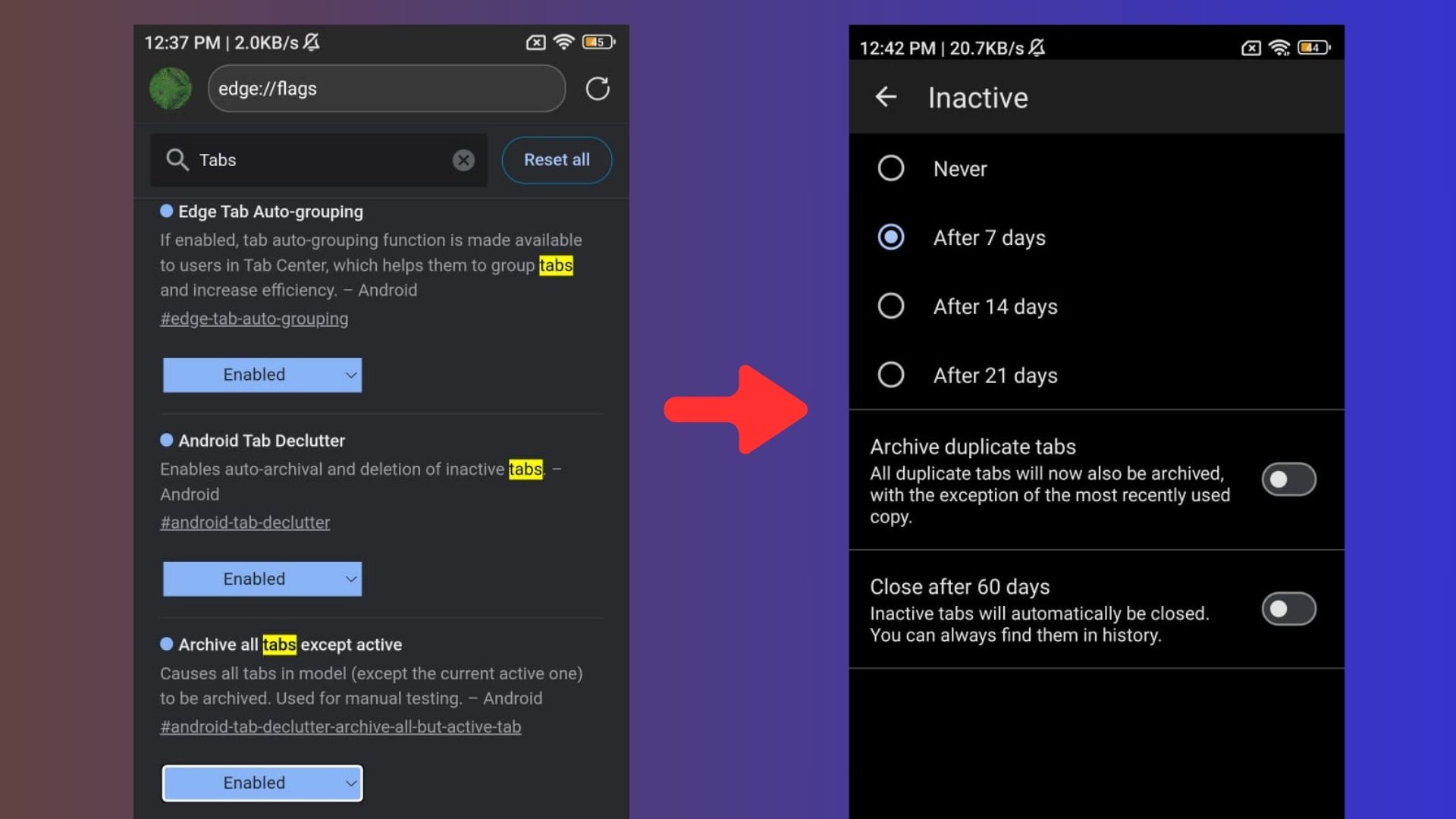
As shown in the above screenshot, you can configure Edge to force the tab into the inactive area. You can choose from the following options:”
- Never
- After 7 days
- After 14 days
- After 21 days
Below that is the “Archive duplicate tabs” option. The name reveals its true nature, which is to mark all the duplicate tabs as inactive.
There’s also a third option called “Close after 60 days,” which removes all the archived tabs automatically. We think there should be a custom slider for this feature because 60 days is a long time to close a non-used tab.
You can also access this new tab settings page by tapping on the Tab icon in the browser and then tapping on the Inactive tabs option.
2. AI-powered autofill
The ML-boosted autofill feature makes suggestions while filling in personal details on a website. It was previously inserted into the desktop version of the browser and is now available in the Edge Canary for Android.

You can toggle it on/off by visiting the Addresses and more section and adjusting the “Enable machine learning powered autofill suggestions” option.
3. PDF Toolbar and design changes
Edge mobile can preview PDF files and copy text but lacks a toolbar for all the related actions. This Canary version tries to fix it, and we enabled the “PDF toolbar in the tab” flag to check it.
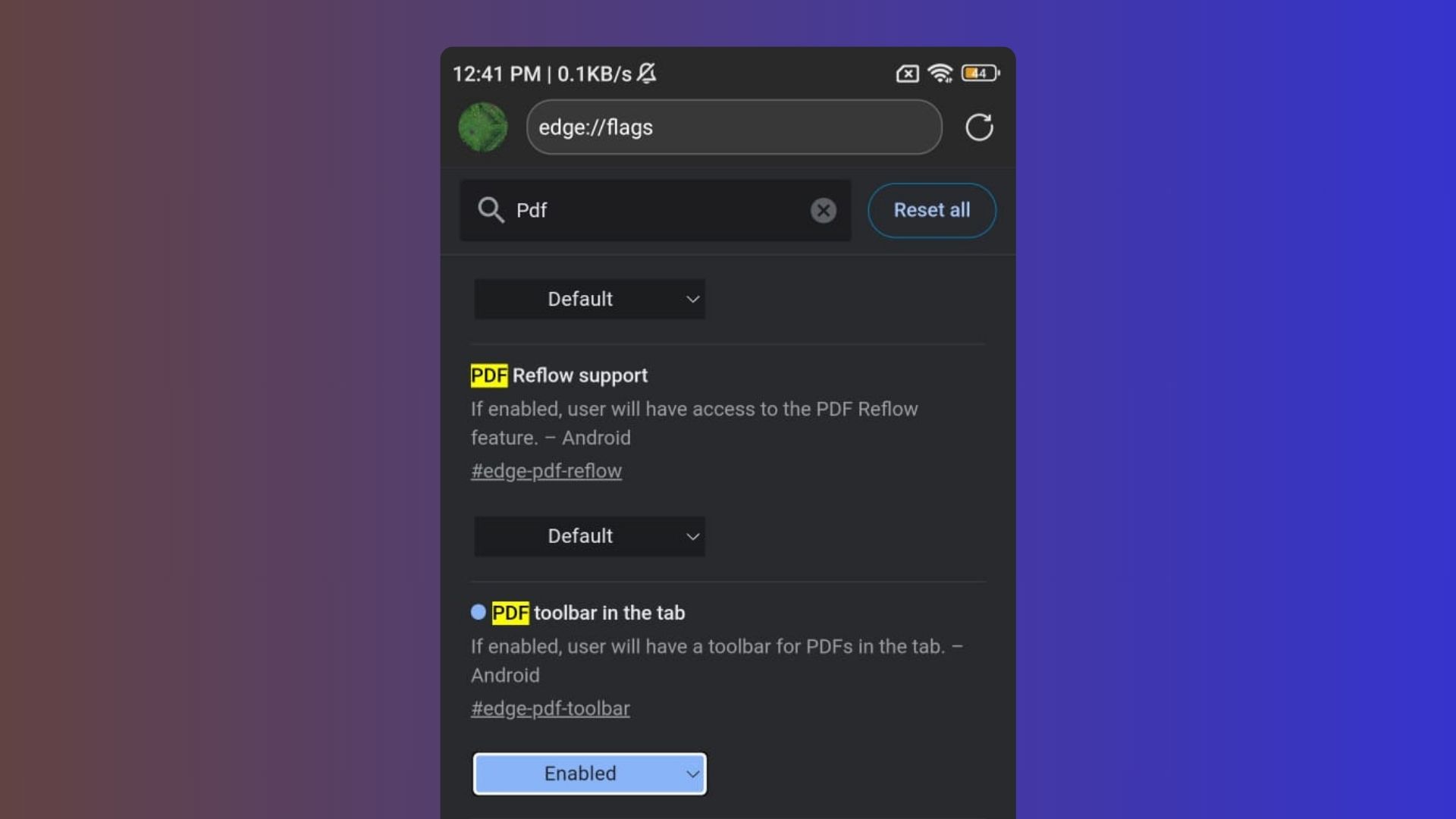
We couldn’t get it to work after repeated tries, but as per the screenshots shared by Leo, it adds the Print, Download, and Search icons along with the already available Share button.
The navigation bar is also transparent in this new build and works along multiple settings pages in the app. You can give all these hidden features a try after enabling the flags in the Experimental section.
The post Microsoft Edge Android tests a big update with tab declutter, AI autofill and more appeared first on Windows Latest
