Over the last year, Microsoft has been developing some cool new features for the Windows 11 Start menu. Windows Latest went hands-on with the latest Windows 11 Build 22635.4805 to test these features, and boy, are we impressed.
While Microsoft hasn’t officially announced these features yet, chances are we might see the new Start layout go official at the upcoming Microsoft Build 2025 conference. Going by the industry buzz, we expect the event to focus heavily on AI and interestingly, the Start menu also gets an AI feature up its sleeve.
Soon, you may have three options to view your apps in the “All” app list, with the traditional Name list, and the newer Name grid and Category options.
Windows 11 Apps List with Grid and Category
The app list has stayed the same for more than a decade. It demands a lot of scrolling to reach the bottom, especially if you have many apps installed.
We enabled the new app viewing experience of our PC and the Name grid option looks a lot more intuitive and familiar, considering that it is the typical layout in most operating systems.
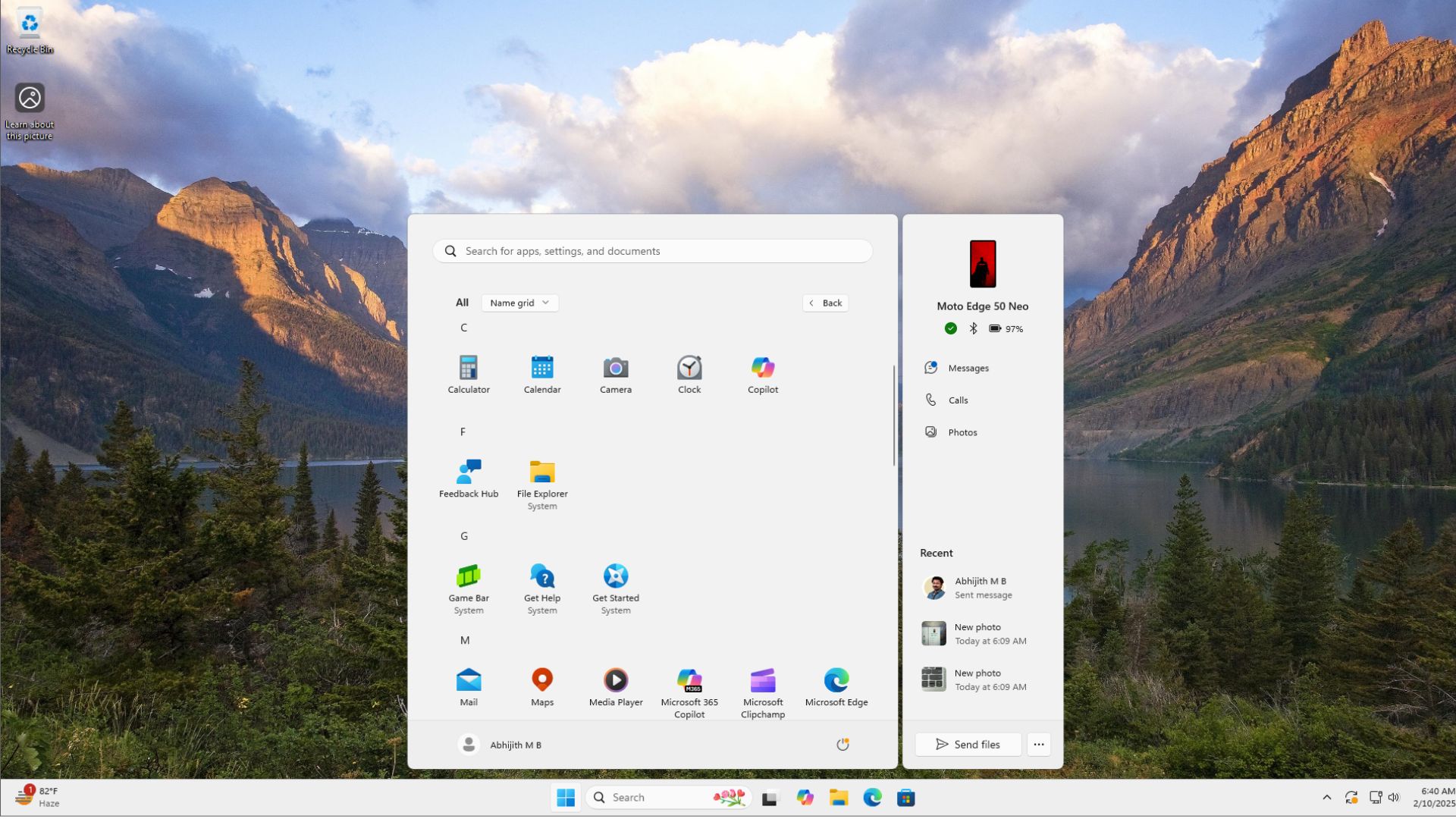
In our tests, the Name grid works as you’d expect, without any hiccups.
But what’s more interesting is the new Category option. It essentially groups apps with similar use cases into folders with a category name as well.
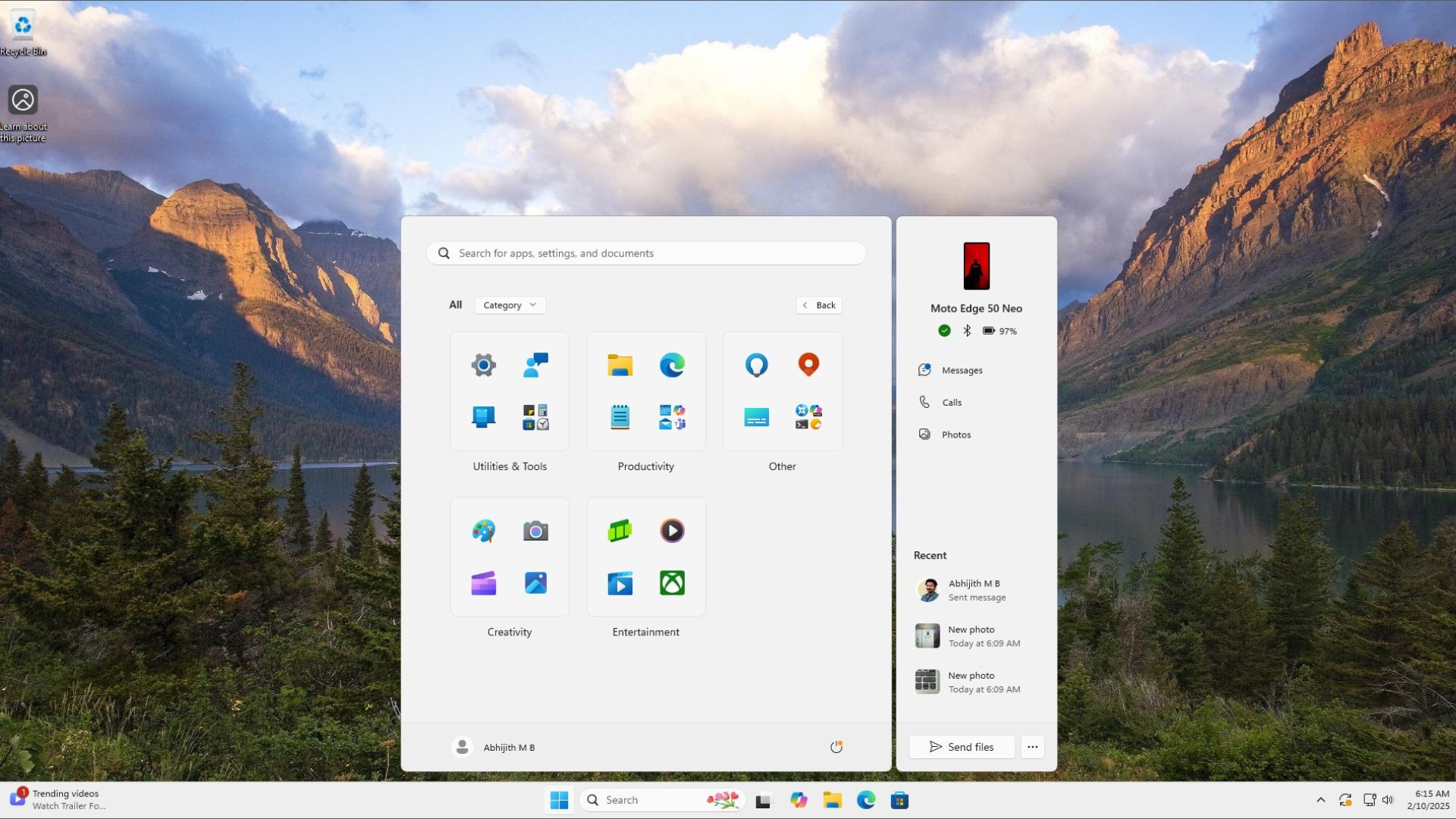
If you click on an app in the category box, it will directly open the app, but if you click on the smaller app cluster, it will open a folder view from where you can see all apps in that specific category.
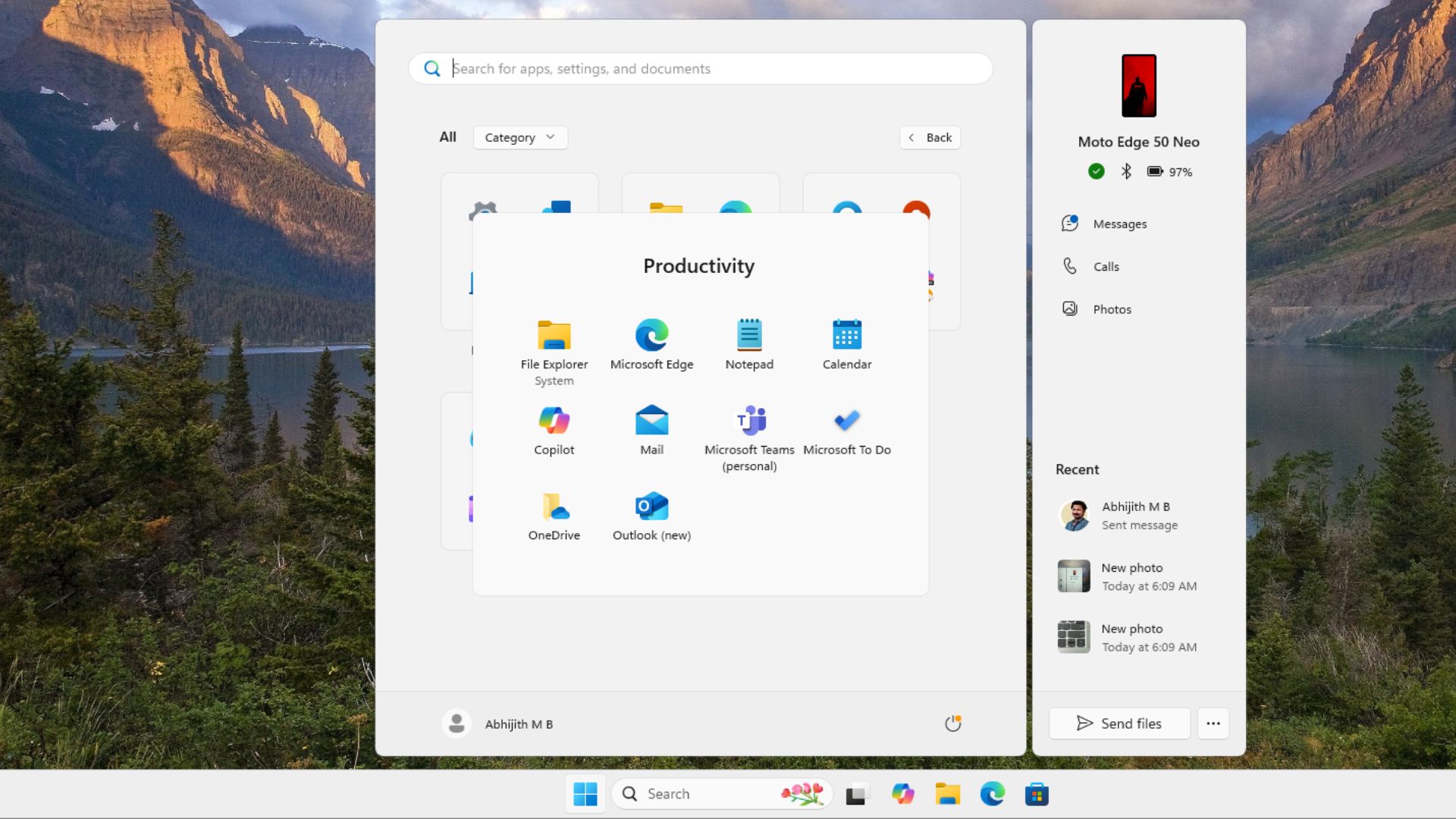
In our case, we haven’t installed any third-party apps, and the default categories we got were Utilities & Tools, Productivity, Creativity, Entertainment, and Other.
The Other group made me a bit skeptical because it included the Maps app which is a Utility or Tool, and Microsoft’s recently renamed “Microsoft 365 Copilot”, which should definitely be included in the Productivity category.
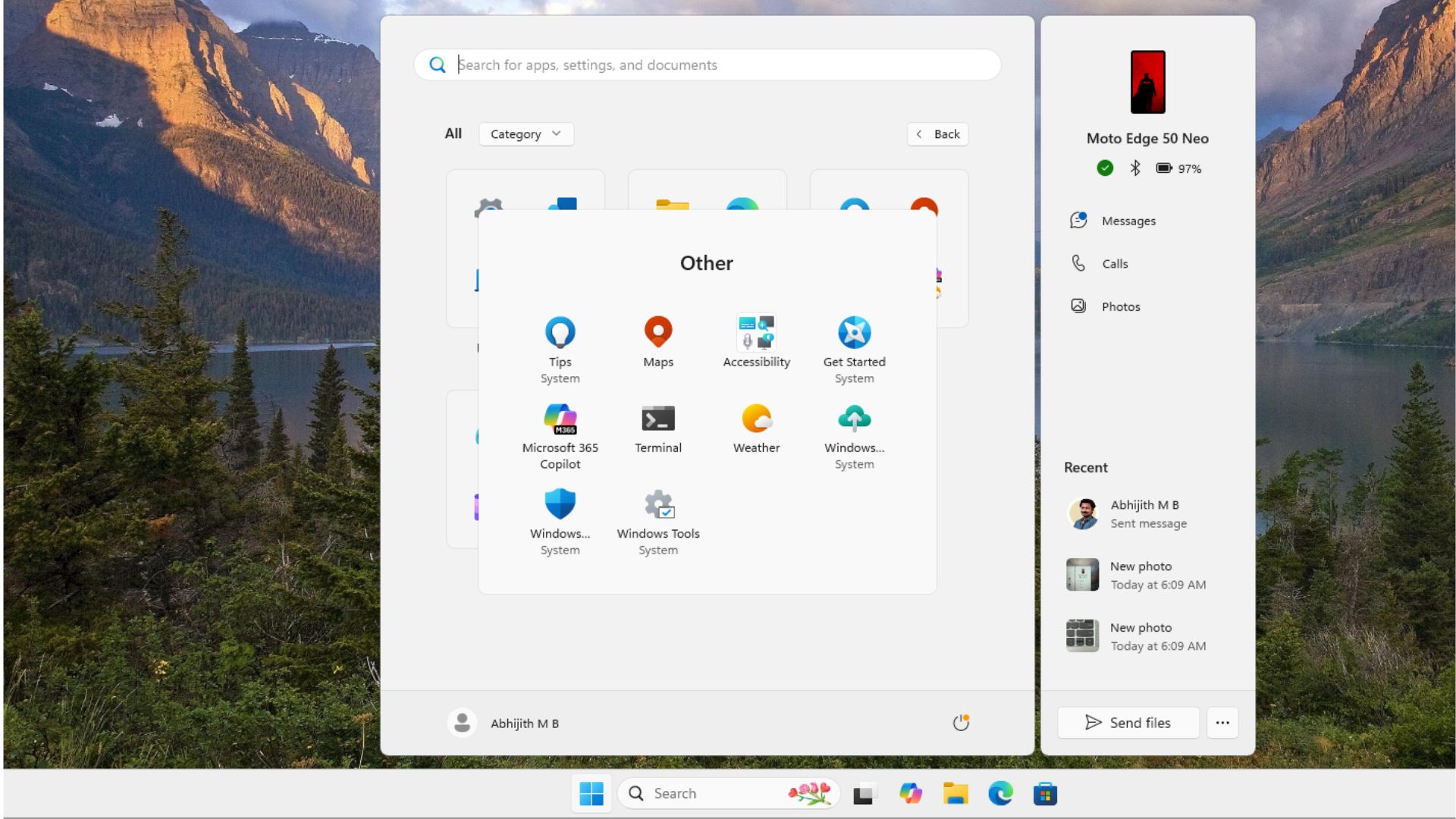
Unfortunately, we can’t edit the categories, nor can we add any new categories, which is understandable because Windows won’t be able to identify the context of a category that we create.
Apple introduced a similar app grouping layout in iOS 17 back in 2023, where also you can’t edit the categories that iOS creates for you, so we are not really blaming Microsoft here.
On that account, the categories that you see on your PC may be completely different than ours, which makes the feature unique to each PC.
The feature works using some sort of AI or Machine Learning that enables Windows to analyse the name and metadata of an app and check it against existing data sources to group it into a category.
Most apps published in the Microsoft Store or otherwise, don’t tell Windows what category the app falls into. Also, Microsoft doesn’t have a static database with info about apps and their categories.
Microsoft Edge browser for Windows also has a similar capability which auto-groups tabs that fall in the same category. So, the feature isn’t something that Microsoft is new to.
That being said, the animations and transitions in the Category sections are pretty smooth and we didn’t experience any lags as such.
Of course, the Categories folders have an uncanny resemblance to Windows 10’s Live Tiles, which makes us question Microsoft’s decision to abandon its development altogether.
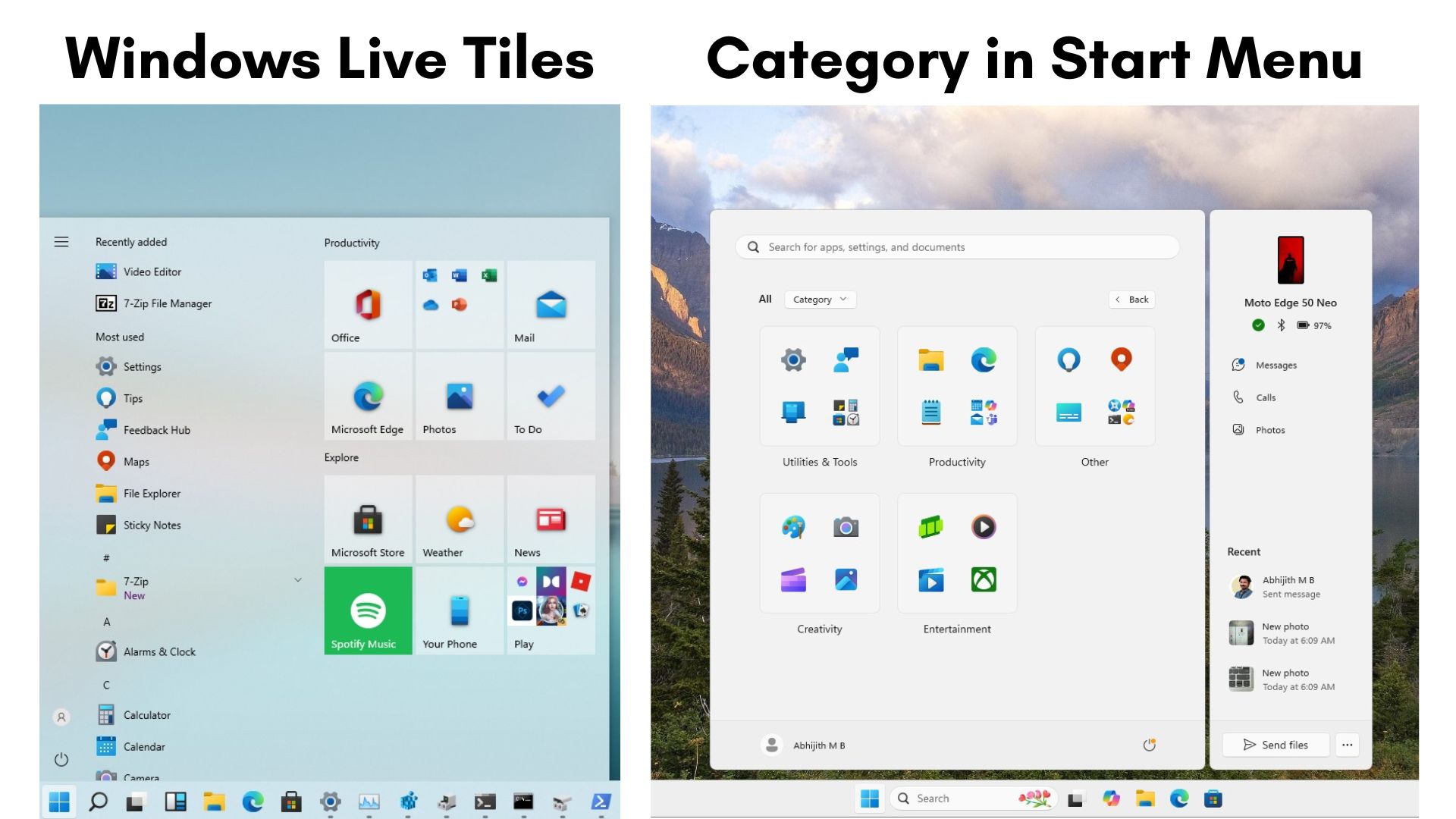
If you want to try these features yourself, you’ll need to be on the Beta Channel of Windows Insider Preview with at least Build 22634.4800.
While the Category feature worked well on our devices, some people have reported it crashing. Either way the feature has been in development for several months now, but seeing that it’s still hidden makes us speculate whether Microsoft will continue development or sweep it under the rug.
Start Menu with iPhone/Android integration
Microsoft’s Phone Link app has been in development for 7 years now, since the days of Windows 10, and finally gets some features that can potentially make it more popular, while reducing the need to open the app often.
Last year, Windows Insiders in the Dev and Beta channels got a preview of Phone Link features from the Start menu. Android users could see their phone’s battery status, messages, calls, and photos from a dedicated panel on the right side of the usual Start menu. It builds on top of Adaptive Cards, which Windows Latest reported earlier in June.
These features are now open to iOS users as well, along with a couple of improvements. There is a new Share button from where you can send files. Then for anyone who hasn’t already connected their smartphone to Phone Link, you can do that directly from the Start menu.
You can hide this pane if you wish to do so. But Microsoft will likely turn it on by default. Windows Latest tested all these features on our devices running Windows 11 Insider Preview Build 4805 and Phone Link version 1.25011.55.0.
I used an Android device to check out the features and found that all of them work as expected. Upon pressing the Start menu, the new phone companion pane showed up with a battery indicator showing that my phone was charging, which is a neat feature as I always used to open the Phone Link app to check the current charge state of my phone.
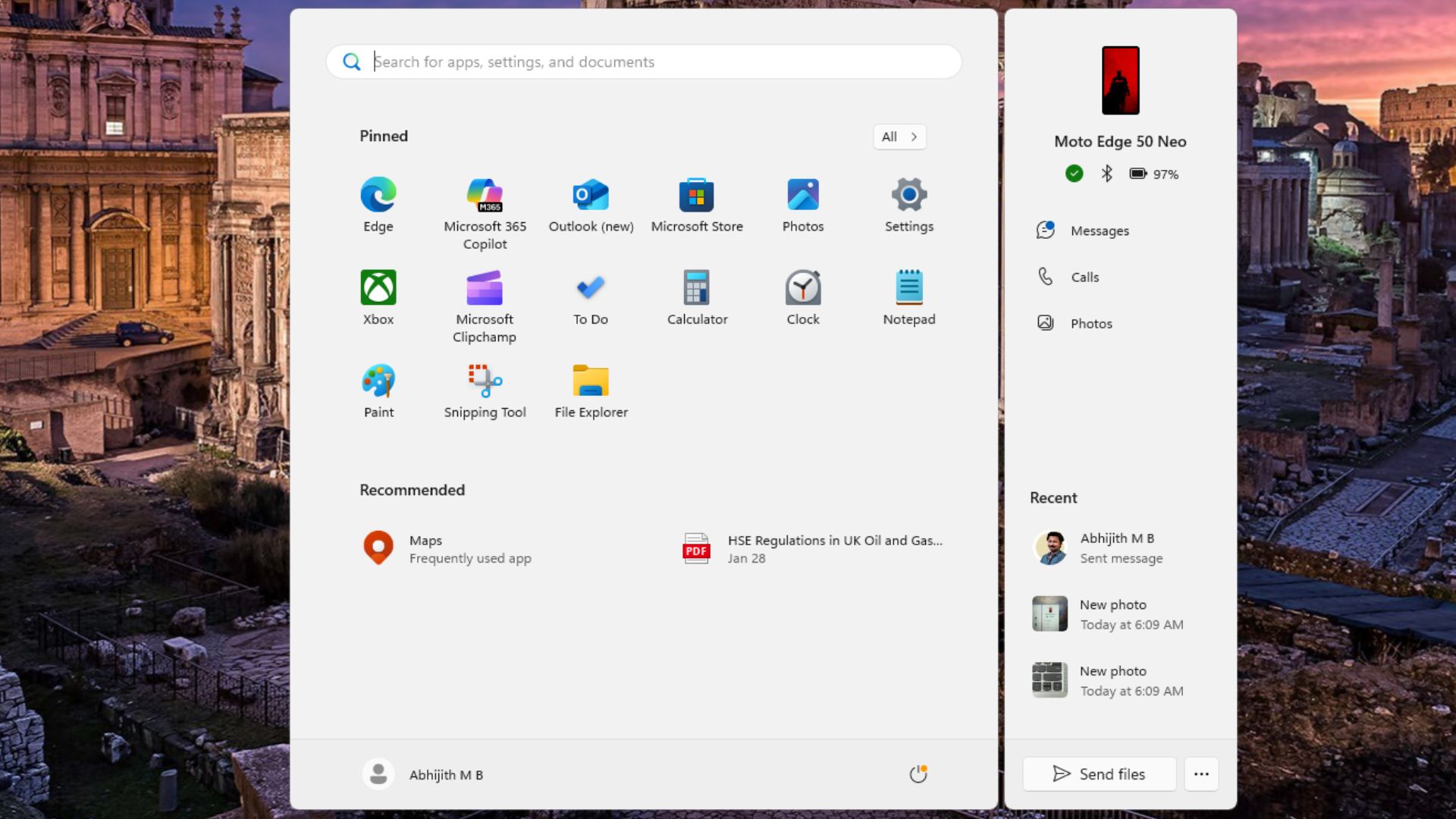
The fact that I can directly access messages, calls, and photos from the Start menu, makes me want to open the Phone Link app less, which, in my opinion, makes Windows a more connected and seamless OS.
The Recent section displayed the latest photos from my phone. It can also show recent calls and messages as well. But I wished for this pane to also have media controls, which I think Microsoft will hopefully implement in the future.
Then, there is a “Send files” button, which, when clicked, opens a small window from where you can drag a file to send it directly to your phone.
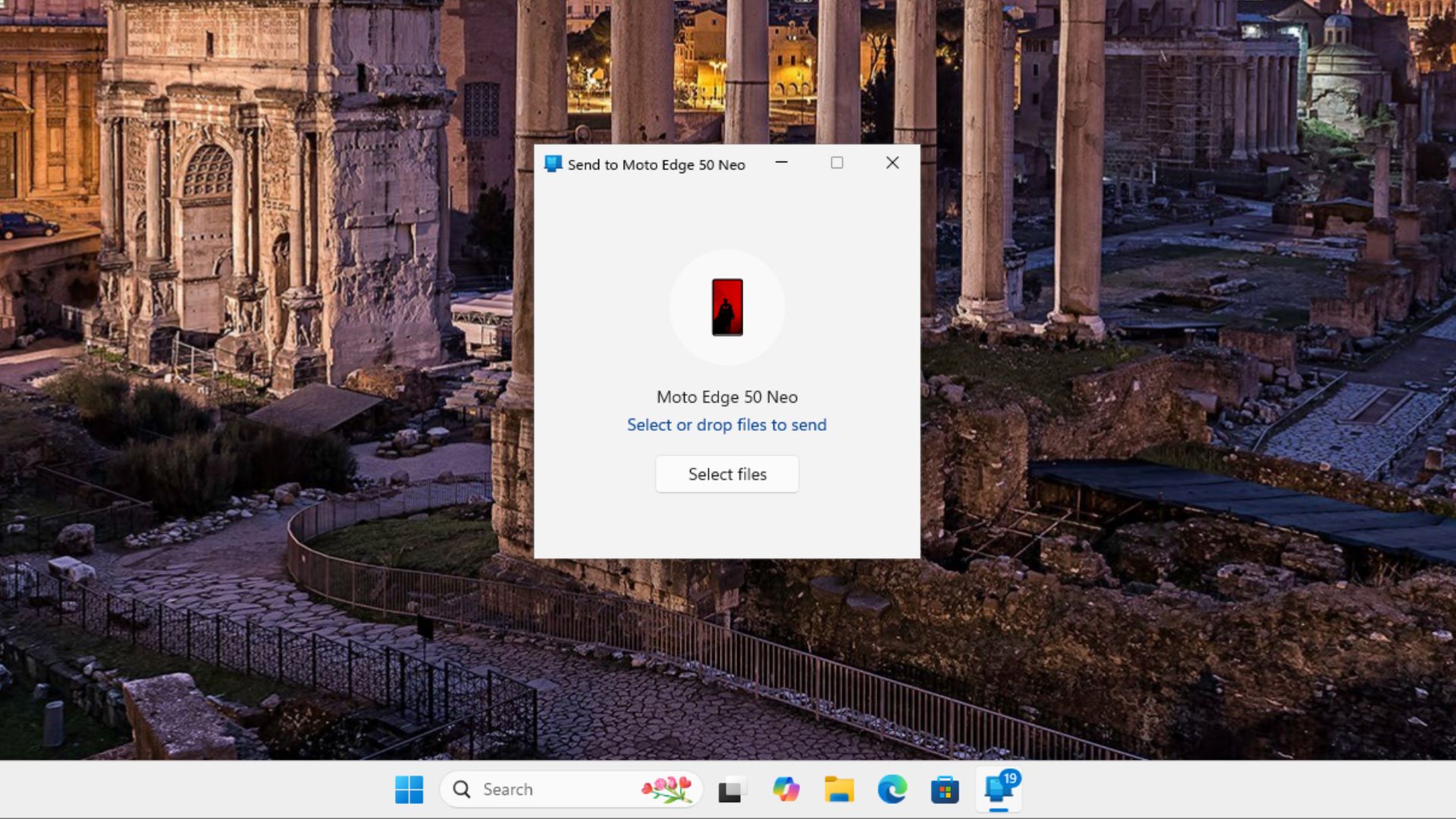
Beside this button is also a menu from where you can open the Phone Link app, customize what you want to show up in the Recent section, and the Start settings from where you can turn on or off the Phone Link pane.
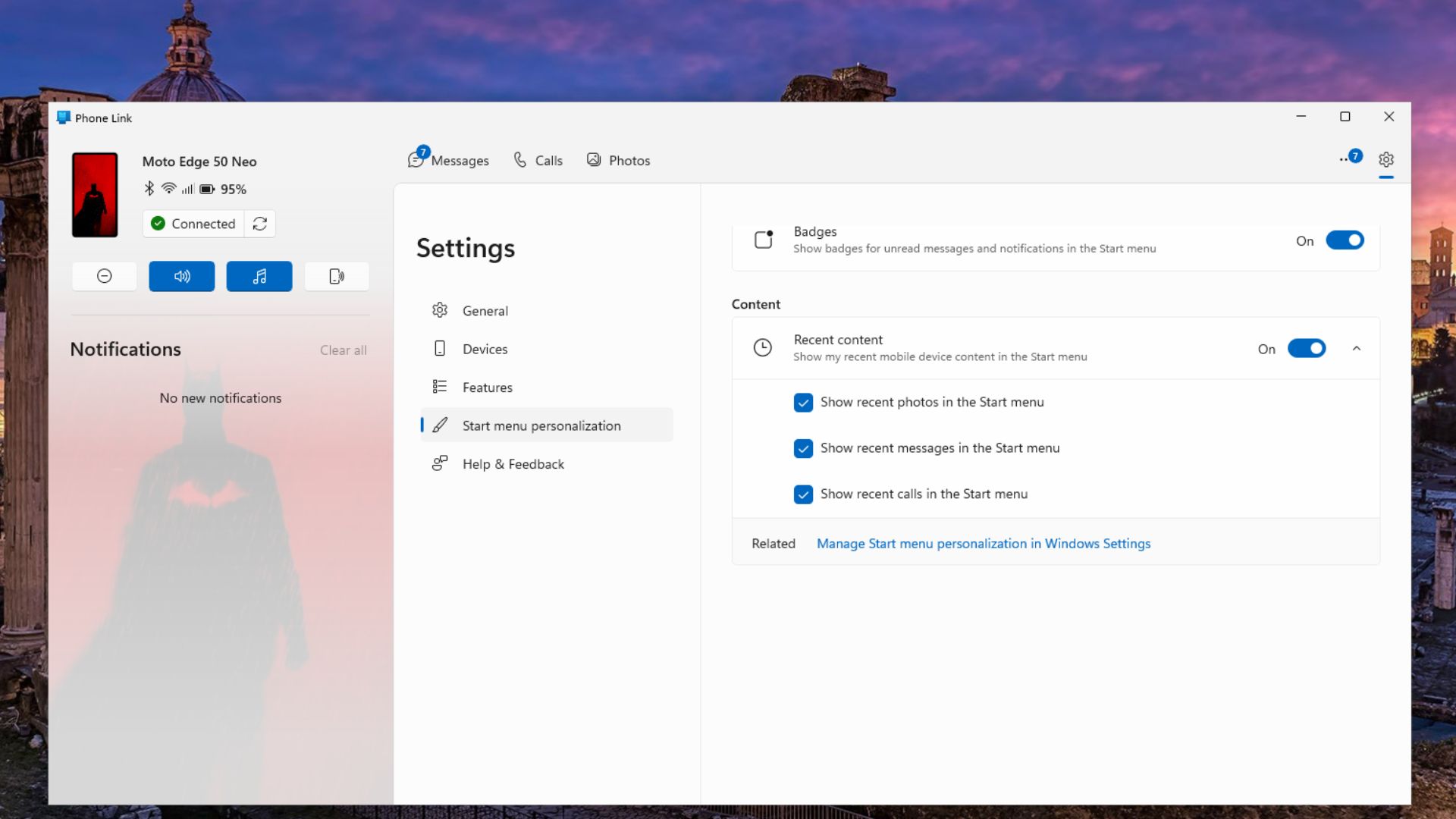
All this makes sense because even though Phone Link is a feature-rich app that makes interoperability possible between two completely different operating systems, it would be significantly better if Phone Link’s capabilities were integrated as elements within Windows 11, and not as something that forces the user to open the app often.
Windows 11 is getting a ton of new features in 2025, and we expect more to be announced at the Microsoft Build Conference in Seattle, Washington, from May 19 to May 22, 2025.
The post We tried Windows 11’s new Start menu design, and it’s now really good appeared first on Windows Latest
