This week, a new build of Windows 11 was released to Windows Insiders in the Dev channel that contained, among other things, improvements to local search as well as updated Click-To-Do, which now functions outside of Recall.
Windows Search that doesn’t suck
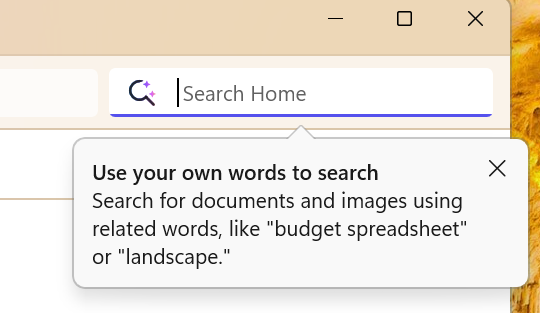
One of the features I am most excited about is the local search improvements. I had long given up on using Search in Windows as it was, to put it mildly, not great. These changes completely revamp local search to use local AI processing on indexed files to allow more natural language to find files, such as images or documents.
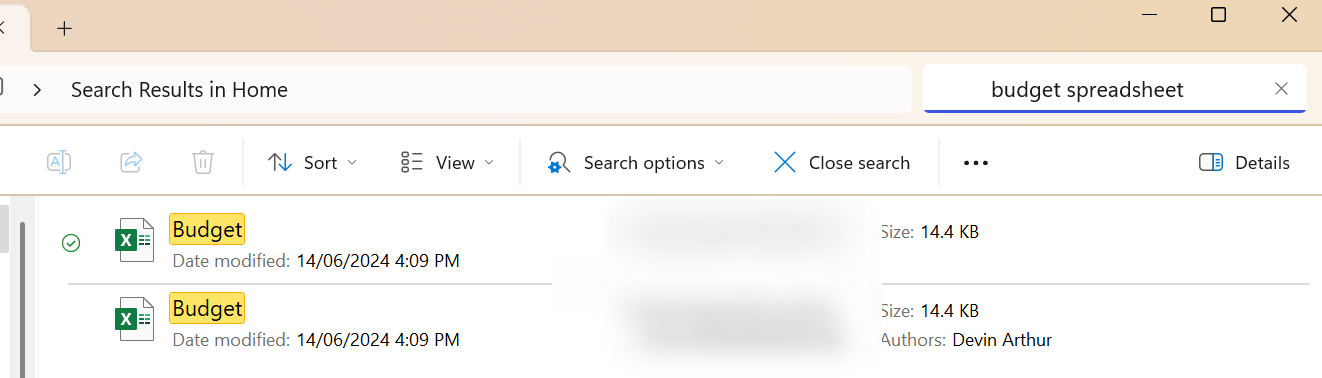
Now unfortunately this currently does not work with any online services like OneDrive (where most of my files are stored), so I copied a few files locally to try it out. The experience worked pretty well, and using generic terms usually found files that were obscure enough that would never be found using the previous Search tool.
One of the more interesting features of this is it works completely offline using the NPU, so you can use natural language searches even if you aren’t connected to Wi-Fi. I tested this myself and confirmed it does use the NPU, and quite heavy usage depending on how many searches and how complex it is.
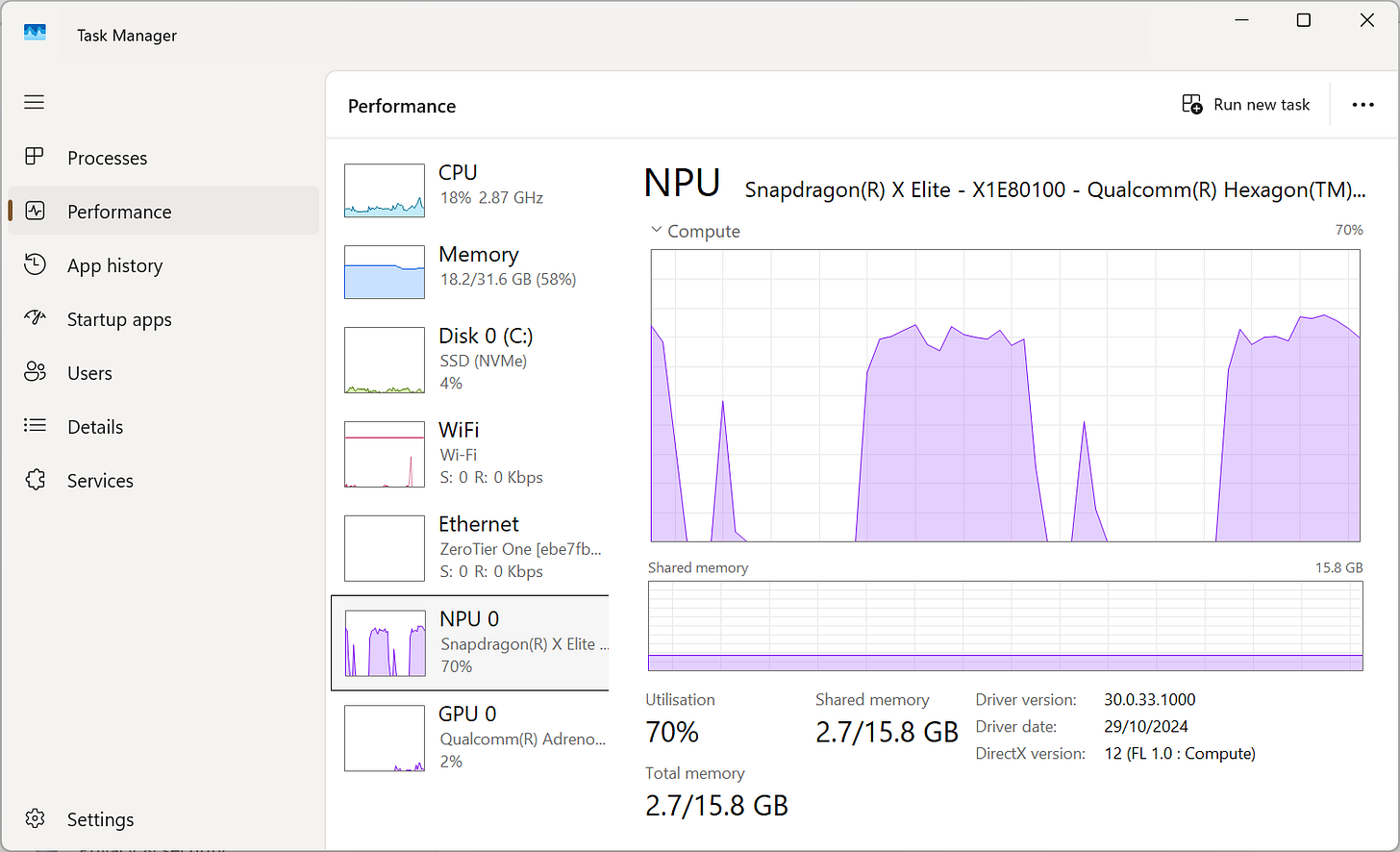
This on-device AI experience is powered by Phi Silica, which is Microsoft’s on-device small language model, which was designed specifically for Copilot+ PCs.
Click To Do: Updated
Previously the Click To Do tool was only available inside Recall, which meant you had to open Recall and scrub the timeline to use it. Now, however, it’s available anywhere in Windows with the WIN + Q shortcut.
Similar to the natural language search, I actually found myself using this quite a bit. The summarization feature works great, and I love the small touches like the wave effect and sparkling edges of the screen while Click To Do is active.
While this feature is similar to Google’s ‘circle to search’ on mobile, having something similar on Windows is an excellent addition, if you have the necessary hardware. In the example above you can see how the summarize feature works.
And just to expand on that a bit, for now this experience is only available to Copilot+ PC’s that have Snapdragon X series processors (which I still can’t speak highly enough), with support for AMD and Intel coming soon.
The post Hands-on with AI in Windows 11 Search and improved Click-To-Do appeared first on Windows Latest
