Windows 11’s File Explorer is getting at least three new features or improvements (depends on what you consider them) related tabs or windows management, and they’re available with Build 22635.4580 (KB5046733).
First and foremost, Windows Latest noticed that if you turn on the “Restore previous windows on logon” toggle, File Explorer will now also restore the tabs alongside the windows.
That’s a neat change, right? As some users previously complained, Windows 11’s File Explorer was not able to restore the tabs that were previously open if you shutdown the computer and “Restore previous windows on logon” is turned on.
For this feature to work properly, we also recommend turning on “Automatically save my restartable apps and restart them when I sign back in.”
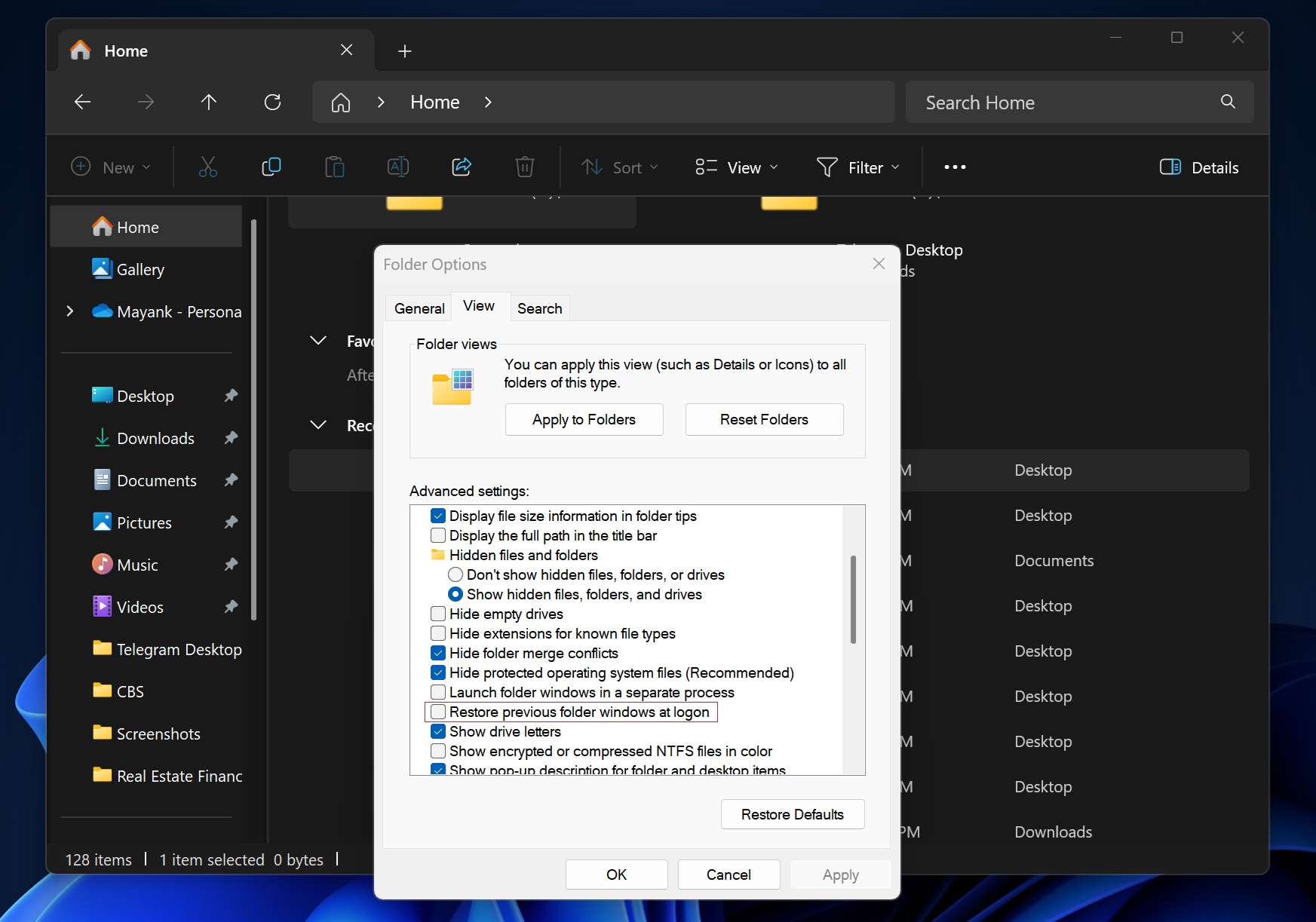
Once done, you’ll be able to pick up where you left off, but it depends on how you work with your tabs in File Explorer.
For example, if you’ve three tabs open in a File Explorer window, and you shutdown or reboot your PC, and go back to the desktop, open File Explorer again. It will restore with those three tabs and single or multiple windows.
Microsoft is testing the feature in Build 22635.4580 (KB5046733), which is available to those in the Beta channel of Windows 11 23H2. Windows 11 24H2 will also get this feature in early 2025. I assume the roll out to kick start in February.
But is that all? Certainly not.
More File Explorer features
Second, when you open a folder in File Explorer from outside of it. This could be by clicking a folder on your desktop or through another app, it will now open as a tab in the existing File Explorer window instead of starting a completely new window
For example, if you already have File Explorer open showing your Documents and then click on a folder from the desktop, that folder will open as a new tab in the same window, much like how web browsers work.
If you prefer the old way, where every folder opens in a new window, you can adjust this in File Explorer’s settings under “General” > “Browse Folders.”
Here’s a screenshot of this feature:
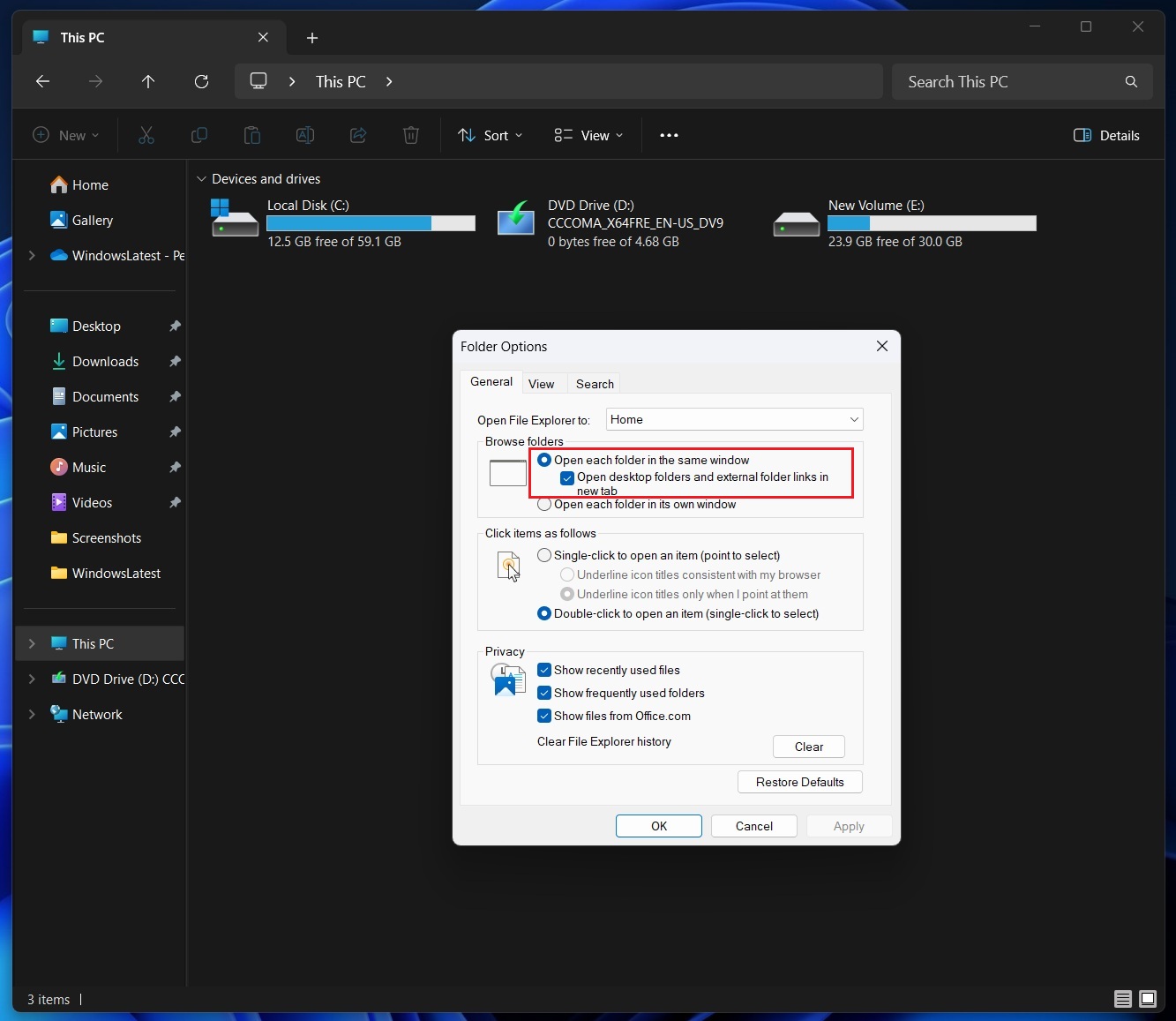
Windows Latest had exclusively reported about these features last week, and Microsoft is finally bringing them to everyone.
Lastly, the “Start backup” reminder in the File Explorer address bar is getting less annoying.
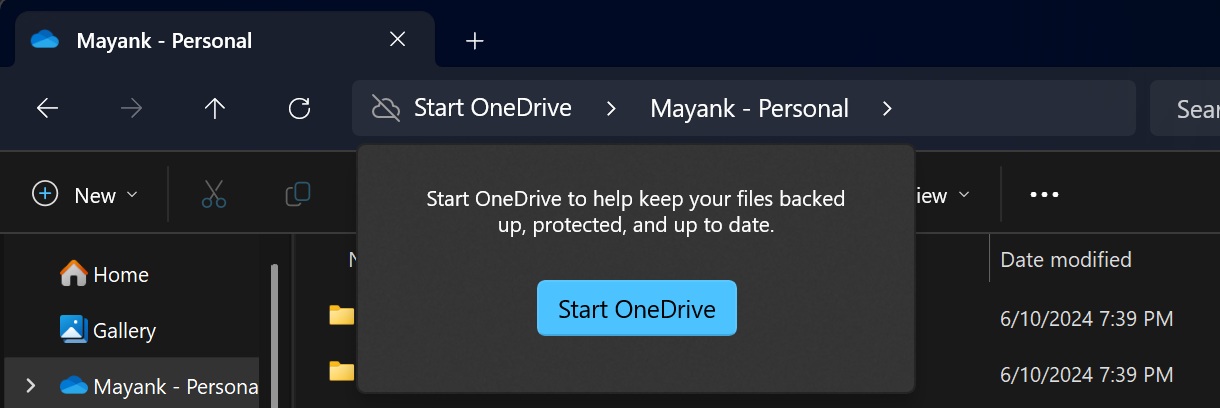
If you’re not already backing up your important folders like Documents, Pictures, or Desktop, File Explorer sometimes shows a reminder to start backing them up.
Now, you can snooze or turn off that reminder by right-clicking on it. For example, if you don’t want to see the backup suggestion anymore, you can easily dismiss it instead of being continuously reminded.
The post Windows 11 24H2 File Explorer now restore tabs on restart, gets other new features appeared first on Windows Latest
