Microsoft released build 26252 to the Windows 11 Canary channel yesterday. Like always, there are a few feature additions to the OS, along with a hidden Power setting improvement. This new setting clearly displays the power mode preference for both plugged-in/battery scenarios.
PhantomOcean3 discovered this new Power mode setting hidden inside build 26252. Microsoft is keeping this hidden for now and might enable it in future Insider builds. But we enabled the setting using the Vivetool to check if it’s working.
Clicking on the Power mode option in the Settings app opens a drop-down menu. Here, you’ll find two options: Plugged in and On battery. Since we tested it on a virtual machine, we only got the Plugged in option in the drop-down menu.
So, you can easily check the assigned power mode for each scenario and change it from the Settings app. In Windows 23H2, there is no such option in the Power settings section. You can only see the current mode.
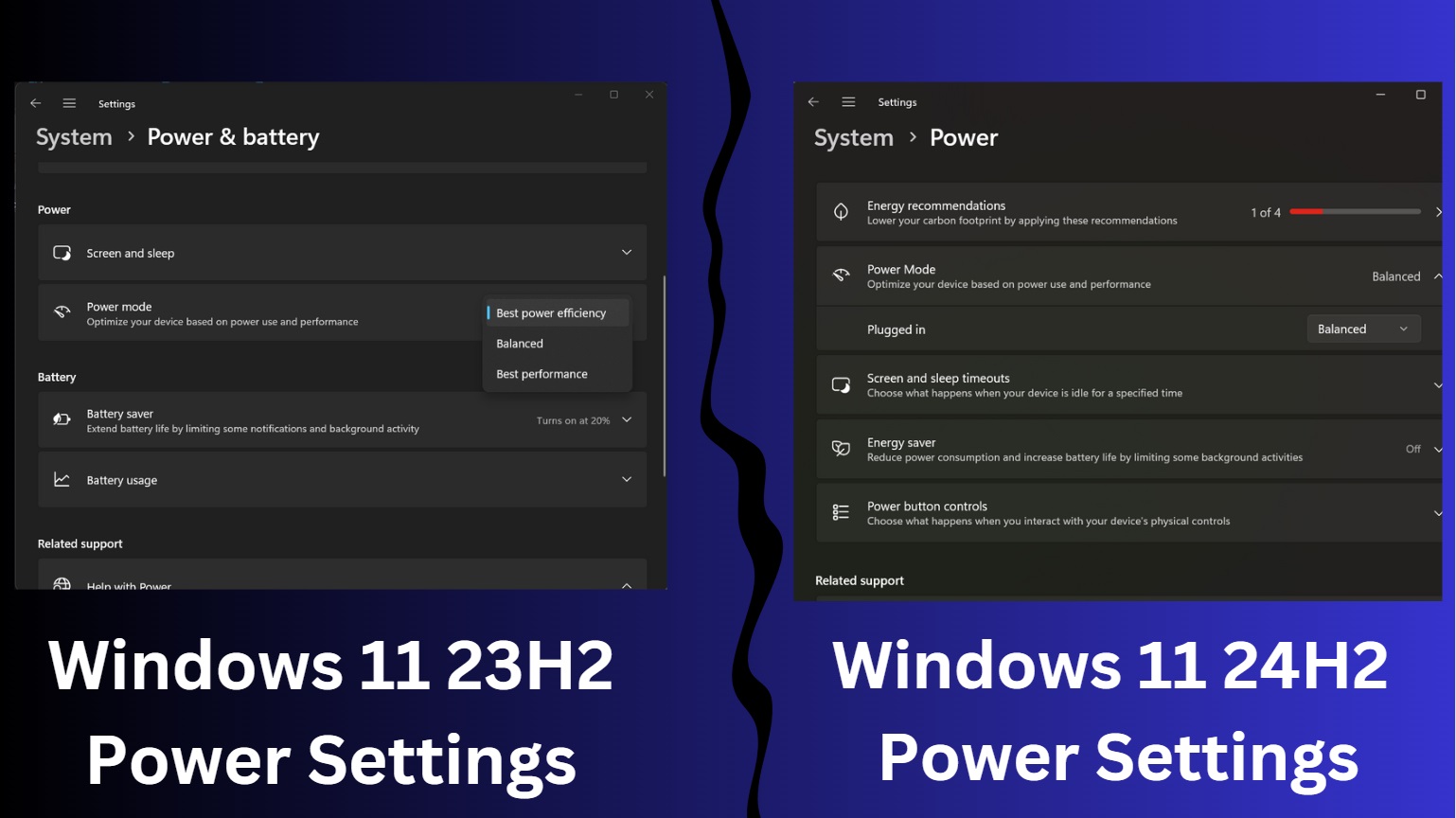
When this change ships with the 24H2 update, you’ll have better clarity about the mode your PC is currently using. Note that Windows 11 already remembers the Power mode assigned to each profile but doesn’t show it clearly.
Apart from this hidden change, let’s discuss the feature additions to this Canary build.
Pin apps from the Start Menu to the Desktop and Taskbar
You can now easily pin apps from the Start Menu to the Taskbar or the Desktop. In 23H2, when you try dragging a pinned app from the Start Menu to any of these two locations, it displays a block icon. But in this build, it is possible to do so.
New energy recommendation
If you use Energy recommendations on Windows 11, you’ll spot a new “Turn off HDR to conserve energy” option in the settings. Obviously, this option will only appear if your PC has a HDR display.
Navigate to Settings > Power & battery > Energy recommendations to adjust this setting.
Lock screen
Microsoft added an improved “Weather and more” option to this build. So, you’ll see a “Sports” card along with the usual Weather, Finance, and traffic cards. The release notes mention improving the UI, font, and blur effect.
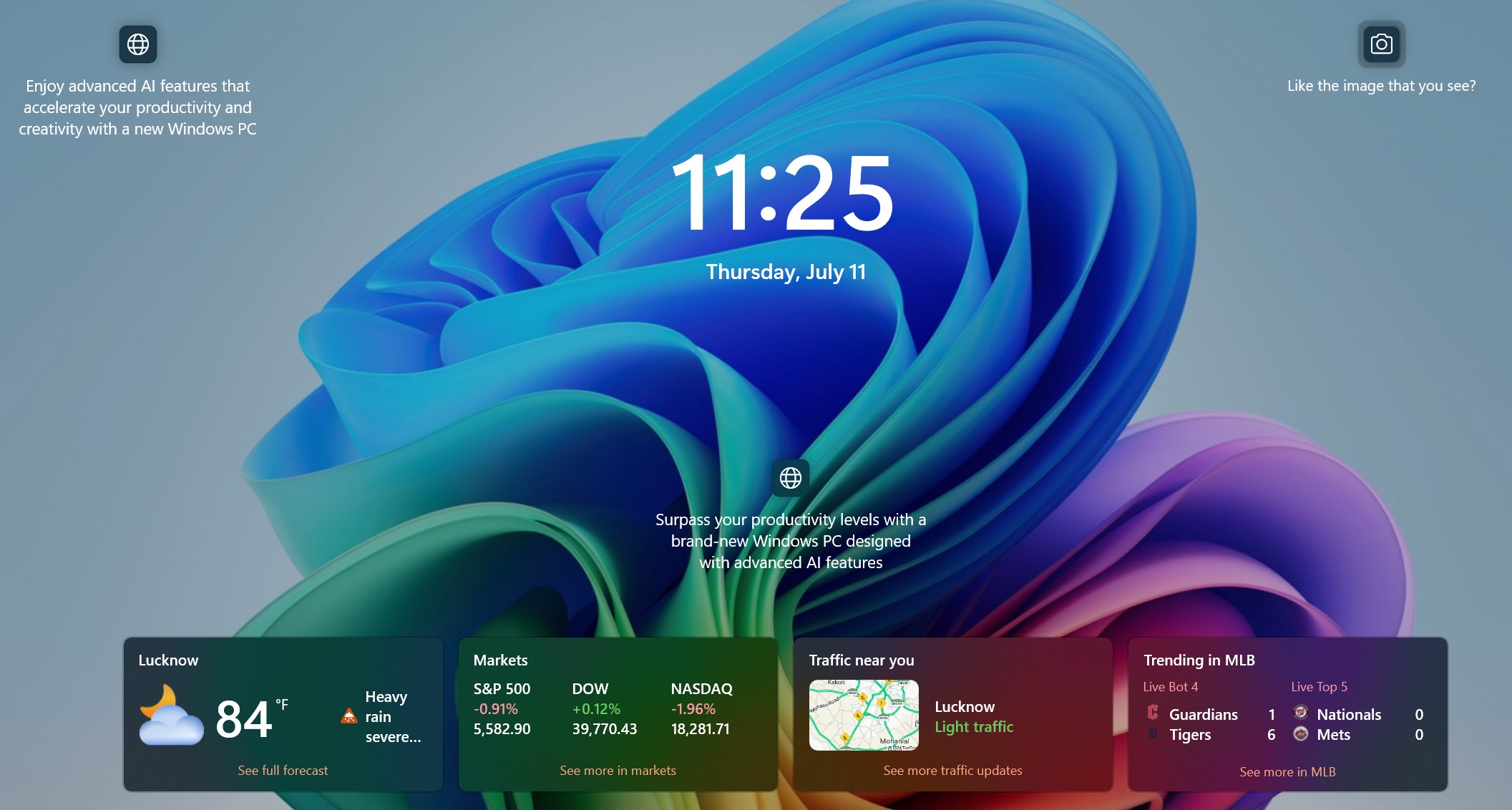
In Windows 11 23H2, only these three cards appear on the lock screen. Surprisingly, Microsoft doesn’t want to offer a “Weather only” option on the Lock screen and wants to push these annoying MSN stuff.
For Windows 11 Insiders, an expiry date information option will appear in the About section of the Settings app. Note that you can also check the build expiry using the winver command.
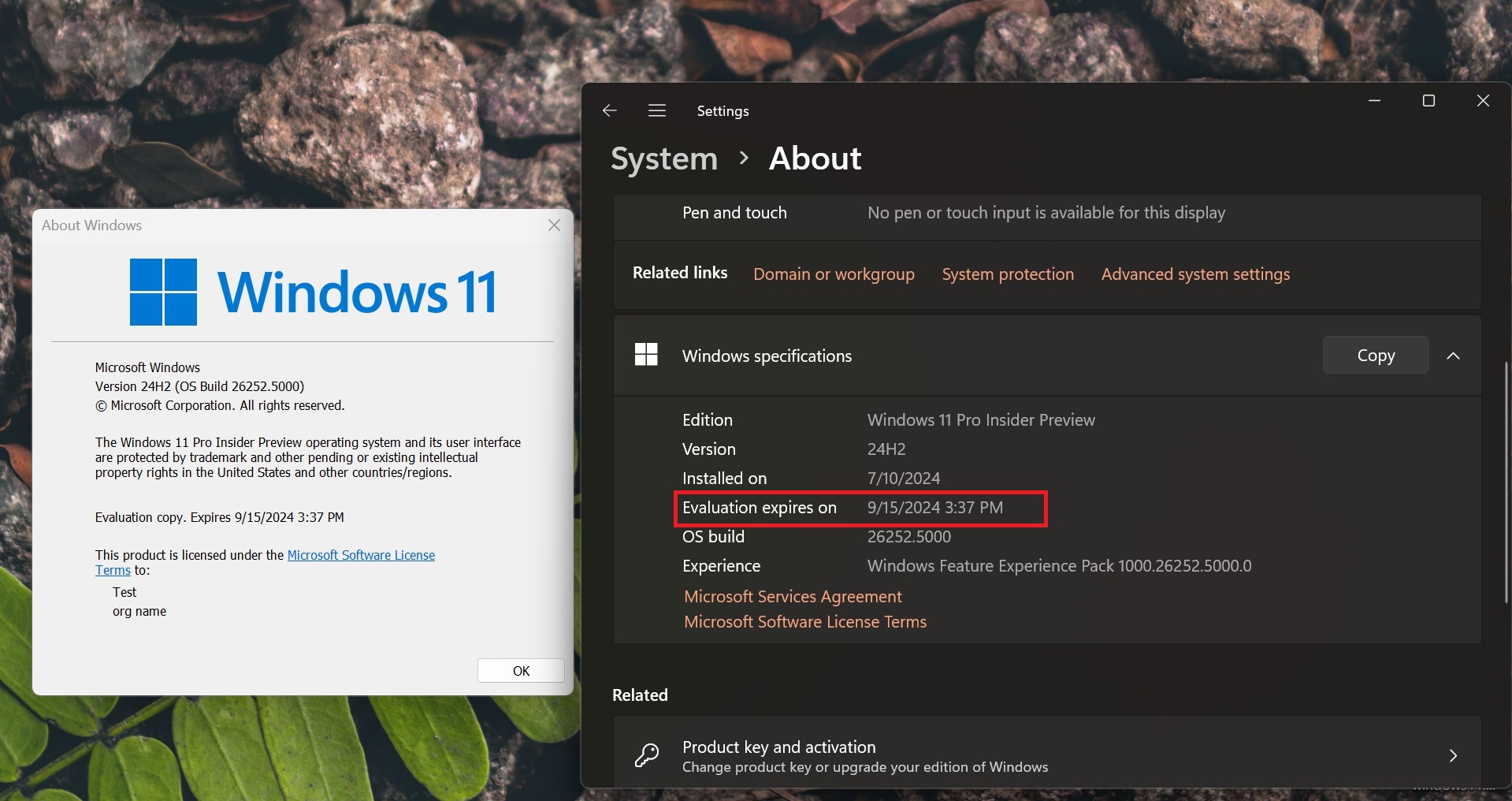
Fixes
This Canary build adds fixes for the following problems:
- Voice Typing users noticed errors when using Chinese and a few other languages.
- Windows Setup (OOBE) wrongly displayed pinyin twice in the available input methods list.
- Icons in the Startup section of the Settings app appeared wider than the available space.
- Power & Battery showed duplicate text for a slow charger warning.
- The Windows Update page in Settings lacked text information.
Apart from these fixes, Microsoft is working to fix the upgrade bug that prevents Canary and Dev users from installing the latest build. If you face the same issue, the only option is to manually install the latest build via the official ISO file.
The post Windows 11 Build 26252 will give you greater control over performance for power profiles appeared first on Windows Latest
