Windows 11 KB5039302 is the June 25 optional update with a number of new features. You can get it via Windows Update. Microsoft has also posted direct download links for KB5039302 offline installers (.msu) on the Update Catalog.
KB5039302 is an optional update released on June 25, 2024. Unlike the mandatory security updates, today’s optional release is labeled as preview, which means it will not download or install automatically unless you manually select the download button.
In our tests, Windows Latest observed that the June 25 optional update advances Windows 11 v23H2 to Build 22631.3810. If you’re on version 22H2, you’ll get the same patch, but the build number would be 22632.3810.
The biggest highlight of Windows 11 Build 22631.3810 is full-fledged support for archives in File Explorer. While the feature is rolling out, once you get it, you can right-click to open the Create Archives wizard, where you can customize the archive settings and select your preferred format.
On Windows Update, this patch shows up as:
2024-06 Cumulative Update Preview for Windows 11 Version 23H2 for x64-based Systems (KB5039302)
Download Links for Windows 11 KB5039302
Windows 11 KB5039302 Direct Download Links: 64-bit | 23H2, 22H2.
Is it safe to install this month’s optional update? In theory, it’s mostly safe to install the patch but remember – optional patches are not mandatory for a reason, and they can have unreported bugs.
What’s new in Windows 11 Build 22631.3810
The Windows 11 Build 22631.3810 is a small feature drop that adds improvements to many native apps and OS settings. All these features are in a gradual rollout phase, so wait patiently for them to show up on your PC.
Show desktop button returns
The Copilot icon displaced the Show desktop button and forcefully hid it on the Taskbar.
We were equally confused about this change as Microsoft implemented it without any announcement.
![]()
With Windows 11 KB5039302, the Show desktop button will appear in its original place by default and Copilot moves to the center. You can change its appearance using the Taskbar behaviors section in Taskbar settings.
Create 7-Zip and TAR archives
File Explorer could only create ZIP archives but now you can opt for 7-Zip or TAR format as well. To do that, select the files and choose the Compres to option.
After that, pick an appropriate format or use the Additional options to adjust the compression method and levels.
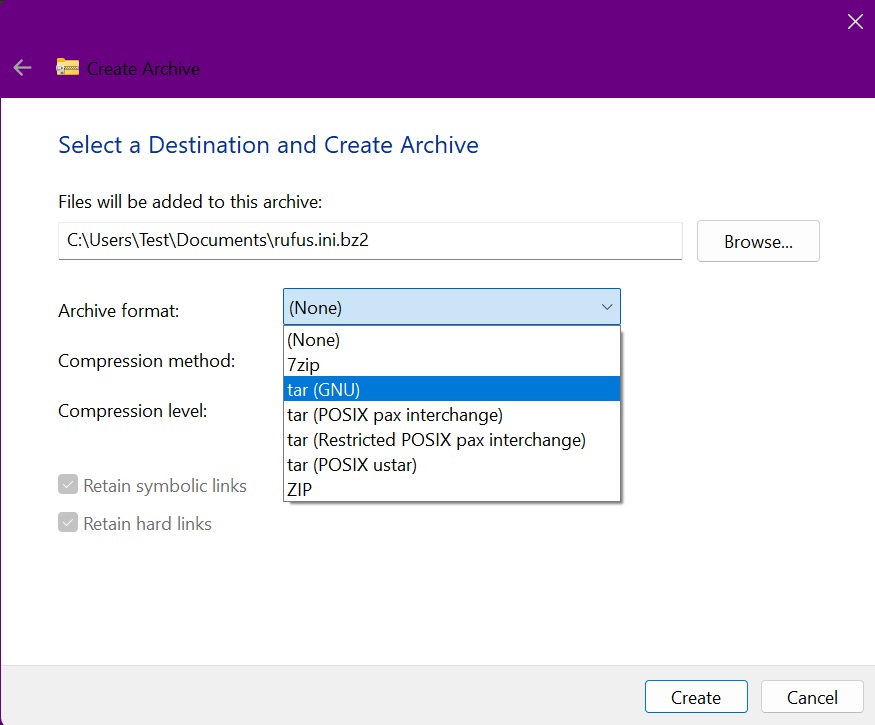
Account Manager in Start Menu
You can now glance at your Microsoft account details in the Start Menu. The new Account Manager overtakes the Profile icon and moves many OS options to the drop-down list and the Power icon.
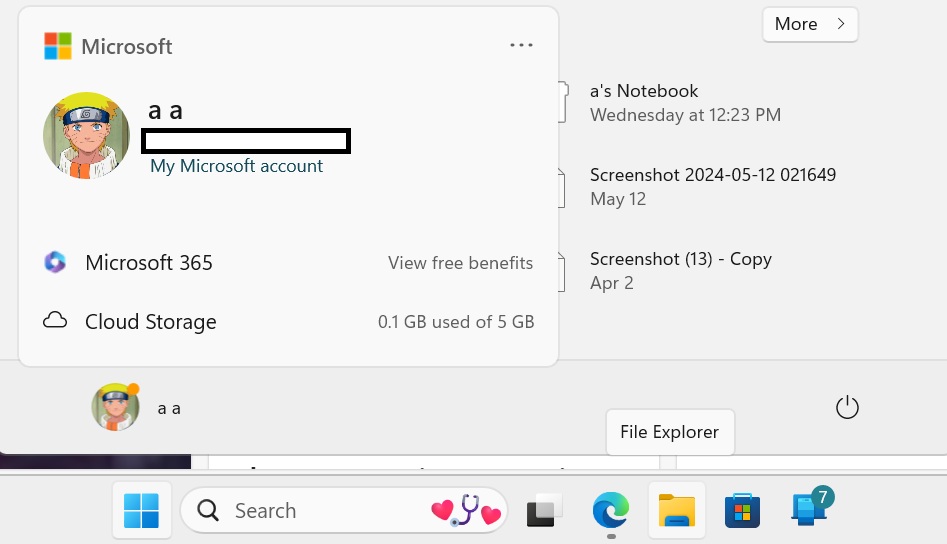
The purpose of Account Manager is to let you check the currently logged-in Microsoft Account and OneDrive storage stats and serve you promotional stuff from Microsoft.
Emoji 15.1 support
The new version of Emojis adds bi-directional facing options for some emojis. It means that you can pick between a left-facing or right-facing emoji.
In addition, you can now use the horizontal and vertical head shake, phoenix, broken chain, lime, and brown mushroom emojis in your conversations.
Some other minor feature additions in Windows 11 KB5039302:
- You can copy the items from the Windows Share app using the Copy icon, which appears in the top section.
- A Game Pass promotional card will appear in the Home section of the Settings app. It will only appear for users who frequently play games on their Home/Pro PCs and use a Microsoft Account.
Bug Fixes
Microsoft doesn’t ship any new bug fixes with this build. However, the official release notes page still mentions that the account upgrade problem from the KB5036893 update hasn’t been resolved yet.
It prevents the Windows 11 Pro users from upgrading to Windows 11 Enterprise account.
Microsoft may fix this long-standing issue in the next Patch Tuesday update (July 2024).
The post Windows 11 KB5039302 out with native archives (direct download .msu) appeared first on Windows Latest
