The upgraded right-context menu was in the limelight for all the wrong reasons when it was introduced in Windows 11. Until now, you would see icons for basic actions (copy, paste, delete, etc) at the top or bottom of the File Explorer’s right-click menu, but that changes with Windows 11 build 26058.
Now, the basic action icons have labels that appear below them. It makes it easier to identify the actual use case of an icon rather than second-guessing it before clicking on it.
After upgrading to Windows 11 24H2, we compared the old and new right-click in the File Explorer. It is an excellent utilization of the vacant space in the context menu without cluttering it with too many basic actions.
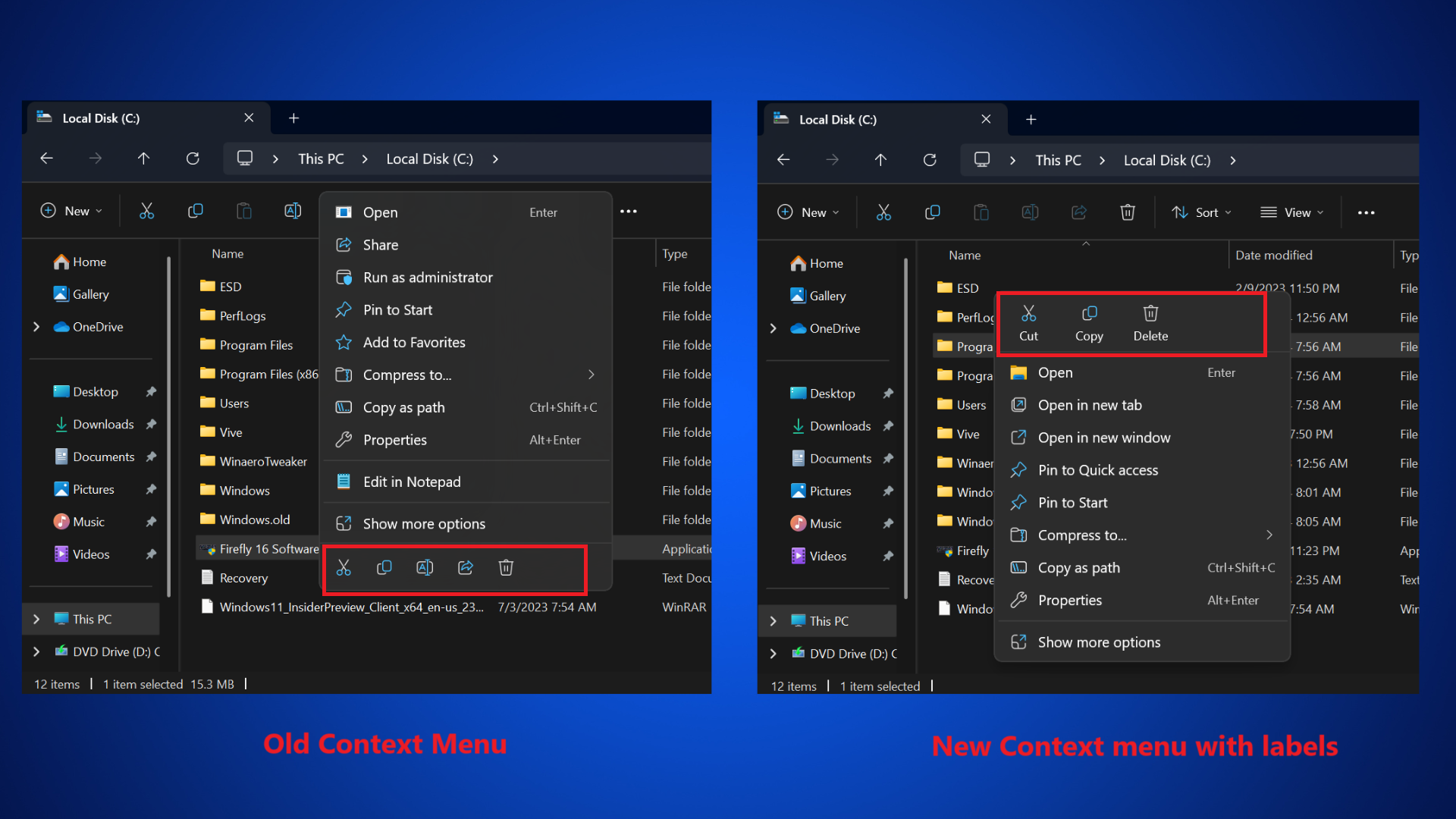
The context menu received flak from users because it was too short and required an additional step to reveal the full thing. Many even resorted to registry tweaks to restore the old Windows 10-style context menu. However, this build has a few more interesting upgrades.
Windows 11 build 26058 adds a pointer indicator, widget upgrades, and more
There’s a new accessibility option in the settings app called Pointer Indicator. It makes it easy for low-vision users to locate the mouse pointer on the display. PowerToys offers a similar solution for locating the pointer, but a native feature in Windows 11 is even better.
The Pointer Indicator feature supports color customization. Here’s how you can enable and customize it:
- Open the Settings app.
- Navigate to Accessibility > Mouse pointer and touch option.
- Click on the Pointer indicator toggle to enable it.
- Click on a color to replace the default red color.
Now, you can press the Win + Ctrl + X shortcut to launch or close the Pointer indicator feature.
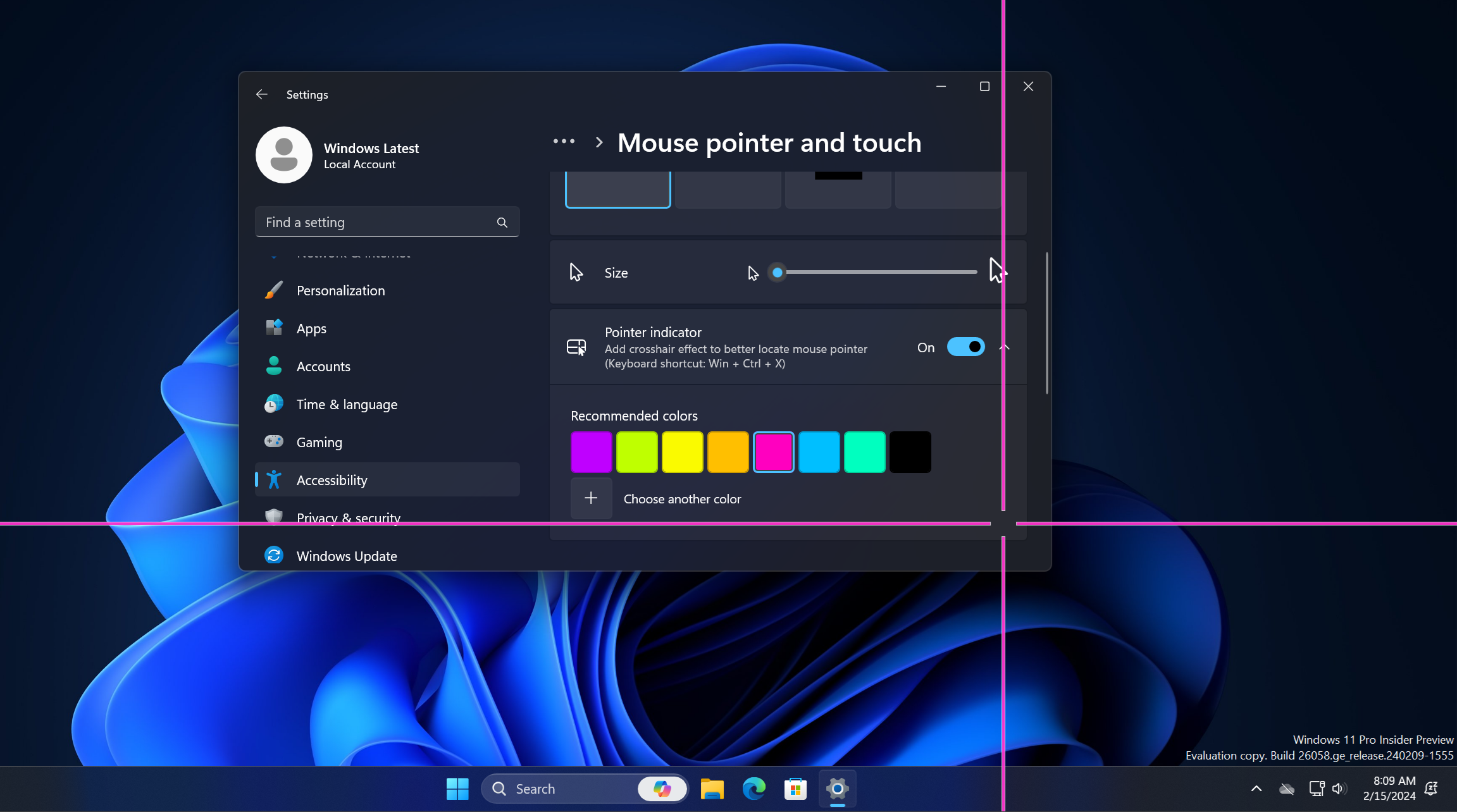
The Widgets board has a new navigation bar on the left-hand side, and the taskbar icon now displays badges (notification count). You can click on it to expand it and view the missed notifications.
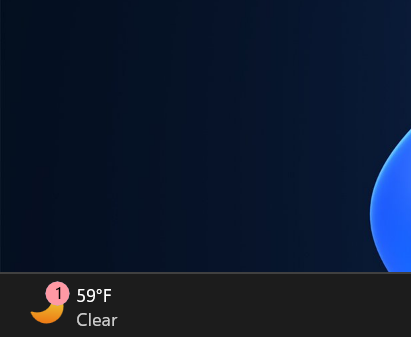
If you hover over the Weather area on the Lock screen, it will expand to display an interactive card with more details. Additionally, Windows Speech Recognition (WSR) is now deprecated and replaced by the Voice Access app, which opens if you press the WIN + CTRL + S shortcut.
The previous 26052 build updated the Windows version to 24H2. It introduced Sudo and a few improvements to Copilot and its integration in Notepad.
Here are a few fixes implemented for the following problems in this build:
- Windows Sandbox encountered the error code 0x800736b3 with a ‘could not be initialized’ message.
- Rampant black screens after installing the build 26040.
- Incorrect Focus session status in notifications even when it is not running.
- The incorrect last checked time appeared in Windows Update in Settings.
Make note that you won’t see all the above-mentioned feature upgrades immediately after upgrading to Windows 11 build 26058.
The post Windows 11’s modern right-click menus are getting better in Build 26058 appeared first on Windows Latest
