Windows 11 Build 26100.3902 is being tested with users in the Release Preview Channel of the Insider Program ahead of the public roll out in the last week of April. Windows 11 24H2’s Build 26100.3902 adds quite a few changes, including a new Share UI with image editing tools, Phone Link integration in the Start menu, and more.
With Windows 11 Build 26100.3902, Microsoft is testing a new timer for Windows update installs that’ll appear in both the Settings app for Windows update and the Start menu. It basically tells you the time duration for which your PC will be offline to apply the downloaded update.
We like this idea because you don’t have to take a wild guess and hit the Restart button and then wait an hour to install it. You can decide to apply the update during work hours if the wait time is small. Otherwise, you can delay it.
However, these are not the only changes shipping with this Release Preview channel update. Here’s a list of all the exciting things that will soon arrive in the stable version of Windows 11 with the April 2025 optional update (KB5055627) and May 2025 Patch Tuesday.
What’s coming to Windows 11 24H2 in the next update
1. Phone Link companion panel
The floating companion panel in the Start menu is one of the most interesting things we have seen in the OS in recent months. It acts as a small overview panel for the Phone Link app where you can do all the essential things like calling, texting, sharing files, and checking recent activity.
You can even check the connection status and the battery/charging percentage without picking up the phone.
File Sharing is a recent addition to the companion panel and believe us, it’s the best thing for sharing small to medium-sized files wirelessly.
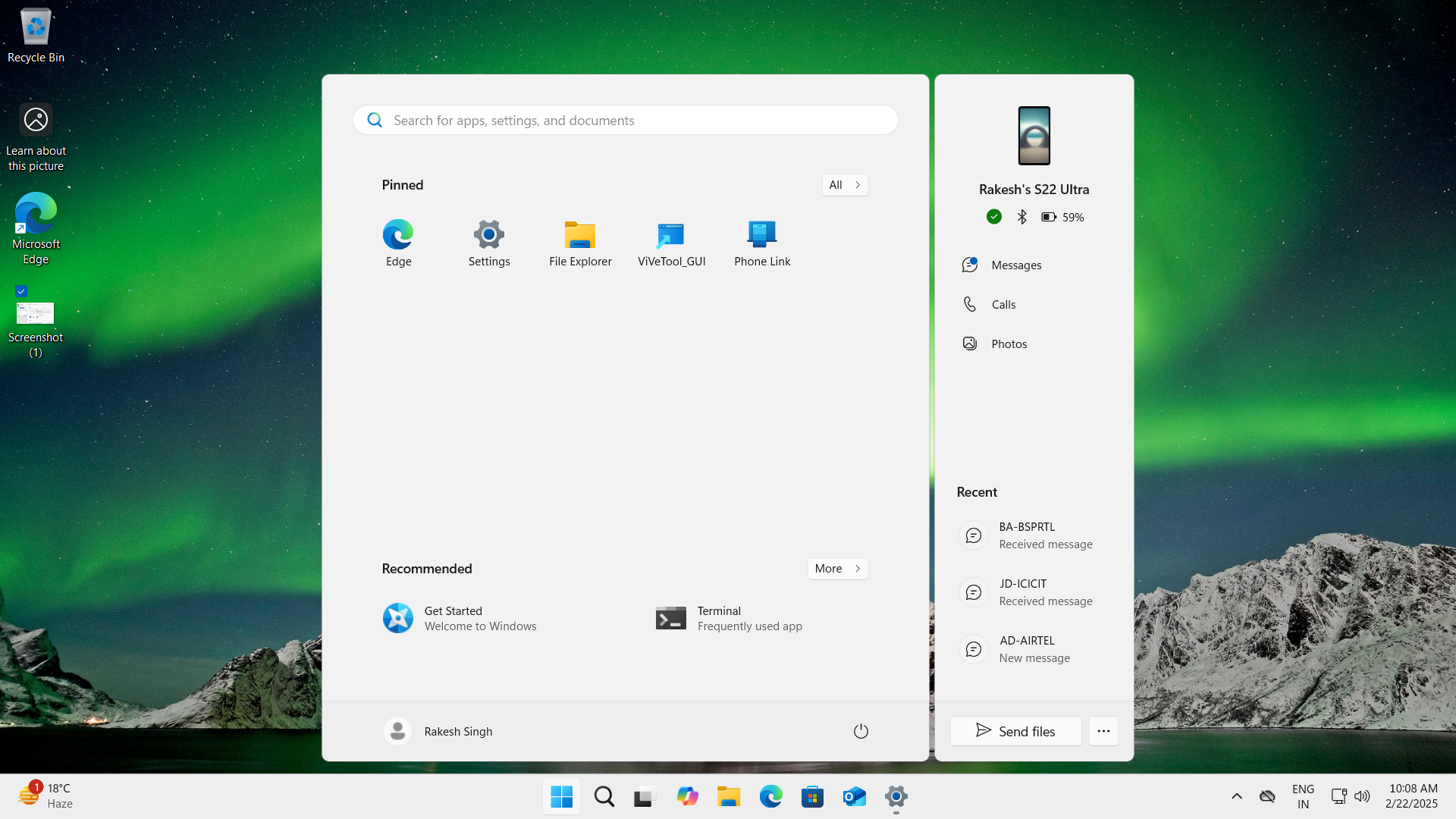
2. Windows Share
Windows Share doesn’t exhibit many expectations, so what more could come out of a file-sharing tool? However, Microsoft has made quite a few touchups like adding editing options for images, which makes last-minute tweaks possible. You can alter the image’s size, use filters, and change some other attributes.
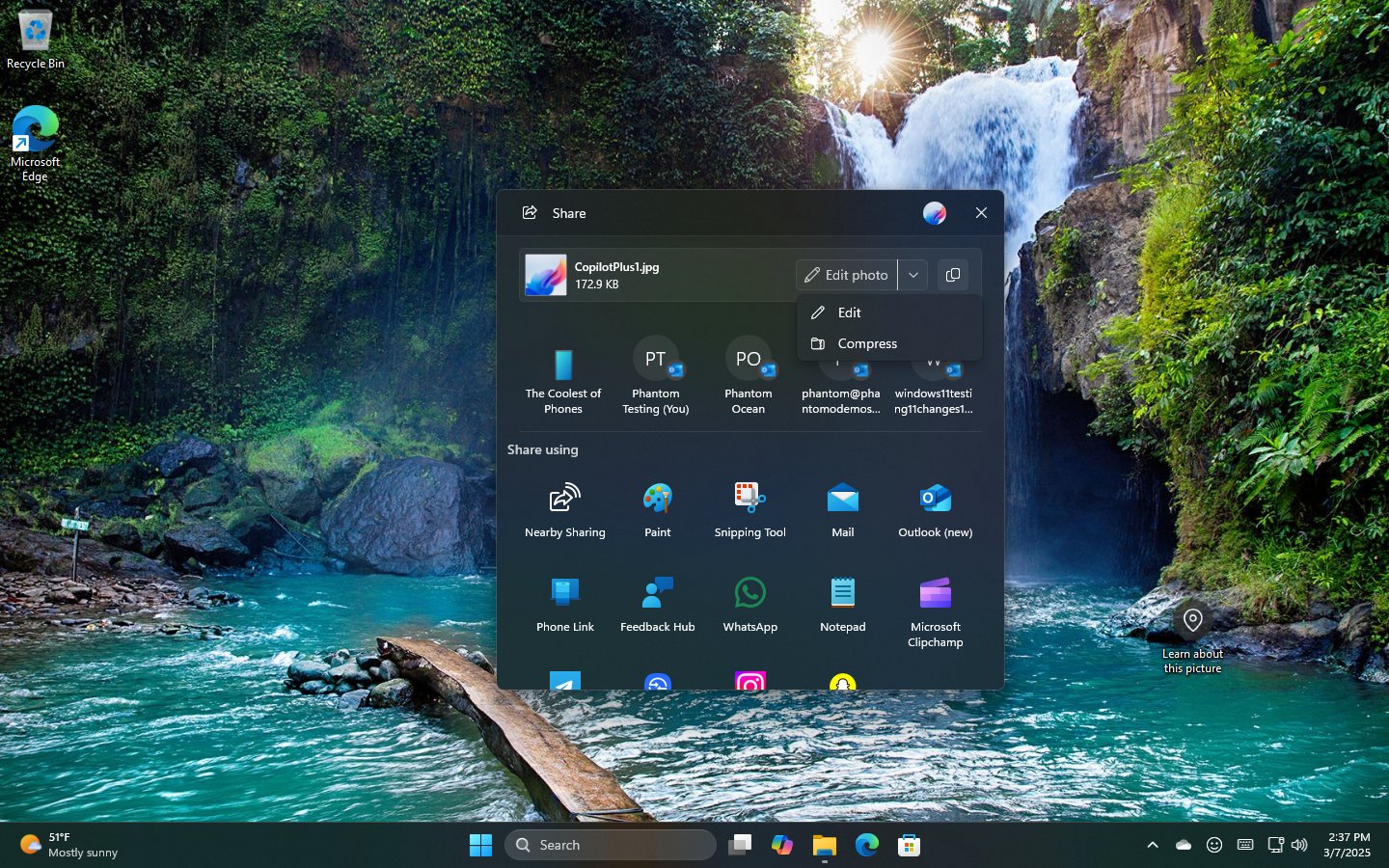
As shown in the above screenshot, it opens a lean image editor that resembles the Photos app’s edit window, where you can make quick alterations to photos or screenshots, like blurring sensitive information.
3. File Explorer
You’ll get uniformly scaled text size in the File Explorer’s dialog boxes.
Earlier, increasing the text size in settings only affected the window labels, but the text inside appeared illegible, especially on large-resolution screens.
In our tests, Windows Latest observed that the problem will disappear as the text size will appear uniform on both the top label and the inside text in dialog boxes like Copy and Delete.
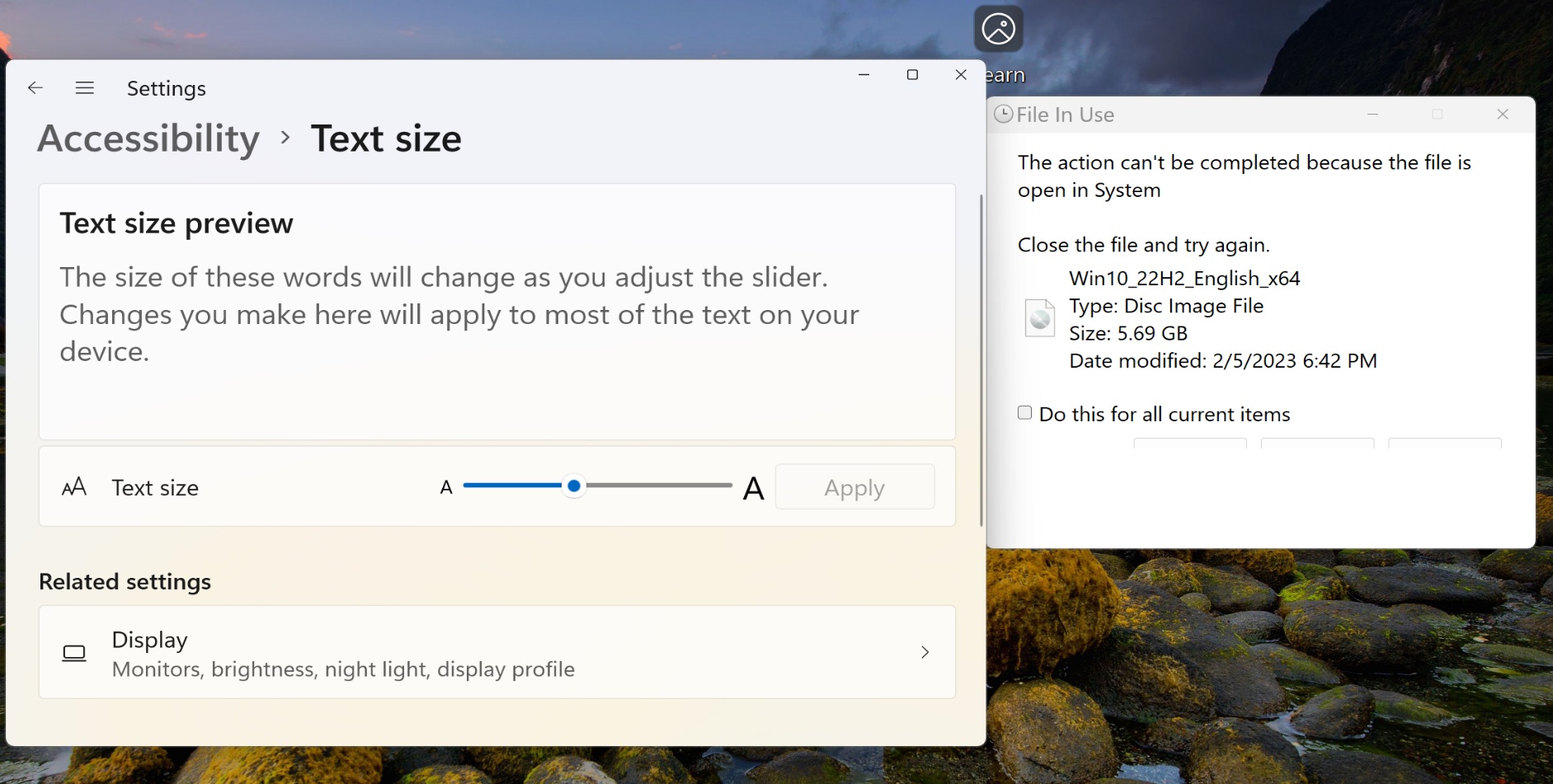
4. Widgets
Developers can create new adaptive cards for their apps that display related content along with interactive elements. We covered the possibility of adaptive cards that use HTML to show content next to the Start menu.
So, there could be multiple companion panels or floating window options for the Start menu or the desktop in the future.
5. Narrator
The speech recap feature in the app lets you revisit your interactions and copy them to the Clipboard.
Copilot+ PC exclusives: Recall is back!
Recall, Microsoft’s most controversial AI feature is back in the preview ahead of the general roll out.
You can do all the usual shenanigans but with greater control over your data privacy and how the snapshots are saved. It’s an opt-in feature now, so you know exactly if your PC is saving regular screenshots with your permission.
Surprisingly, it’s nearly a year since the feature first debuted, but it was lambasted for weak security implementations and questions about data risks.
Click to do is also rolling out, basically an amalgamation of all the apps on your Windows 11 PC. You can launch it, select a portion of the desktop, extract elements like text or images, perform actions on it, or do a web search for more information.
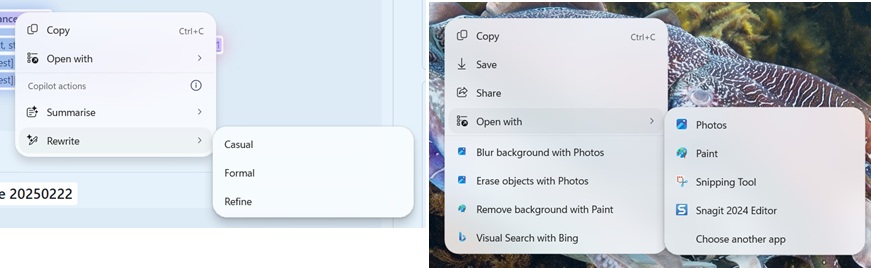
Other additions include the improved search experience on Copilot PCs. You can input a natural-sounding prompt like “my office reunion,” it’ll find them. It can also hunt for settings locations and even perform small actions like changing your PC’s theme.
Last but not least, Windows Studio Effects will now implement the auto-framing filter if you have a compatible Copilot+ PC. An opt-in would have been better, but there’s nothing we can do about it.
According to the release notes, there are multiple bug fixes introduced as well, like the Start menu’s text scaling problem and Hyper-V’s incorrect CPU usage display.
Note that all the features except the Windows Update-related one we discussed above are gradually rolling out. So you won’t get them instantly.
The post Microsoft tests Windows 11 24H2 update with new image editing, Start menu changes appeared first on Windows Latest
