Microsoft released Edge version 135 for the stable channel recently, causing pandemonium amongst admins and users. Especially users in a workplace or enterprise that use a managed PC are getting a broken First Start Wizard page with the “ERR_INVALID_URL” error.
Whenever you update Edge, a new welcome page greets you with a page that guides you through account setup. But when a new user managed by an admin launched Edge 135, the edge://welcome-new-device page, which auto-launches, shows an error “ERR_INVALID_URL.”
The main reason behind this problem is the HideFirstRunExperience registry value admins use for Edge. This value prevents the welcome page from loading and instantly opens the browser.
But if this policy is active, it’s breaking the welcome page because of conflicts with the new Edge version. Users cannot close this error page and are stuck. Initially, the problem sparked discussions on Reddit and official Microsoft forums, but it soon gained Microsoft’s attention, too.
Windows Latest spotted that Microsoft has confirmed the “ERR_INVALID_URL” error as a known issue on Known Issues page for Edge.
In a statement to Windows Latest, Microsoft also confirmed the reports.
Windows Latest tried replicating the issue on one of our PCs with the new Edge version. We intentionally created a new DWORD value, HideFirstRunExperience, and set it to 1, meaning it’s active.
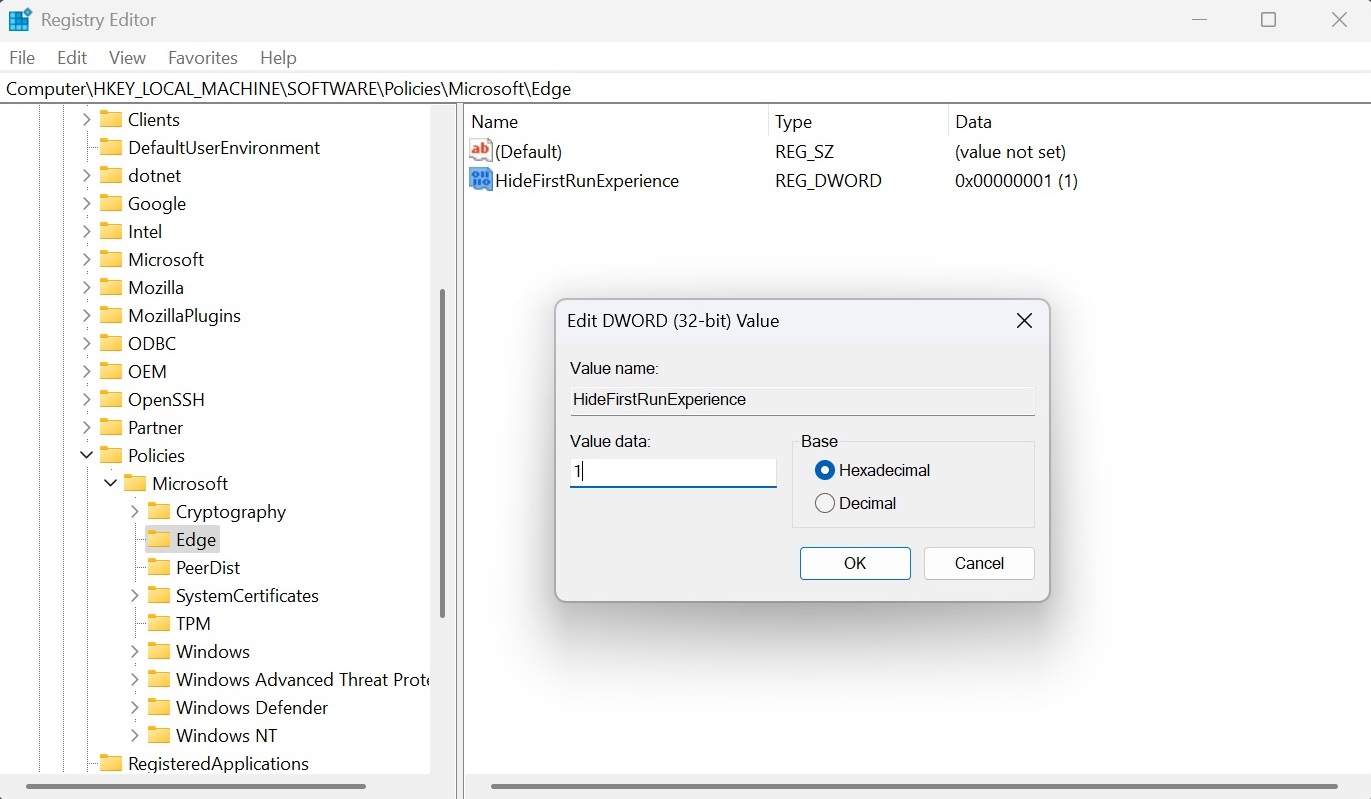
After that, when we launched Edge, the welcome page appeared with the same error. Still, we could close the page and use the browser without error. It is different from the issue with managed PCs that cannot use the browser at all.
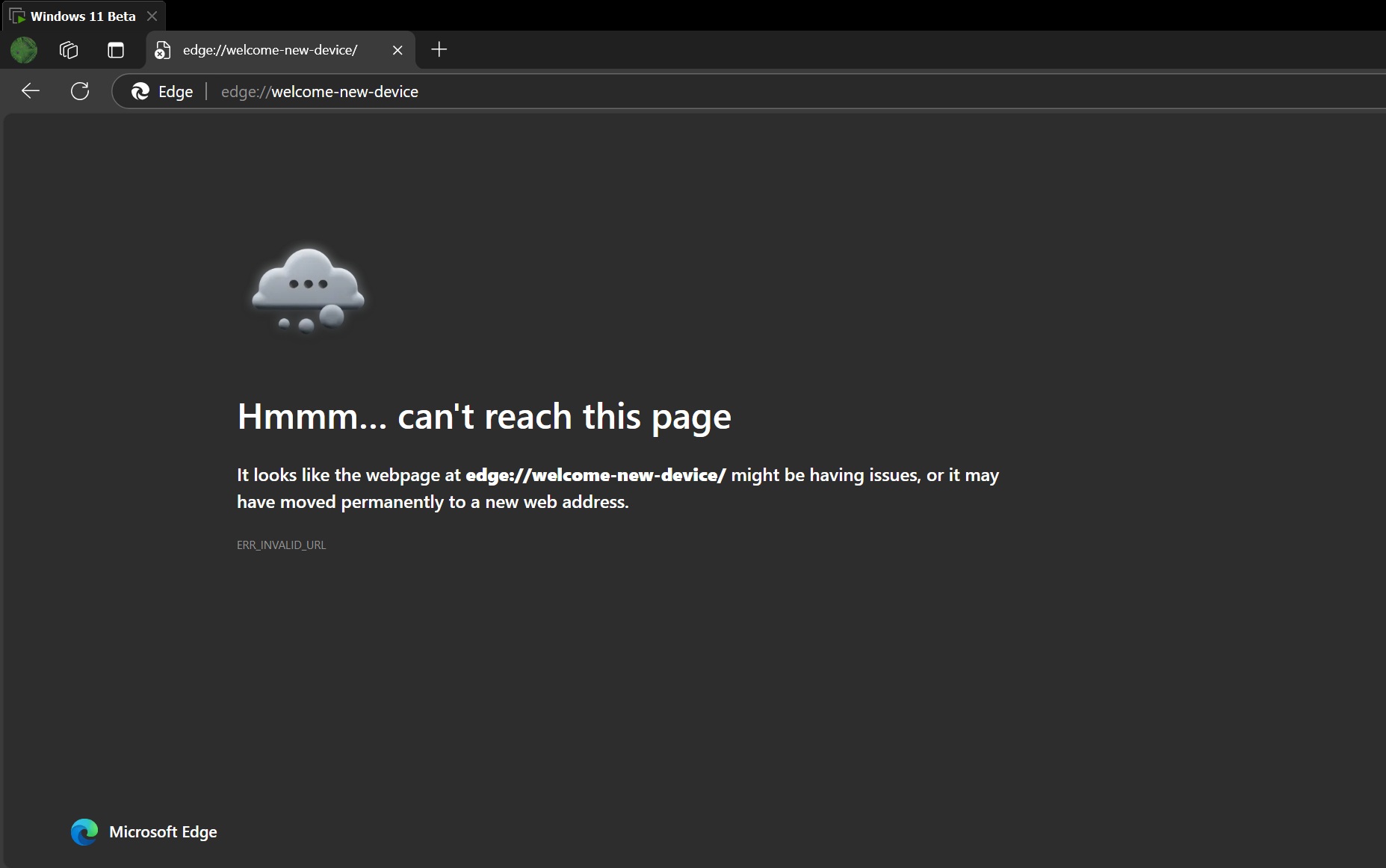
How to fix Edge 135 ERR_INVALID_URL
As of now, the only official workaround is to disable the HideFirstRunExperience for the user. Disabling it doesn’t trigger the error in version 135. You can also roll back to Edge 134, which does not have this First Page Experience error, and skip the trouble until Microsoft fixes the issue.
While Microsoft published these two workarounds, some users have discovered new ways to open a usable Edge window. When you see the error pop up in Edge, right-click the Taskbar icon and select the New window option.
It’ll launch a new window that works without any issue, while the other one will show the error.
One user also mentioned modifying the launch type of Edge in Windows 11.
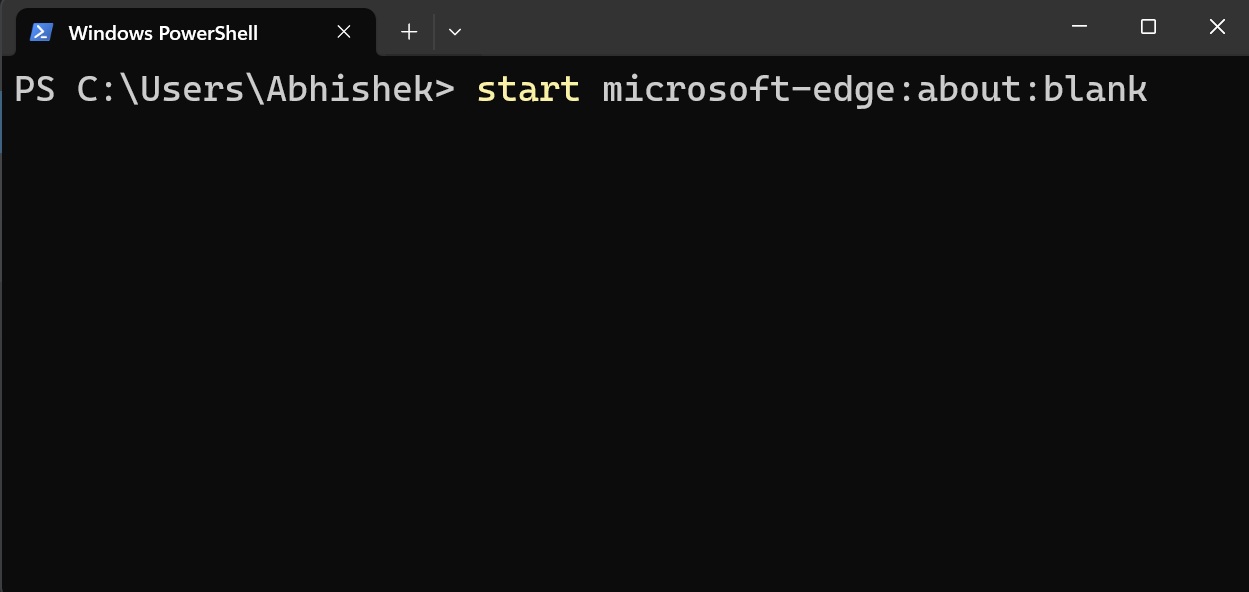
As shown in the above screenshot, you can use the command to launch Edge without the error message. Launching Edge with the start microsoft-edge:about:blank command can force it to open a new tab.
The post Microsoft Edge 135 breaks with ERR_INVALID_URL on First-Run Experience on Windows appeared first on Windows Latest
