Windows 10 KB5055518 is now available for everyone not using Windows 11, but it takes away one of the basic features from the operating system: clock with seconds in the Calendar. This update is rolling out via Windows Update, but Microsoft has also posted direct download links for KB5055518 offline installers (.msu) on the Update Catalog.
KB5055518 (Build 19045.5737) is a security update delivered as part of the Windows 10 April 2025 Patch Tuesday cycle, and it doesn’t have anything new to offer. In our tests, Windows Latest observed that it patches some printing issues, including a bug where printers wouldn’t work when you used USB-connected dual-mode printers.
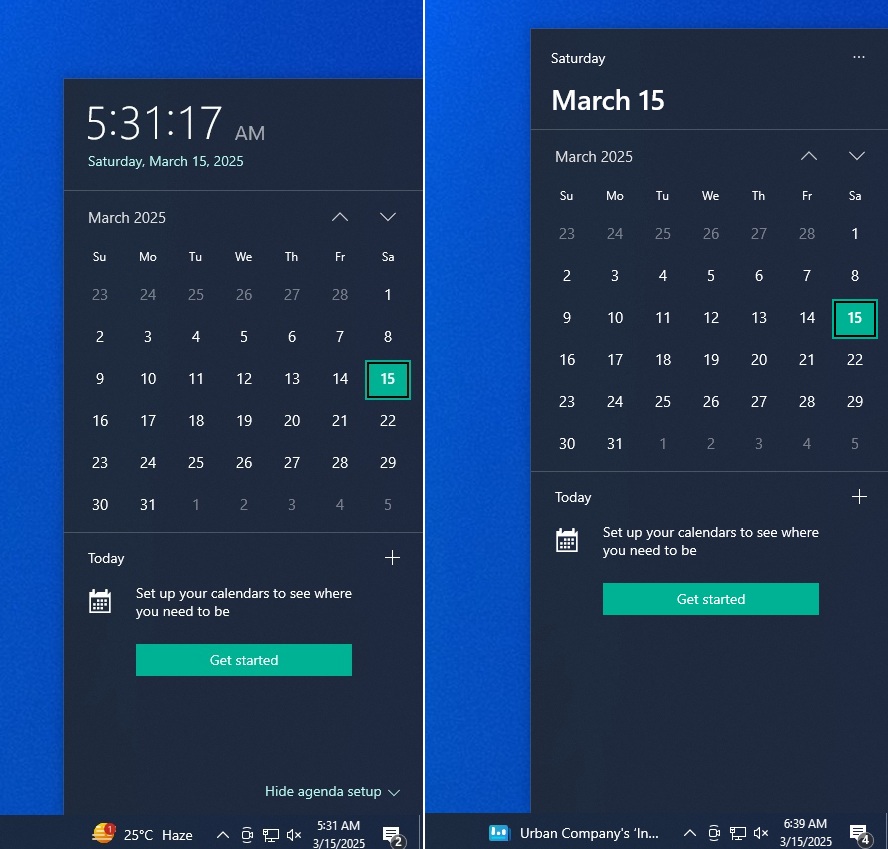
I do not expect anything new to be added to Windows 10 at this point, as the support is set to end on October 14, 2025, but what was the point of removing seconds from the Calendar flyout? If you install Windows 10 KB5055518 or newer, you’ll notice that it’s no longer possible to view the clock with seconds in the Calendar flyout.
Windows 10 isn’t supposed to show the seconds in the taskbar unless you change the Registry, but previously, you could see clock seconds if you opened the Calendar flyout.
Calendar flyout on Windows 10 redesign is a terrible rework
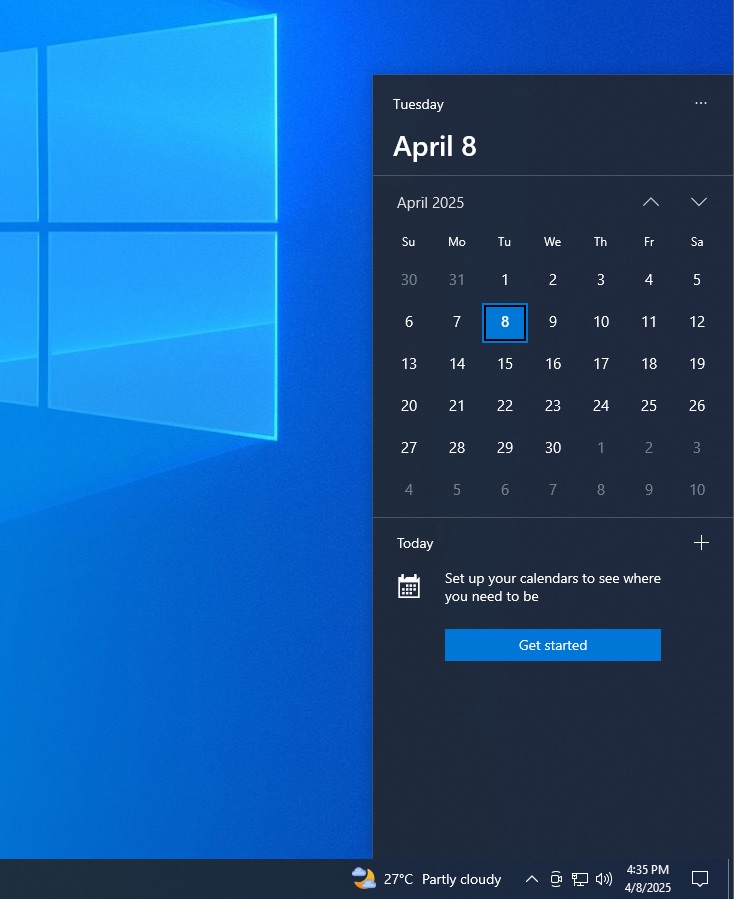
I’m not a qualified designer, but I’ve serious concerns with the new Calendar flyout.
First and foremost, previously, the clock was large, bold and clearly displayed at the top of the Calendar flyout. Now, it’s completely removed, and you need to rely on the tiny taskbar click, which basically makes it less useful to tap the date and time area in the first place.
Some people want to see the clock with seconds for various reasons, such as to fix the time on their wristwatch.
Now, I don’t see the point in opening the calendar flyout unless I want to set up an agenda or view the events.
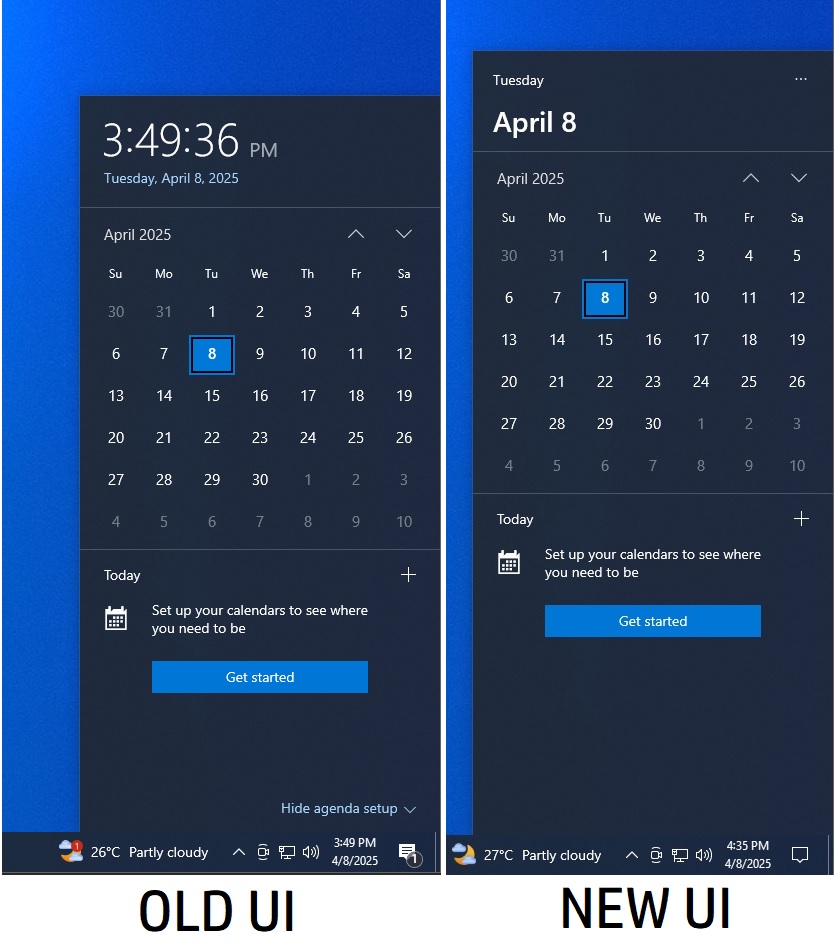
Another problem with the Calendar Flyout is that the date is now split awkwardly across different areas in the Calendar flyout.
In the above screenshot comparison, “Tuesday” and “April 8” are now separated. Yes, the font size is now larger, but it still takes more effort to scan. The older layout had the full date and time in a single line.
In addition, there’s unnecessary whitespace and reduced information in the new Calendar flyout.
Windows 10 is following Windows 11’s approach
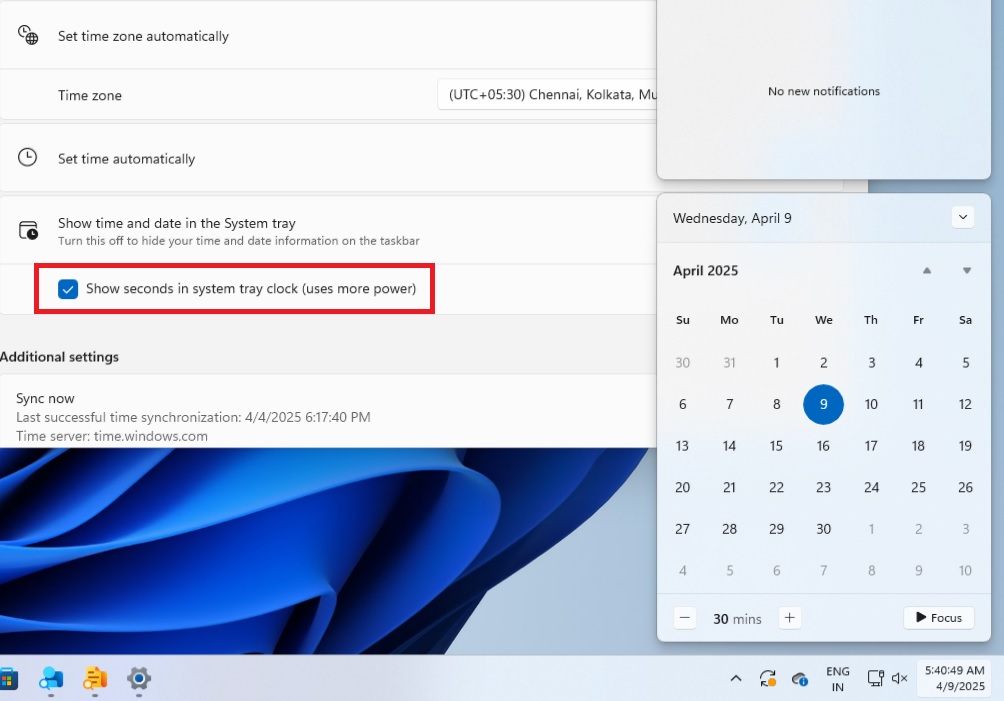
Windows 11 also doesn’t have the clock in the Calendar flyout, but it does have the toggle to show seconds in the taskbar. In the case of Windows 10, you need to create a Registry Entry to add seconds to the taskbar clock. It’s the only way to see seconds as the clock has now been removed from the Calendar flyout.
I don’t think we’ll go back to how things were originally because Windows 10 isn’t the focus at Microsoft anymore, and it probably won’t consider the feedback.
For those unaware, Windows 10 support is set to end on October 14, 2025, but you can extend the support for one year by paying $30.
Download Links for Windows 10 KB5055518
Windows 10 KB5055518 Direct Download Links: 64-bit and 32-bit (x86).
What’s fixed in Windows 10 Build 19045.5737?
You’re probably going to hate Windows 10 KB5055518 because of the Calendar flyout changes I mentioned, but let’s talk about the bug fixes in the update.
In addition to the fixes for USB-connected dual-mode printers mentioned above, Microsoft has fixed an issue where the Get Help troubleshooter won’t work in a Remote Desktop session on enterprise configurations.
Similarly, Microsoft has fixed an issue where you might see white pages instead of thumbnails because the thumbnails crash in File Explorer. This was caused due to a bug, but it’s all patched up now.
Windows 10 KB5055518 also has an interesting change that allows system processes to store files in a secure directory when you’re dealing with temporary data. These files will now be stored in a C:WindowsSystemTemp, and Microsoft will rely on GetTempPath2 API, in hope to reduce access by unwanted apps.
Last but not least, if you’re in one of the European Economic Area (EEA) countries, you’ll notice that Windows Search UI now splits between local and Bing search, so you can look up local files without interacting with Bing. This is being done to improve support for other web provider in Windows Search.
To install Windows 10 KB5055518, open Settings > Updates & Security> Windows Update.
The post Windows 10 KB5055518 remove seconds from the clock, following Windows 11 appeared first on Windows Latest
