Windows users can use the Backup app to save their personal data on the C drive to OneDrive, device settings, and credentials, and restore them while setting up their new PC. But uploading and moving large files on limited cloud storage space is a problem and Microsoft wants to tackle it with the new Migration app.
This app isn’t in a working state yet but Dongle reconstructed the app after Microsoft watcher Phantomofearth discovered its instances in a Windows 11 preview build. Based on the screenshots shared, there’s a lot to discuss about this new migration app.
Note that all the labels and icons appearing in this reconstruction aren’t accurate, and the final look might be different. Also, this is a part of the Backup app as opposed to being a standalone app.
The first set of images shows a Back up to this PC and Transfer files to a new PC option. The first one is essentially what the Backup app does in Windows 11, and the second one is helpful if you want to copy files to the new PC.
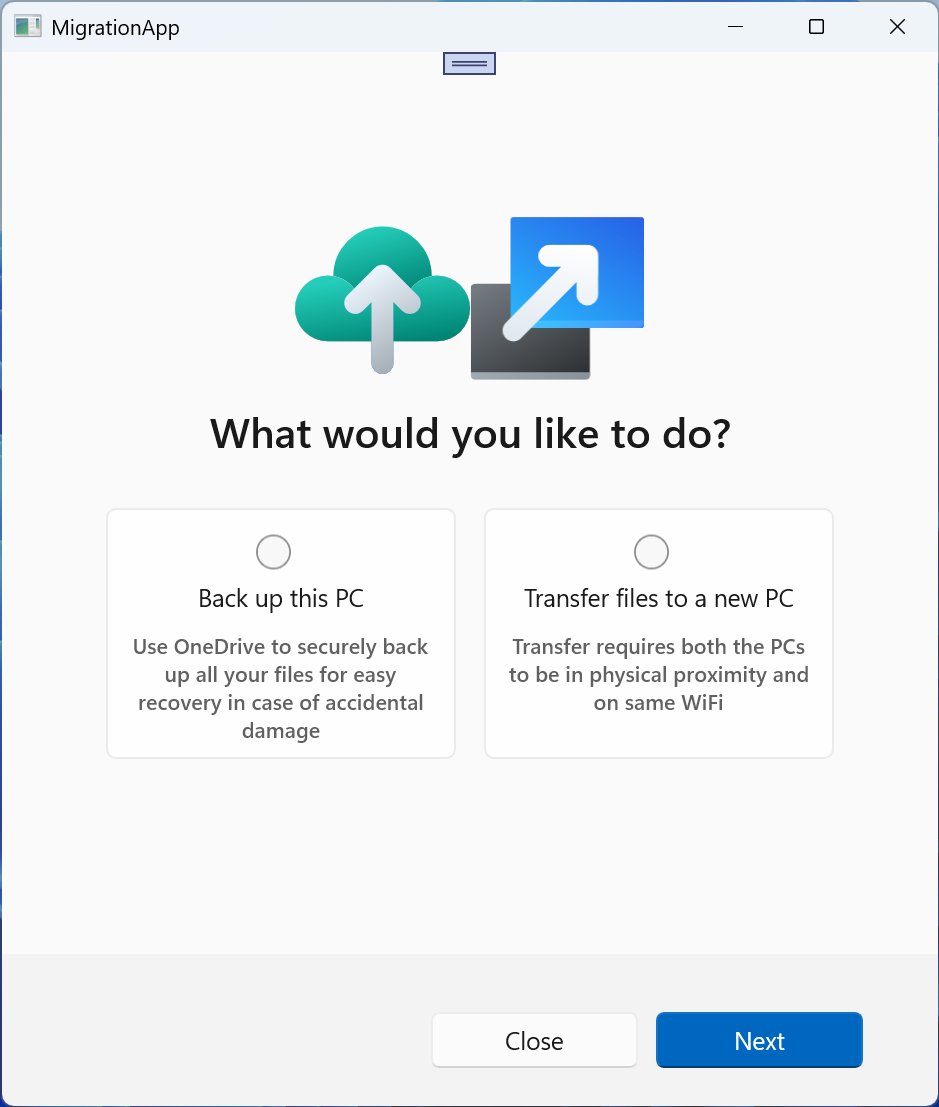
In the next window, the app asks the user to connect the old and new PC to the same Wi-Fi network, indicating that it will use wireless transfer mode.
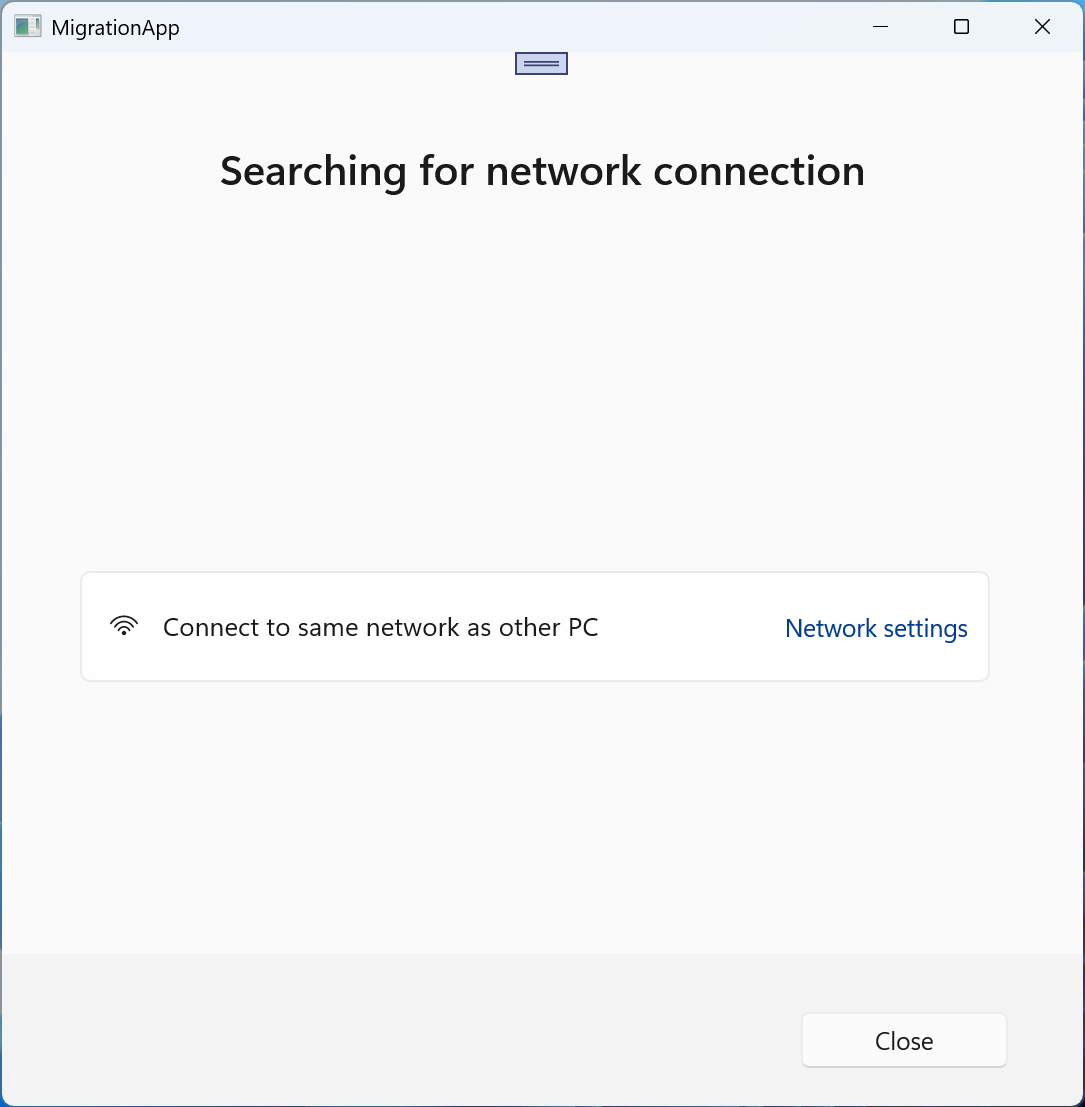
How could the data migration feature work?
If you are familiar with Nearby Sharing, it can send files to another PC in proximity wirelessly. So, this feature will leverage that to start the transfer. The next window asks you to pair the two PCs and then start the transfer.
After that, you’ll move to the new PC, where the app will start the transfer session. It recommends connecting the PC to a power outlet because big files can take a long. However, it doesn’t showcase what set of files it will copy to the device and the available controls.
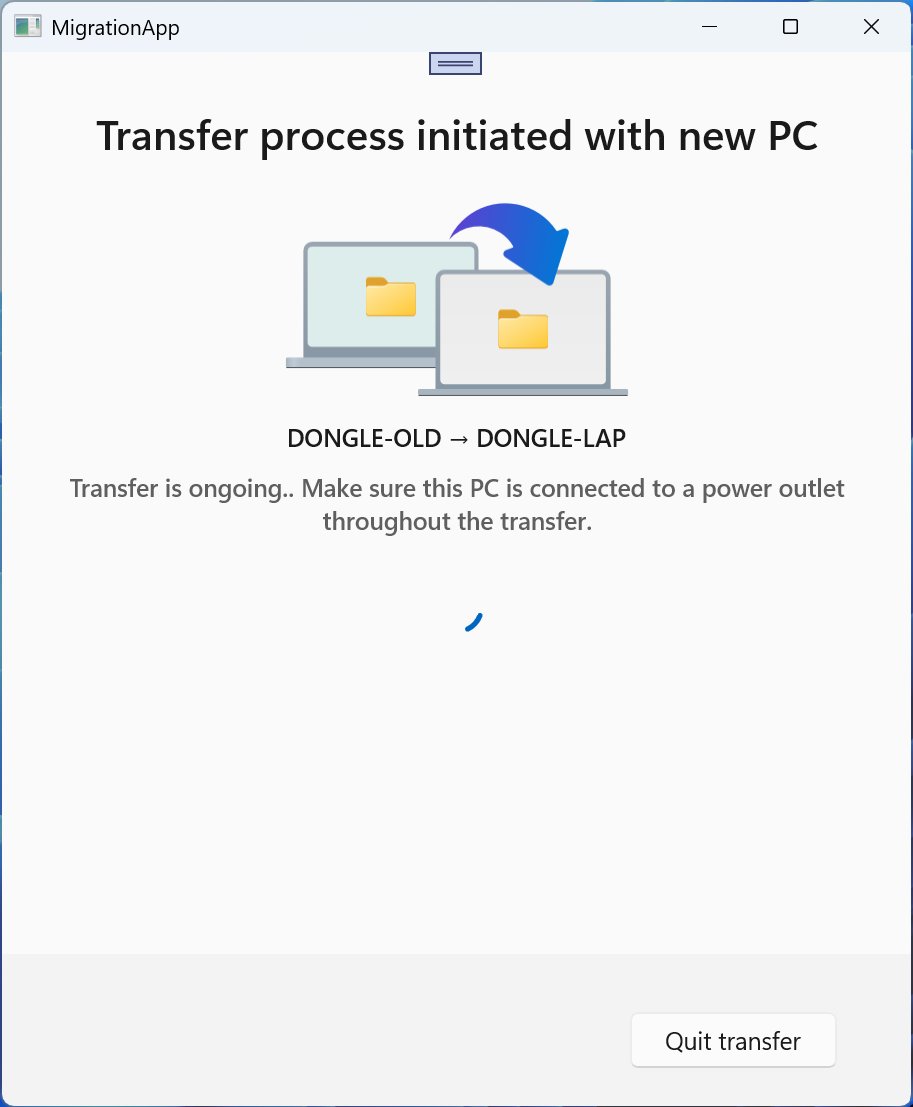
The next set of images shows the UI when the transfer fails, with recommendations on how to tackle it. Nearby sharing will have its limitations, especially when transferring large files.
For example, the Backup app already takes care of the files present in the Library folders and any other folders backed up to OneDrive. But it doesn’t transfer the Program Files folder, which contains all the third-party app installations. It’s the biggest gripe while setting up a new PC when you have to download everything from scratch, wasting network bandwidth and time on installation.
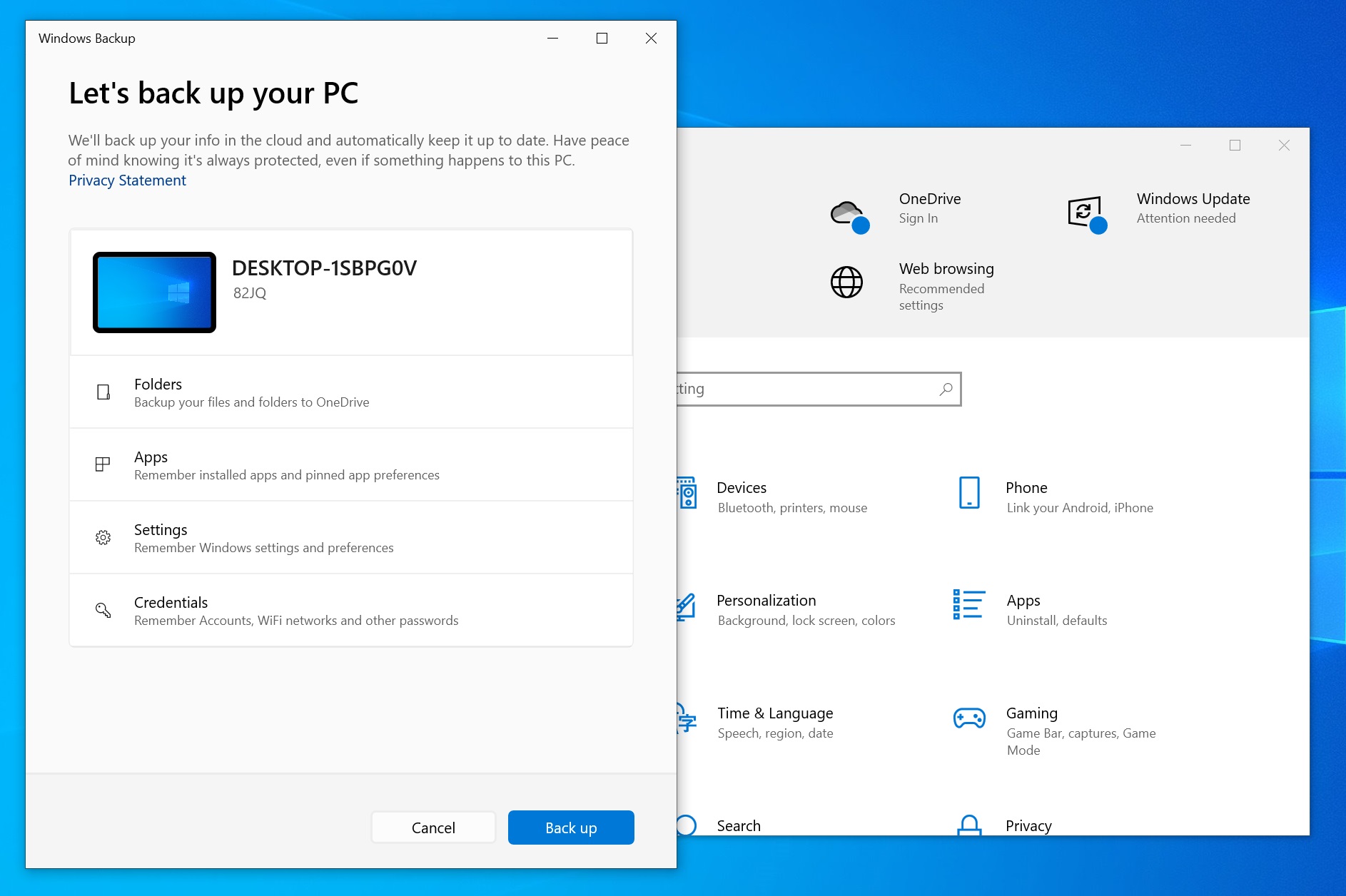
We also expect it to offer a choice as to what folders to move to the new PC. Apart from the usual library folders, it could offer an option to backup the User folders, among a few other things. The Backup is already great for restoring settings, permissions, and OneDrive files, but offers no more choices.
You can restore the MS Store apps in one click but the third-party apps are the biggest trouble in our opinion.
The post Microsoft’s secret Windows 11 tool lets you move data between two PCs appeared first on Windows Latest
