Windows 11 KB5051987 February 2025 update is one of the biggest releases in the past few months, but it’s not installing for some users and causing other problems. In our tests, when we updated our Windows 11 24H2 installation to KB5051987, our HP Spectre camera stopped working. In addition, this update breaks File Explorer.
Windows 11 KB5051987 has a major problem where File Explorer does not respond when you try to open folders, such as Desktop, Documents or Pictures. Worse, we’ve also observed that File Explorer does not open when you try to access it via the desktop shortcut or use Windows Search.
However, File Explorer hasn’t crashed and is still running in the background, so you’ll find the explorer.exe process in the Task Manager. One user told Windows Latest that File Explorer’s interface isn’t completely broken because they can still open Home and Gallery through the sidebar. No other folders will open.
If you try to click on a folder’s arrow in the sidebar to expand its subfolders so you can view them, nothing will happen. You’ll not be able to view the content. It’s unclear what’s going on because File Explorer has not crashed and is not completely broken. It appears to be related to certain parts of File Explorer, which are having issues.
Windows Latest has received over 30+ reports with complaints of bizarre File Explorer experiences after installing Windows 11 KB5051987.
“Same thing,” one user noted and confirmed that they had similar issues after the February 2025 update.
“Only I tried a system restore first, and now I get a black desktop. I cannot uninstall this service pack KB5051987 from Dos or PowerShell. A reload seems to be the only way left,” they added.
We’re not sure if File Explorer is in a conflict with third-party customizations tool, but that doesn’t appear to be the case for everyone because File Explorer doesn’t work even on a vanilla installation. However, we recommend removing third-party tools and rebooting the system to see if it makes a difference.
It’s also important to note that Windows 11 KB5051987 is a mandatory security update, so it will install automatically whether you like it or not. If you’ve File Explorer issues, you’ll need to manually uninstall the patch and pause updates for up to three weeks or wait for the February 2025 optional patch.
Windows 11 KB5051987 is not installing, is too slow to download or tries to install multiple times.
Windows Latest has also observed that Windows 11 KB5051987 won’t install. The installation stalls at 96% before throwing an error message stating, “Something didn’t go as planned.”
“Can’t install 2025-02 Cumulative Update KB5051987. It keeps saying this: Some update files are missing or have problems. We’ll try to download the update again later. Error code: (0x80070003),” one of the users noted in a Feedback Hub post.
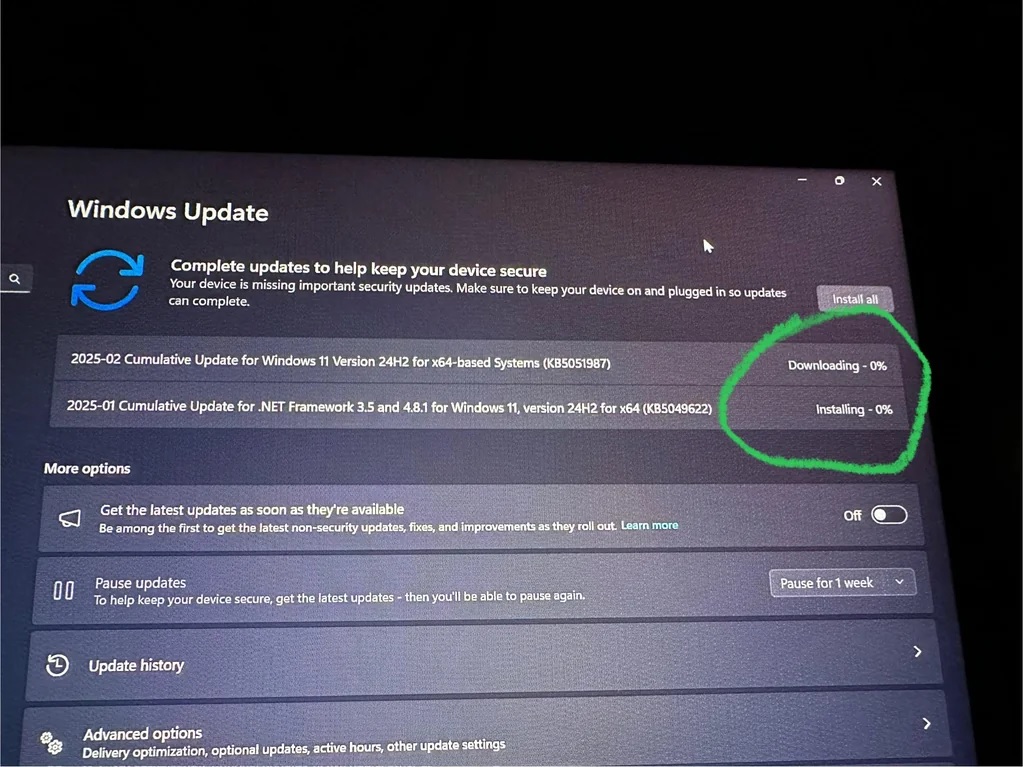
In a Reddit thread, some MSI users flagged that the Windows 11 KB5051987 gets stuck at 0% for hours. Some waited 4-6 hours with no progress, but you might notice that the progress bar will automatically increase to 100% in a few minutes before the installation.
If the download is stuck, try clearing the SoftwareDistribution folder where Windows stores update files. Or best, just don’t do anything and let Windows take its time to finish downloading/installing the security patch.
We’re also seeing reports of potential performance issues and mouse stutter, which were also reported after the January 28 optional update (KB5050094).
“The first indication of issues was when my mouse started moving with a stutter, and then my typing lagged. Eventually, the whole system was coming to a halt, and I would have to do a hard-boot. I checked to make sure that all of my drivers were up-to-date and that the Windows updates installed correctly,” one of the users noted.
Camera isn’t starting after February Patch
After installing Windows 11’s KB5050094 (January optional update), I was one of the first testers to flag issues with the Camera.
The camera stopped working, and I’m seeing similar issues after installing Windows 11 KB5051987.
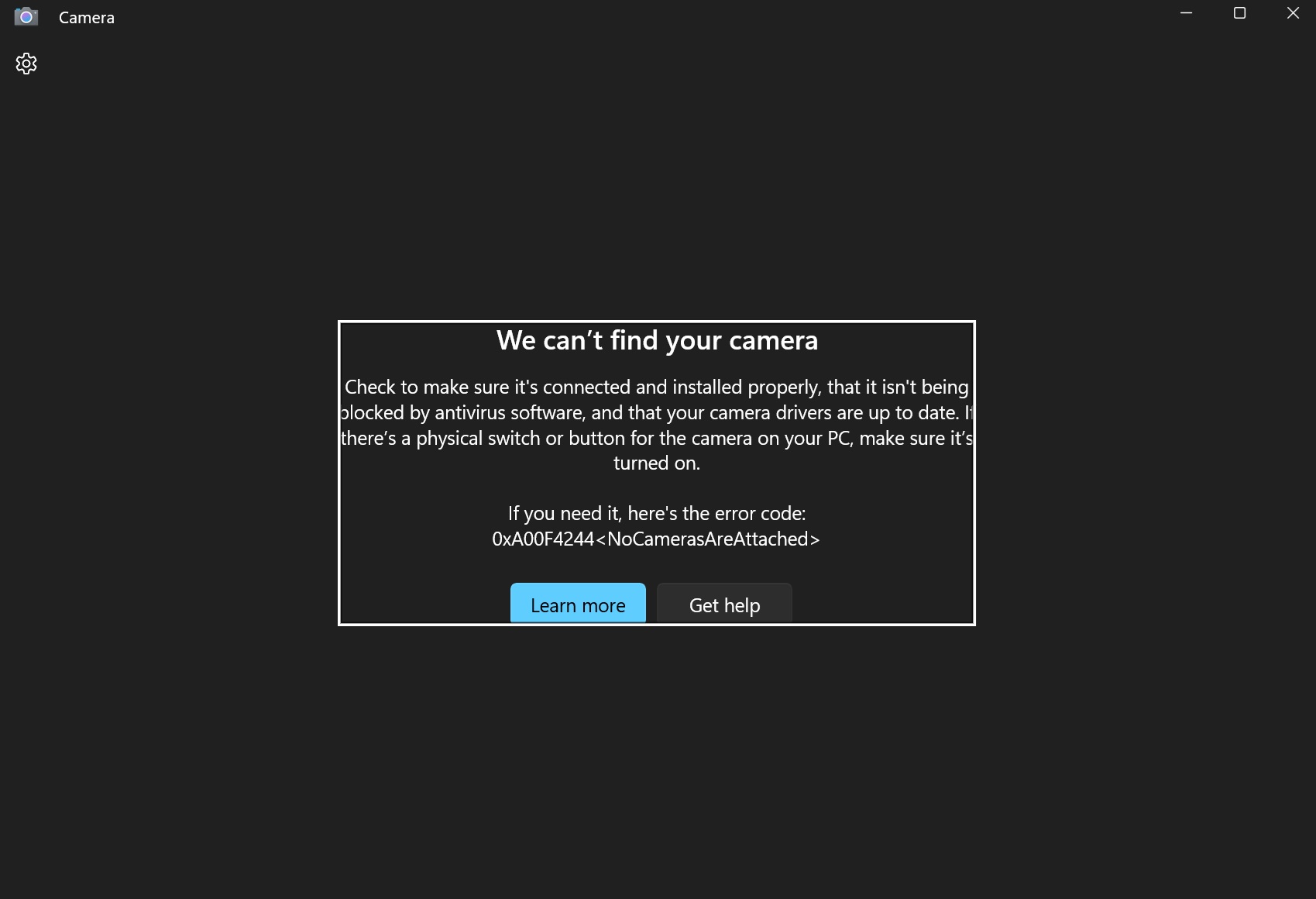
As shown in the above screenshot, Windows Camera says it’s unable to detect the camera, so restarting the device or reinstalling drivers does not work. However, if I remove the Windows 11 KB5051987 update, everything starts working correctly.
Some other users have also confirmed to Windows Latest that they have camera issues after the patch.
Based on the reports we’ve seen, here’s a list of all potential issues:
- In some cases, you won’t be able to install apps inside Windows Sandbox. This seems to affect .NET apps only at the moment.
- One user with an Nvidia RTX 4090 claimed that FPS drop from 125 to 85 in Battlefield 2042.
- Fortnite Festival FPS dropped to 30 after the update.
- Taskbar’s new preview animation is either buggy or it doesn’t appear some users, even after they reinstall the update.
- Isolated reports of users some users couldn’t boot into Windows after the update and had to manually boot from BIOS.
What should you do if you are affected by February 2025 update issues?
If you’ve issues after installing the update, we recommend uninstalling Windows 11 KB5051987:
- Open Settings > Windows Update > Uninstall buttons.
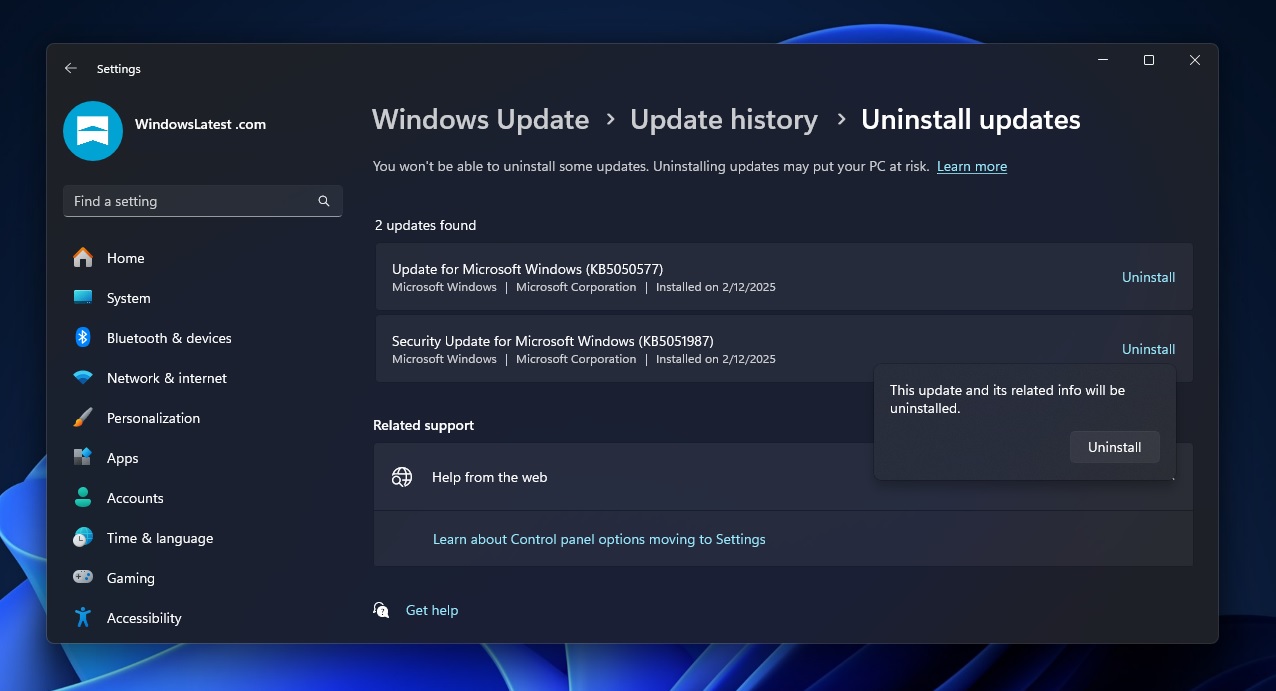
- Next to the patch, click “Uninstall“, and confirm your decision by selecting Uninstall again.
- Reboot your system.
Once done, you’ll be downgraded to January 2025 Update.
You can try reinstalling the patch, but if you run into the same problem again, we recommend pausing updates for a couple of weeks. Windows Latest expects most of the issues will be resolved in the February 2025 optional update, which will ship in the third week of the month.
The post Windows 11 KB5051987 breaks File Explorer, install fails on Windows 11 24H2 appeared first on Windows Latest
