On October 8, Microsoft released a security update (KB5044284) for Windows 11 version 24H2. This update or updates released later have been installed correctly for those who installed Windows 11 24H2 via Windows Update or Media Creation Tool. However, if you installed 24H2 using a custom ISO, you may not be able to install future updates.
This happens when you create a custom installation of Windows 11 by integrating newer security updates into the existing ISO file.
For example, if you have a custom-installed Windows 11 version 24H2, which included the security updates released between October 8, 2024, and November 12, 2024, you will not receive newer updates through Windows Update. That’s a big issue for these PCs, as they are now vulnerable and won’t receive any security updates.
If you’re affected, you’ll always get installation errors when you try to download any update from Windows Update.
What is also quite strange is that Microsoft has yet to find a solution for this problem after more than three months. On top of that, Microsoft has changed this issue’s status to resolved on the known issues page of Windows 11, version 24H2.
To prevent issues like this in future, Microsoft is now advising users against the use of a custom install, which includes these October and November security updates.
If you’ve installed Windows 11 24H2 using a custom ISO, you’ll need to reinstall Windows 11 using the official ISOs, which were last updated on December 10.
Date and time Settings app bug has now been patched
Thankfully, another issue that Windows 11 24H2 users faced has now been resolved by Microsoft.
In version 24H2, it was found out that users were not able to change their time zones in the Date & Time view of Windows Settings. However, this only affected regular users (either those without administrative privileges).
Microsoft clarified that this issue is only limited to the Date and Time view in the Settings app, which means it was still possible to change the timezone or time from the Control Panel.
If you’re facing problems when changing Date & Time via Settings, just install any of the available updates, which are released on January 28 (KB5050094) or later.
In case, you want to change the time zone but you are yet to receive this update in Windows Update, you can change it by the following two methods:
- First, open the Control Panel and enter “change the time zone” in the search bar in the upper-right corner. Select the top result.

- Open Run dialog (can be launched by pressing the Windows key + ‘R’), then enter timedate.cpl
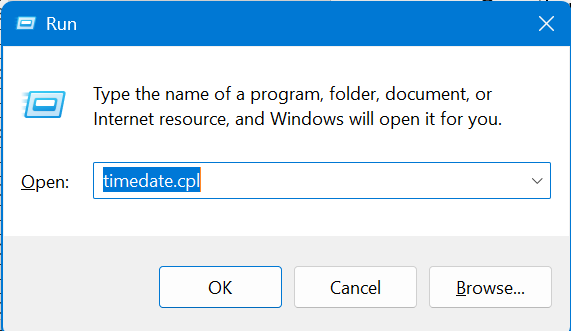
Both will open the Date and Time section and click the ‘Change time zone…’ button to change it.
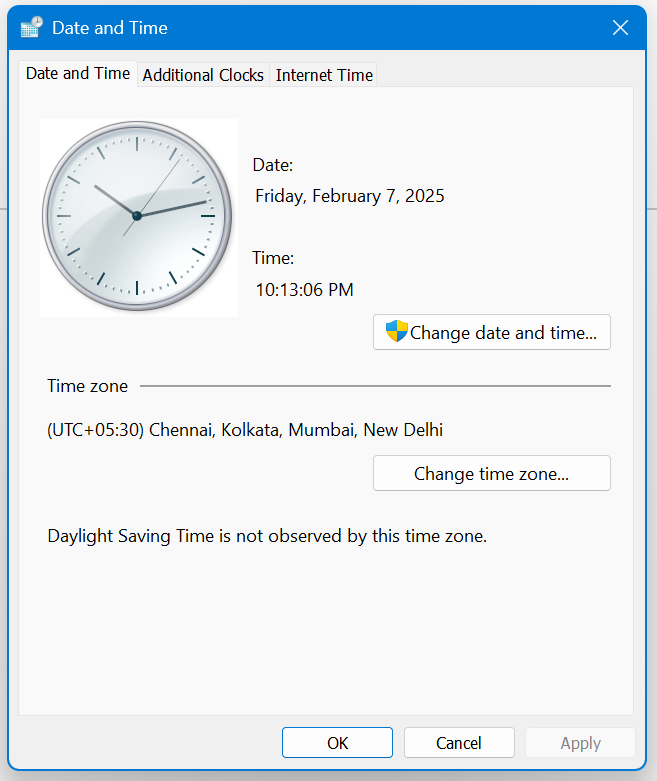
One thing is clear: Microsoft needs to improve how it handles Windows Update issues. The way they dealt with the first problem left a bad taste for many consumers. What do you think? Let us know in the comments below.
The post Microsoft can’t fix Windows 11 24H2 install errors for custom installation appeared first on Windows Latest
