One of the features I truly enjoy on Windows is PowerToys. Open-source and powerful PowerToys keep getting better, and we’re getting yet another new feature called “Zoomit”, which uses the legacy tool to record your screen. Unlike the Snipping Tool, PowerToys ZoomIt is lightweight and tailored for technical presentations with annotations.
PowerToys already offers a lot of good stuff, such as the ability to locate the process that is locking up your file from getting deleted or renamed. Then, it also has a Windows Search replacement. As mentioned above, PowerToys’ screen recorder is also here, but it’s essentially the existing Zoomit.
For that unaware, Zoomit was originally introduced as part of Windows Sysinternals, which is a collection of advanced utilities for monitoring, managing, diagnosing and troubleshooting the Windows operating system.
ZoomIt has never been updated in decades because it correctly serves the purpose of screen zooming, annotations, and recording for presentations and demos. Back in the old days, Microsoft’s support staff would use Zoomit to record the screen, make annotations, and help their clients. This is why we say it’s designed for technical presentations.
The same tool is now baked into PowerToys, so we wouldn’t be surprised if it gets really better in the near future. We tried the ZoomIt v2, and the results are really nice.
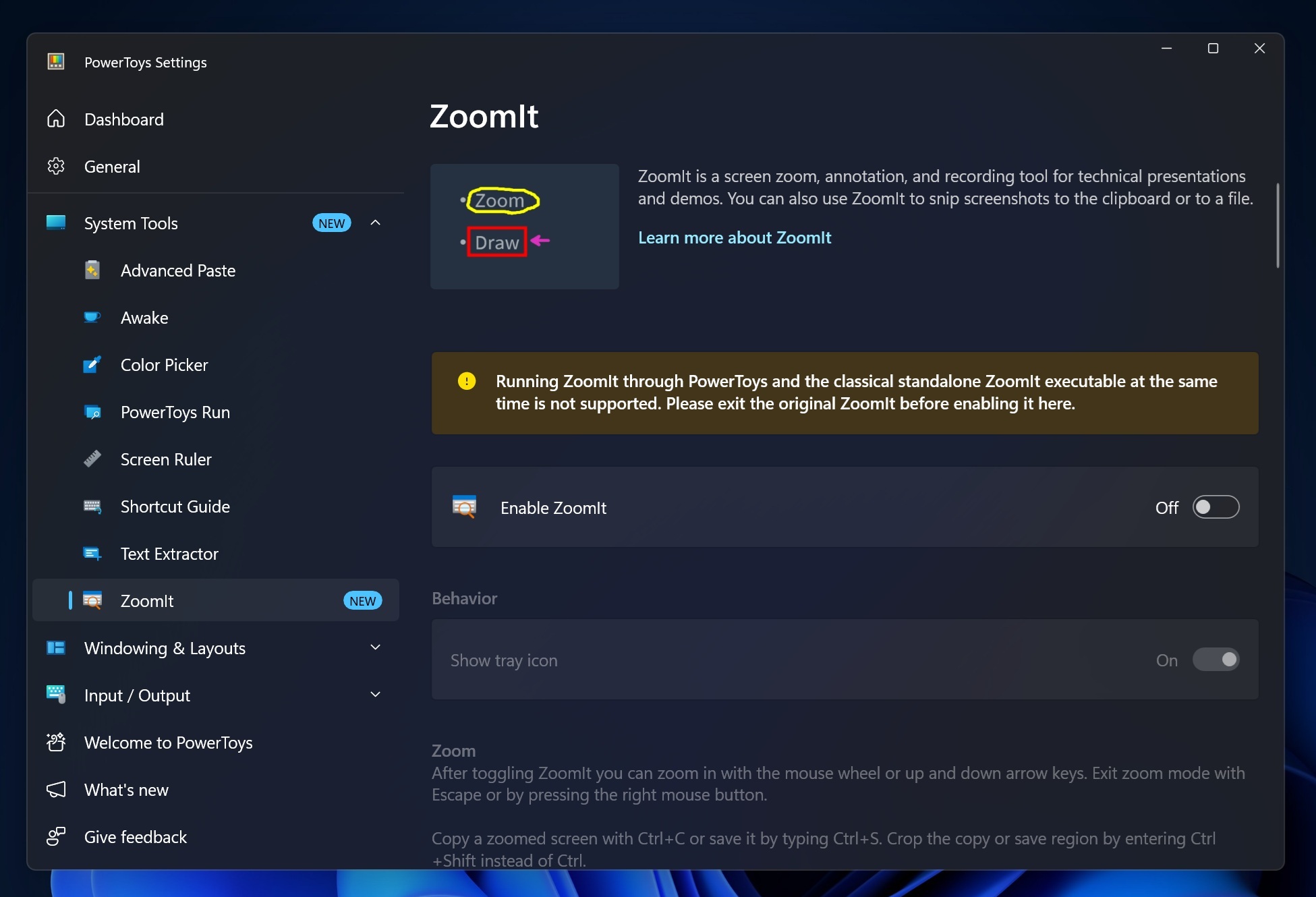
As shown in the screenshots, in our tests, Windows Latest observed that Zoomit sits inside the system tray, but you need to turn it on from PowerToys > Settings > System. By default, it’s turned off, and Microsoft warns that the PowerToys version of Zoomit and the internal original Zoomit cannot work at the same time.
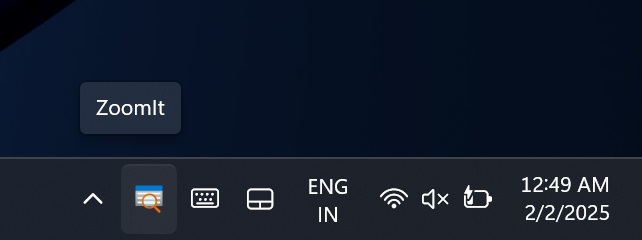
Once you’ve turned it on, you’ll find it in the system tray. You can click the icon, then access the “record” feature, or draw directly on the screen first and then record it.
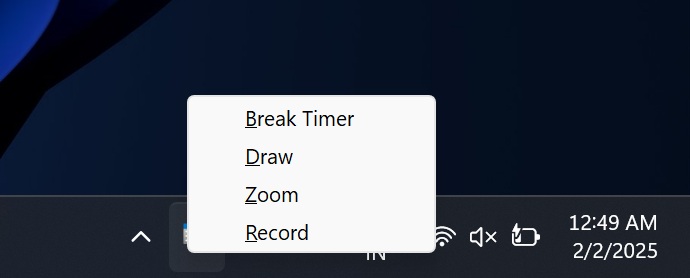
PowerToys allows you to fully customize the behaviour of ZoomIt, so you can decide whether the icon of the feature shows in the in the System Tray or not. It’s also possible to zoom in or out with Ctrl+1 keyboard shortcut.
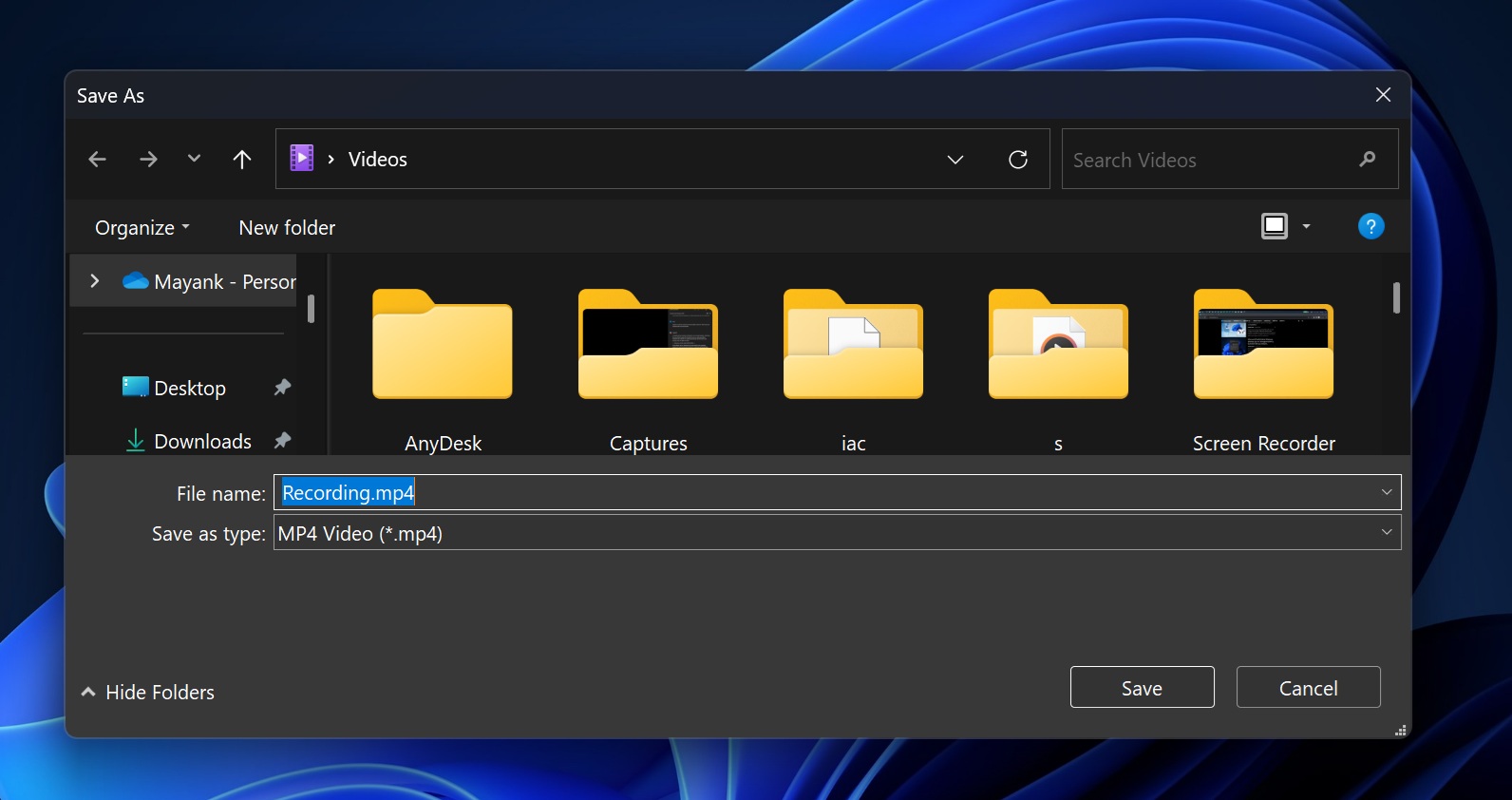
You can set the starting zoom level between 1.25 and 4.0. There is also a live zoom feature via Ctrl+4 keyboard shortcut.
ZoomIt also makes it easy to draw and add text. If you use the DemoType mode with Ctrl+7, you can even try to show that you’re typing on the screen. Then, we have a pretty nice feature called a break timer (Ctrl+3), which lets you set a timer, choose its duration and position, and even add a background image.
If you’re interested, you can download PowerToys from the Microsoft Store and give ZoomIt v2 a try.
The post Windows 11’s PowerToys now lets you easily record screen, annotate technical presentations appeared first on Windows Latest
