Windows 11 24H2 shipped on October 1, 2024, as an optional upgrade for all existing users, including Windows 10, even if you bypassed the system requirements. Starting January 16, 2025, Microsoft has begun automatically downloading Windows 11 24H2 on fully-compatible PCs.
This is according to an updated support document first spotted by Windows Latest.
Microsoft quietly updated its document on January 16 with a clear note: Windows 11 24H2 has entered the most significant phase of the rollout. It’s now automatically downloaded and installed when Microsoft considers your device to be fully compatible with the operating system.
Microsoft isn’t auto-updating enterprise users to Windows 11 24H2 yet. The forced rollout, also known as “automatic” rollout, is limited to those with Home and Pro SKUs of Windows 11, and that includes the majority of us. This is still staged, which means not everyone will begin seeing Windows 11 24H2 automatically starting this week.

Instead, Microsoft will push the OS to some users, add more users, and auto-upgrade the most compatible PCs to Windows 11 24H2. Then, based on the additional feedback from forced installation, we might see more bugs getting fixed, and Windows 11 24H2 will eventually become available for everyone who checks for updates.
“We have reached a new stage in the phased rollout of version 24H2. Eligible devices running Home and Pro editions of Windows 11, versions 23H3 and 22H2 will be gradually updated to version 24H2, Microsoft noted in the support document spotted by Windows Latest.
“This automatic update targets only devices that are not managed by IT departments.”
However, if you can’t wait for Windows 11 24H2’s automatic update to hit your PC, you can manually check for updates and grab the OS. This will happen only when Windows 11 24H2 does not have compatibility issues with the hardware or apps/games you own.
Previously, Microsoft blocked the OS on PCs with Ubisoft games, such as Assassin’s Creed, but that’s no longer the case.
Do you not want Windows 11 24H2? We explain how to defer it
I asked Microsoft to explain what a regular user can do to prevent Windows 11 24H2. There are several reasons why you might do that. We’ve already highlighted the undocumented bugs, such as blank clipboard history or mouse cursor disappearing when selecting texts and some rare instances of performance issues.
Also, if you play Path of Exile 2, you might want to skip Windows 11 24H2 because it causes the game to freeze on launch.
Regardless of your reasons, here’s how to pause Windows 11 24H2 (as specified by Microsoft in a statement to Windows Latest):
- Open Settings and click Windows Update. Under More options section, right below the check for updates area.
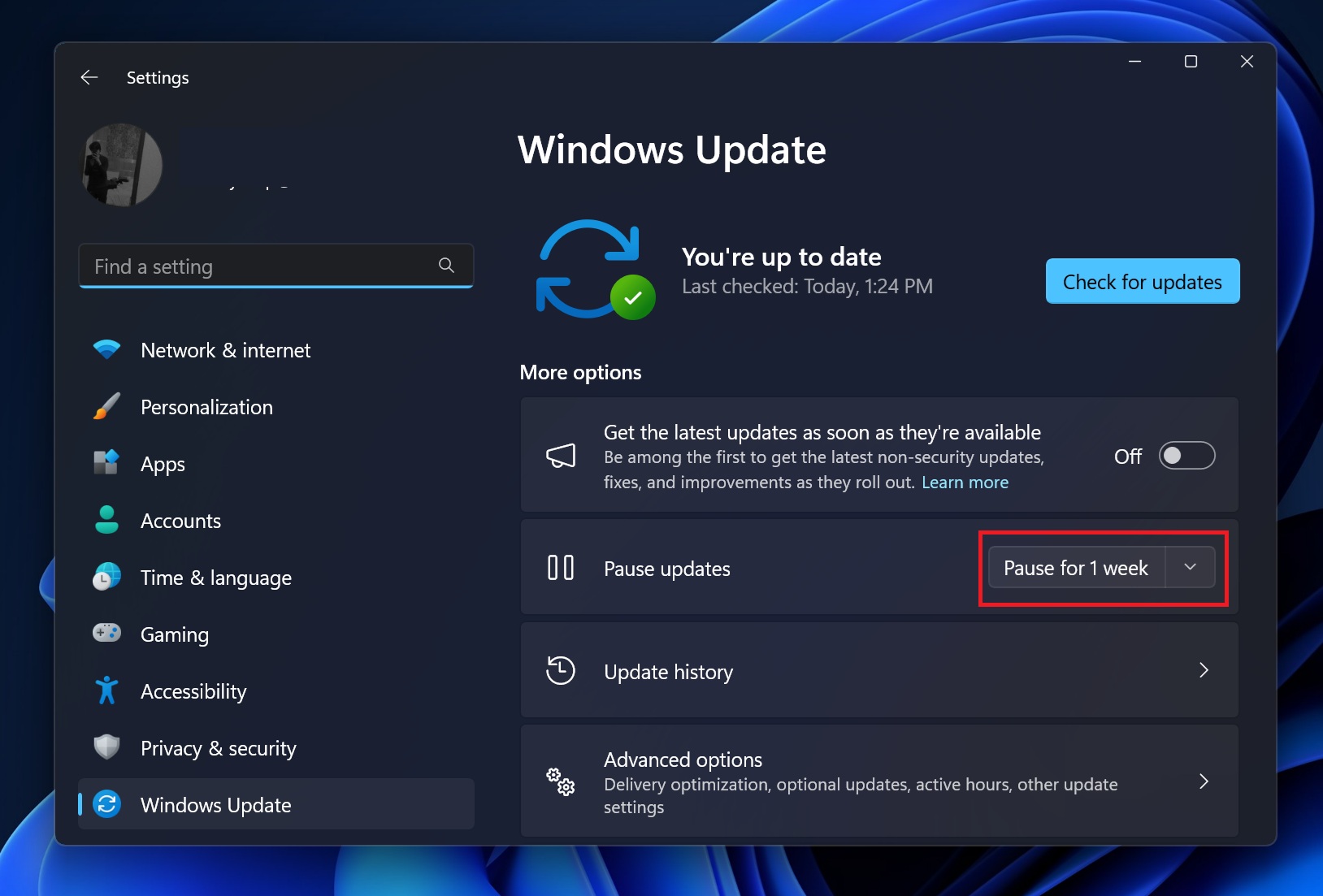
- Select the dropdown menu next to the “Pause for 1 week” button, and select your preferred time.
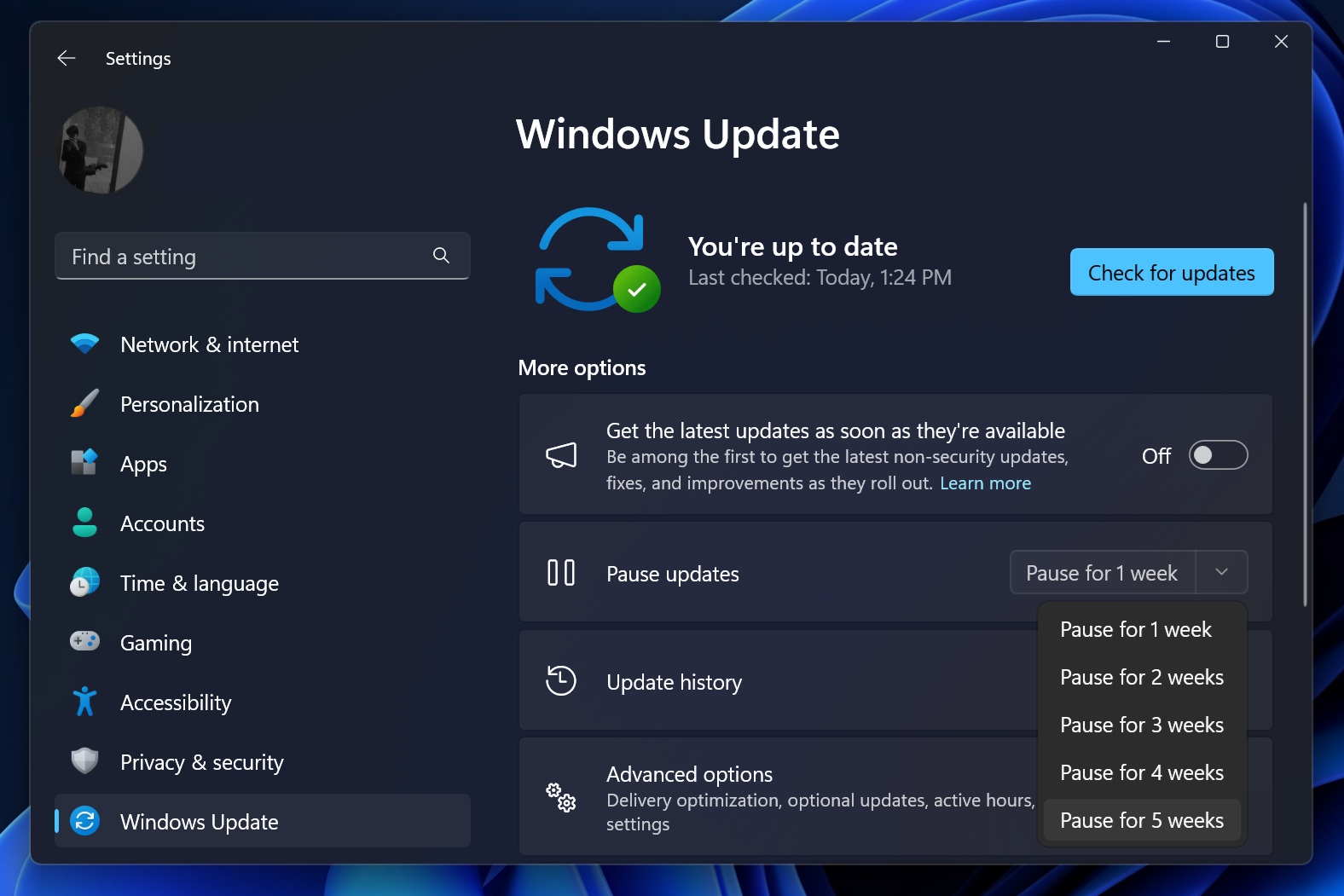
Remember to resume updates when you want to get Patch Tuesday releases, which are necessary for Windows 11 security.
The best method recommended by Microsoft is to use Group Policy Editor and defer Windows 11 24H2:
- Open the Start menu and search Group Policy editor (gpedit.msc). Open Computer Computer Configuration > Administrative Templates > Windows Components > Windows Update > Manage updates offered from Windows Update.
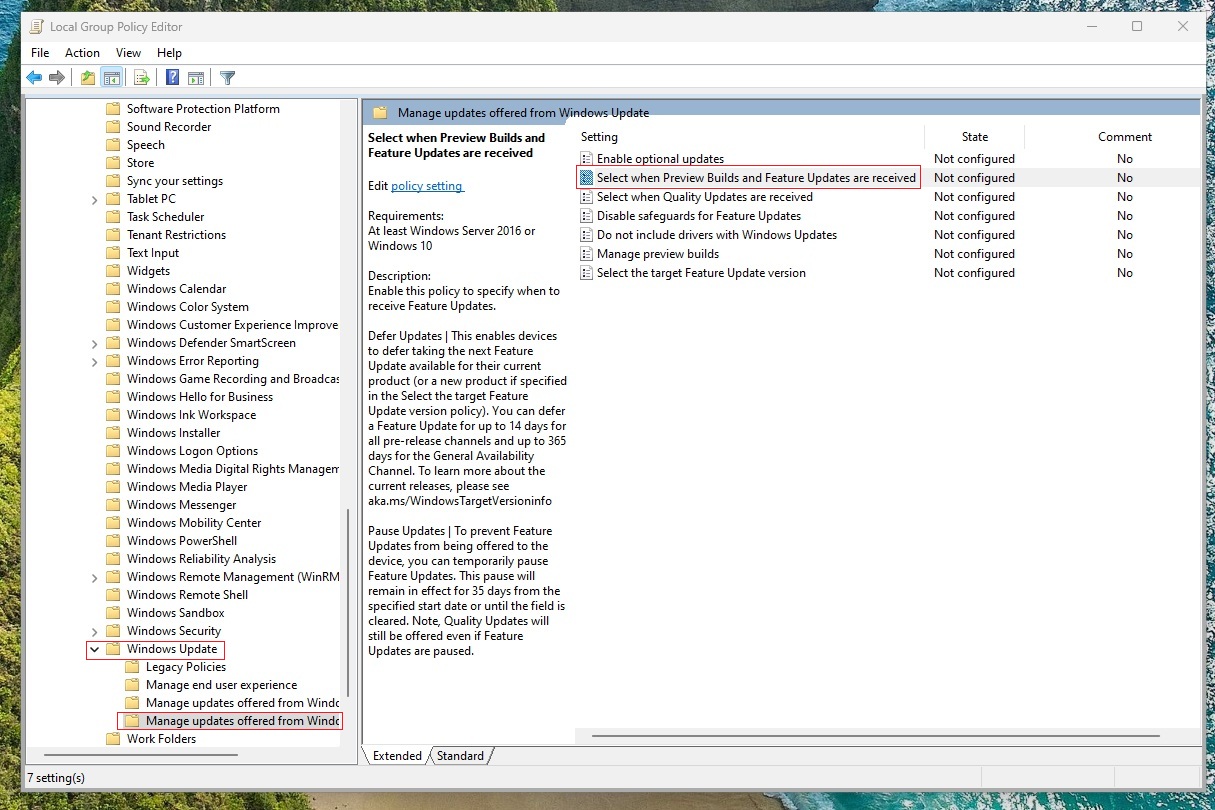
- Double-click Select when Preview Builds and Features Updates are received.
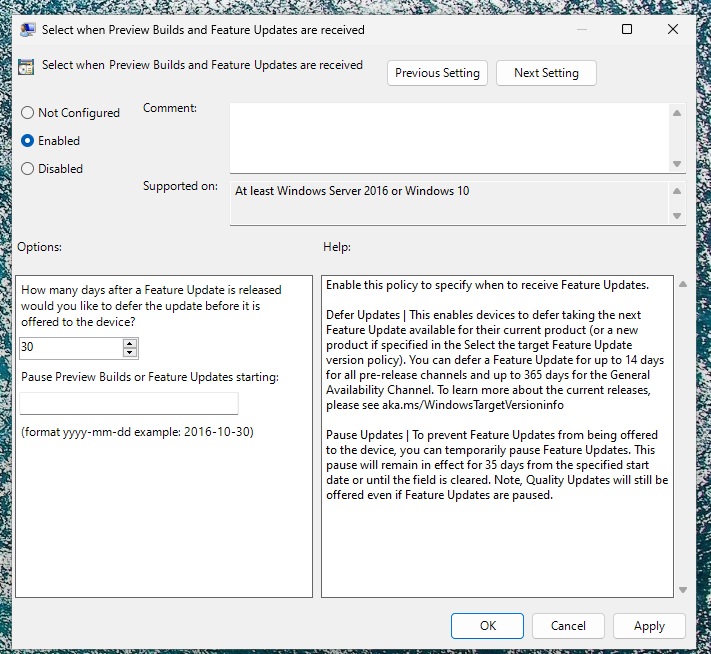
- As shown in the above screenshot, select Enabled to turn on the policy and enter the number of days under “How many days after a Feature Update is released would you like to defer the update before it is offered to the device?”
- Click OK to apply changes.
Also, you can select up to up to 365 days to defer upgrades.
If you are still not sure about Windows 11 24H2 and had issues when you tried it last time, I recommend pausing the updates for up to 4-5 weeks. This should give Microsoft enough time to fix the remaining bugs.
You can always go back to Settings and resume updates.
The post Microsoft begins auto updating PCs to Windows 11 24H2 (forced download phase) appeared first on Windows Latest
