Looks like Microsoft Paint’s Generative Erase is now available for everyone. I’m not sure when it rolled out to everyone, but today, when I was cropping one of my screenshots in Microsoft Paint, I noticed a new “generative erase” button. It’s the same feature that rolled out to Windows Insiders in November.
The availability of Generative Erase in MS Paint outside the Windows Insider Program was first spotted and reported by Windows Latest.
My PC is not in the Windows Insider Program, and I can confirm Microsoft has turned on Paint’s AI-powered Generative Erase in my MS Paint. To try the feature, draw anything on the canvas or paste an image, then use the selection tool to select an area of your choice, and a new “Generative Erase” option will automatically pop up.
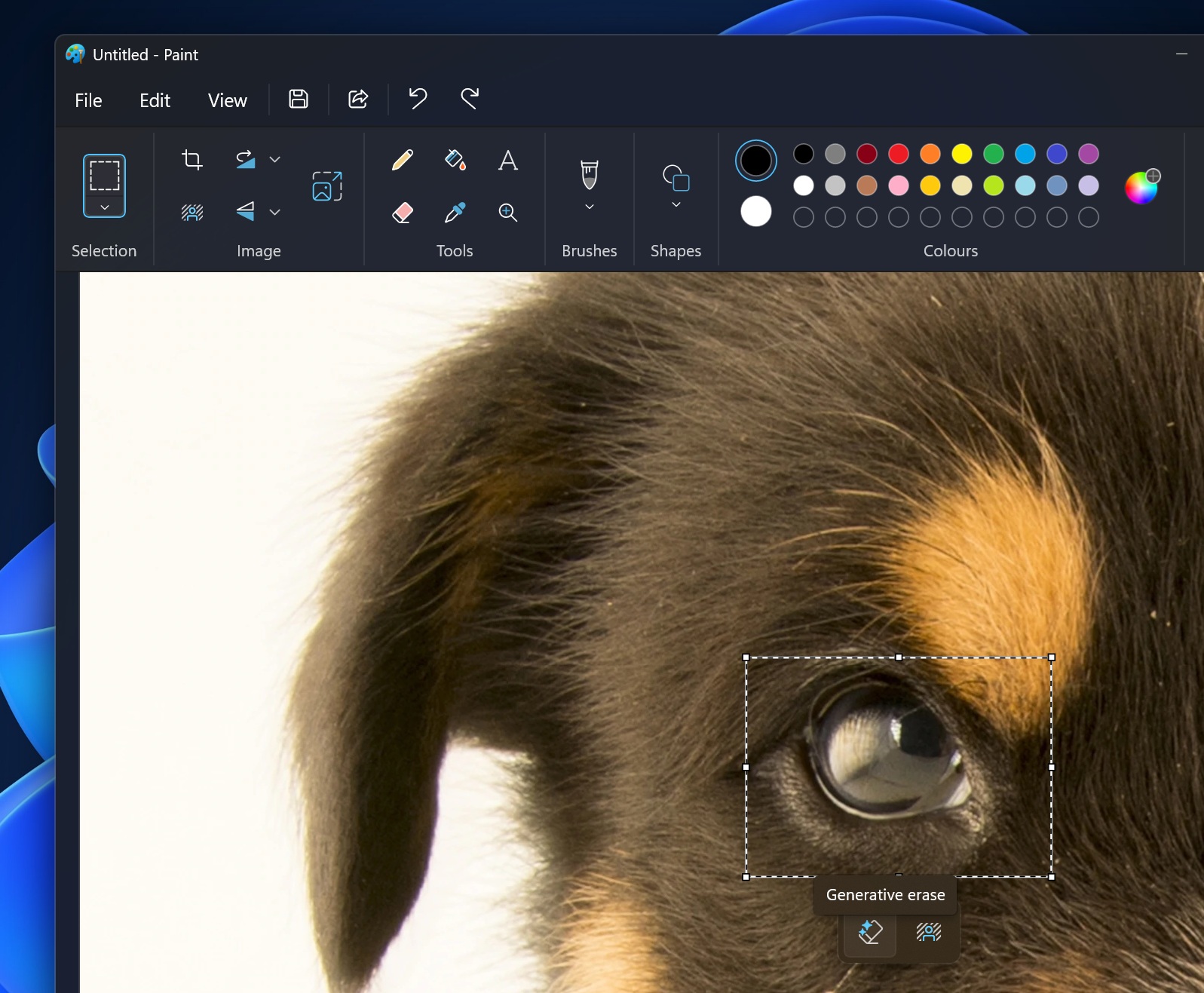
So, how does the feature work? Microsoft has trained its small language model on a large set of images, which allows the AI to understand the pattern. For example, Paint’s Generative Erase guesses what’s behind the object when it tries to erase based on the patterns it’s been trained on.
Generative Erase in Paint understands things like how skies, roads, or grass should look.
For example, if you use Generative Erase to remove objects, Microsoft’s Paint AI looks at the area around the selected region, such as colour, texture, and patterns. Then, it tries to fill the empty space by imagining and recreating. The final result is a photo where the erased object doesn’t appear, and everything looks natural.
As already mentioned above, you can use the Generative Erase feature in Microsoft Paint by using the selection tool.
You can also use the existing Brush feature.
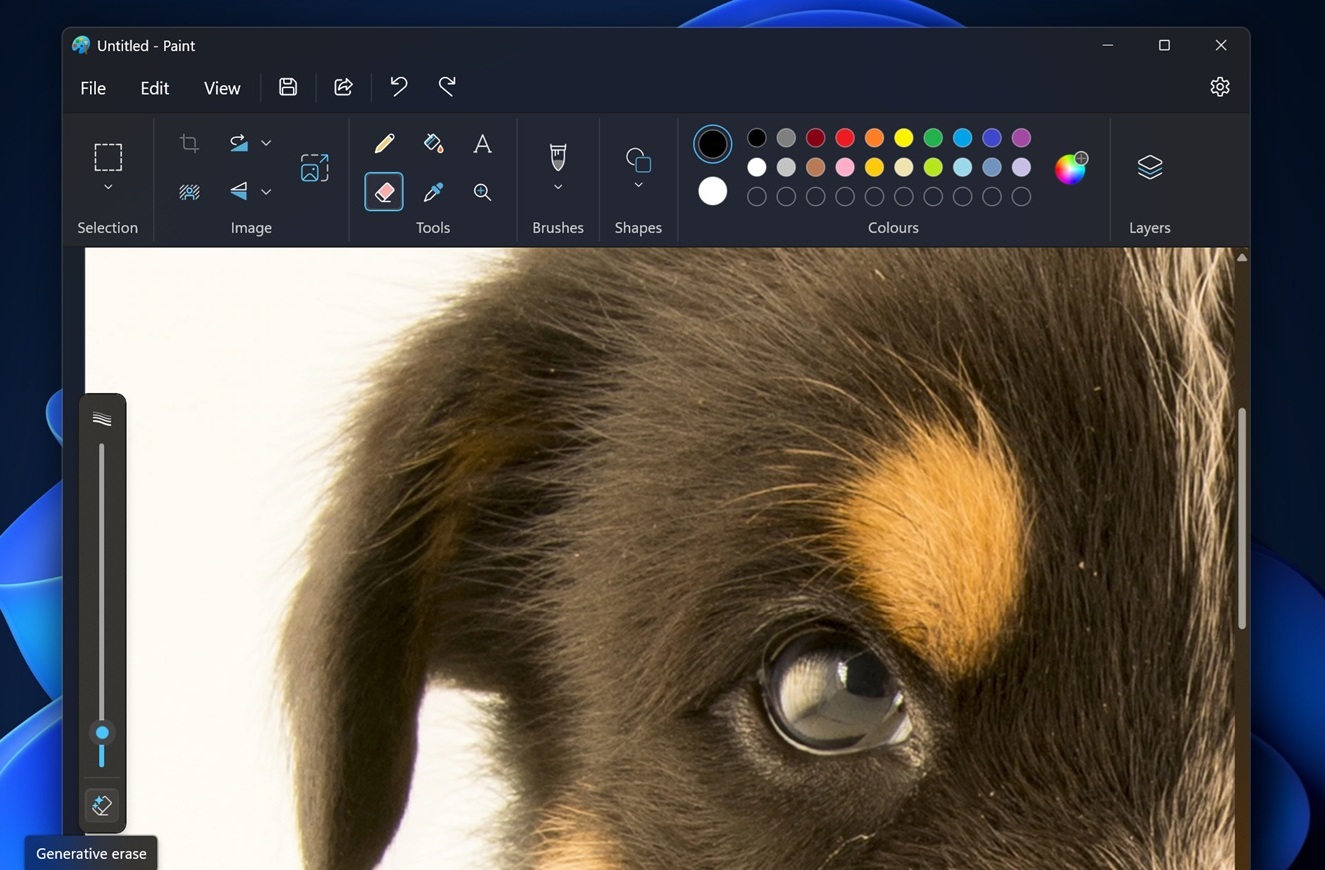
Click on the eraser tool, then on the left side, select Generative Erase and brush over areas of the canvas to select and erase. You can also select more areas by clicking “Add area to erase”, or you can go back by selecting the “Reduce area to erase” option.
Once done, you can hit “Apply to remove the object”.
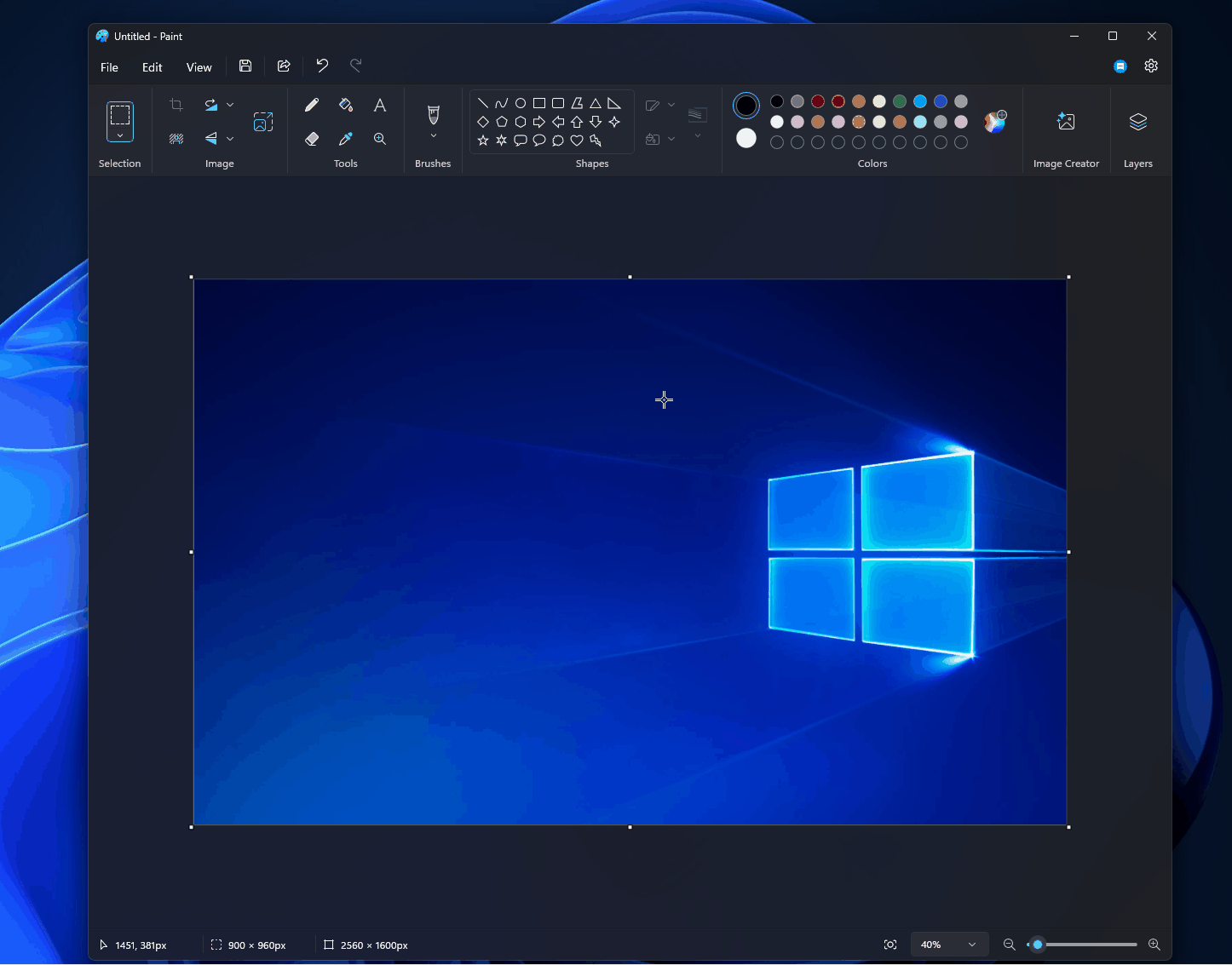
This depends on your PC’s configuration, but it takes anywhere between 40-80 seconds to remove the object, and it’s not perfect all the time.
In fact, it ruined most of the images in our tests, which is also okay, given the Generative Erase is not supposed to be perfect for all types of images.
Windows 11’s Generative Erase is available to everyone, and it does not require you to own any specific CPU.
The post Windows 11 Microsoft Paint AI Generative erase is now available for everyone appeared first on Windows Latest
