Microsoft is redesigning the System “About” page in the Windows 10 Settings app, and I think it has a lot to do with the company’s strategy to subtly remind users about Windows 11’s free upgrade offer. Microsoft has yet to comment on the early new design tested by Windows Latest.
Over the past few months, Microsoft has been trying to bring some new features from Windows 11 to Windows 10. Remember how Microsoft added Windows 11-like Copilot to Windows 10? Now, it’s adding Windows 11 Settings’ About to Windows 10 and making it more colourful.
There are two new “features” coming to Windows 10 – A colourful Settings homepage and a Windows 11-like “About” System settings page.
Windows Latest has previously reported about the upcoming changes to the System > About page in Windows 10, but we didn’t have access to all of the features at that time.
But today, we noticed the redesigned “About” System Settings on our own system and it works properly for the first time.
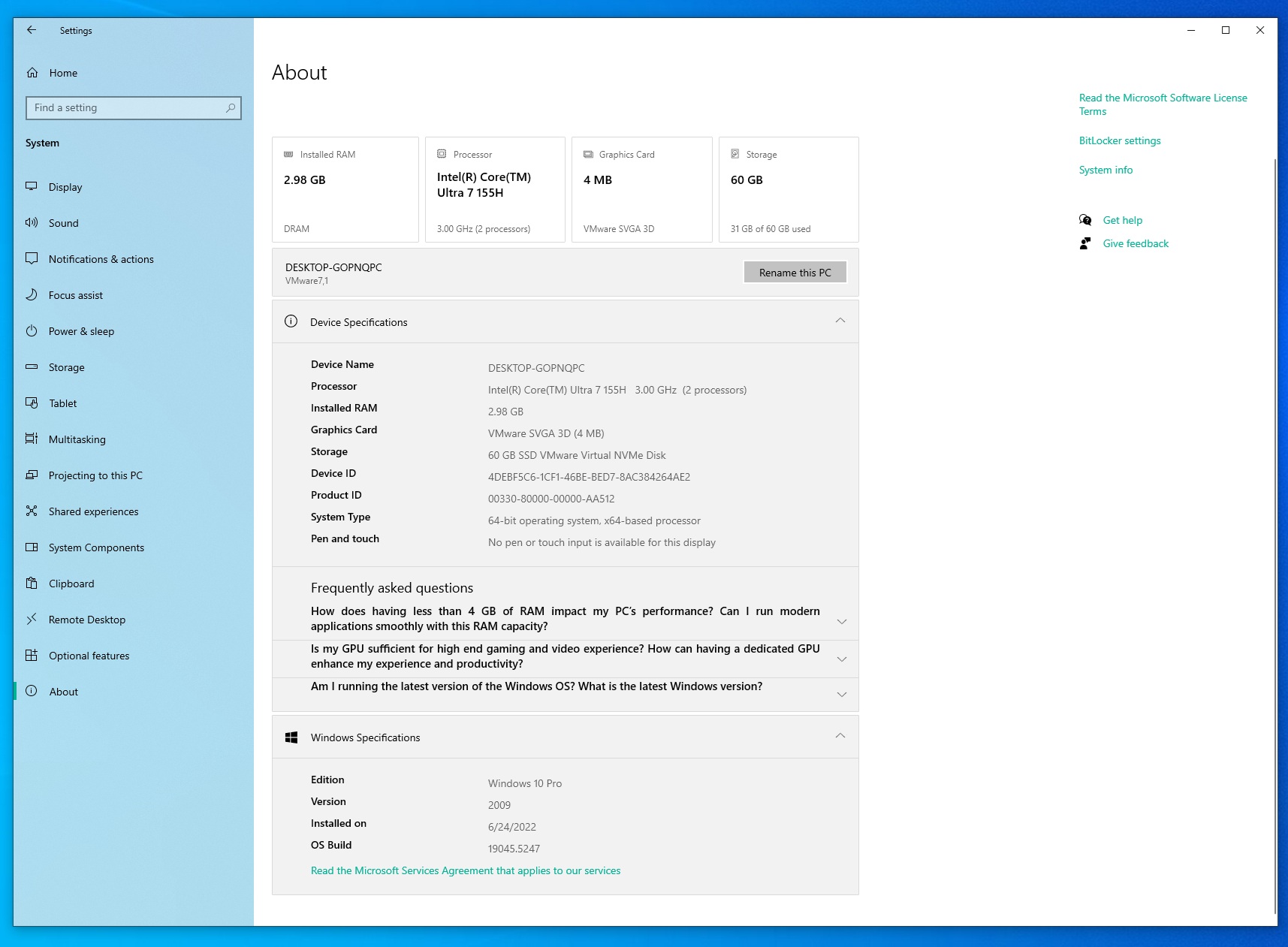
It almost looks like Microsoft has embedded Windows 11 About System settings page inside Windows 10’s Settings container. Everything looks out of place. It doesn’t match the Windows 10 design language at all, but it’s still being developed and it could look better in the stable branch if it ever ships.
As shown in the above screenshot captured by Windows Latest, the new “About” page in Windows 10 has a fresher layout with key details.
The details are now shown in bubble-like boxes at the top. These include Installed RAM with RAM type, Processor with number of cores and clock speed, Graphics Card with type and capacity, and storage with free/used storage breakdown. Clicking on the storage should open Storage Settings, but it doesn’t at the moment.
Then, we have the Device specification section, which has the same current details, such as the Device Name, Processor, DeviceID, Product ID, etc. Nothing has changed.
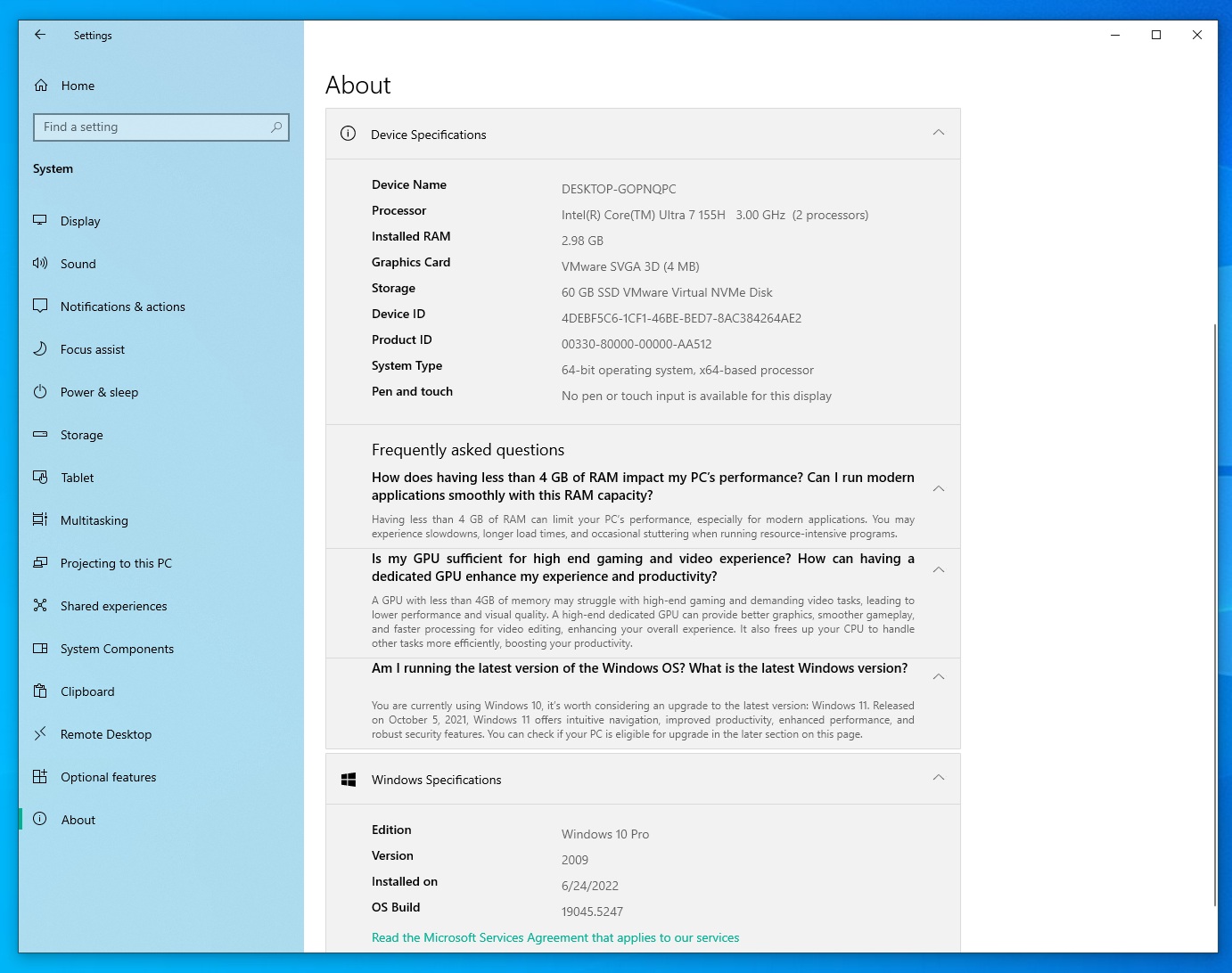
The most interesting addition is “Frequently Asked Questions”, which tells you if having 4GB of RAM (in my case the allocated RAM is 4), is enough to run Windows? Is it capable of running apps smoothly? There’s also a similar question for GPU – “Is my GPU sufficient for high-end gaming and video experience?”.
These two questions are pretty good for beginners.
But what caught our attention was the third FAQ. This is about “Am I running the latest version of Windows OS?” then it proceeds to explain that Windows 11 is the newest version, and one should “consider” upgrading to it.
Microsoft added that Windows 11 has better navigation, productivity, performance and security features compared to Windows 10.
Interesting way to promote Windows 11, right? I wouldn’t be surprised if they update this page with a warning about Windows 10 end-of-life.
The Windows specifications section has also been moved down.
Colourful Settings icons
We also spotted some colourful icons on the homepage of Windows 10’s Settings out of nowhere, and it turned out to be a new feature.
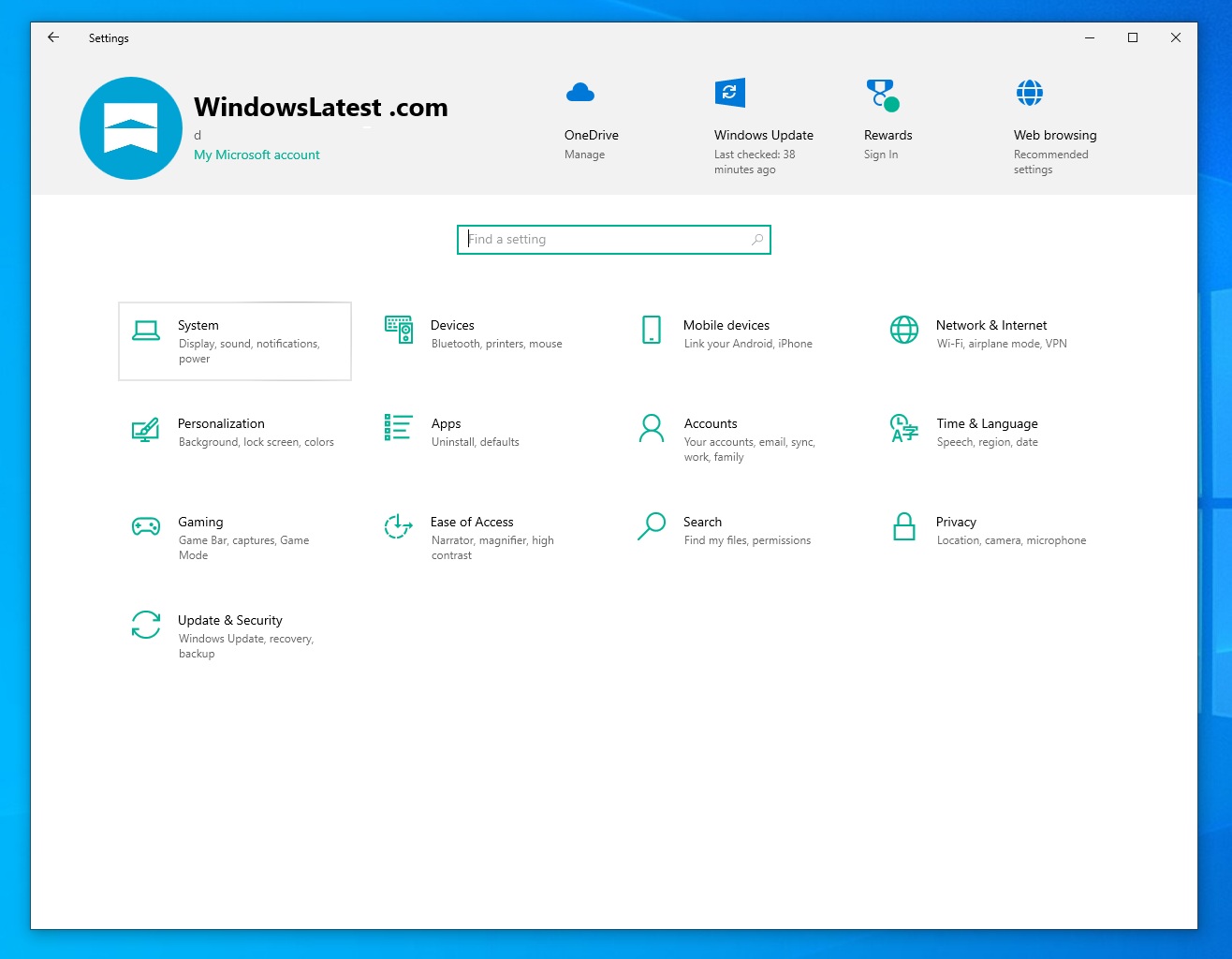
First, let’s talk about the colourful changes for Settings.
As shown in the above screenshot (first image), the icons at the top (like OneDrive, Windows Update, Rewards, etc.) use the blue colour.
![]()
In the old screenshot (second image), those icons were grey regardless.
The biggest change is that Windows 10 now applies your accent colour to some of the top icons in Settings. Everything else remains the same. This includes the layout of the categories (System, Devices, Personalization, etc.).
They all look the same, but the top icons and headings now respect your accent (green, in my case). At the moment, it’s only applied to the Rewards icon.
I’m not sure I like it, as this makes the Settings interface more inconsistent. I mean, Microsoft is not applying the accent colour to all icons. Only the Microsoft Rewards alert has a green accent. And we’ve got blue paint for the remaining. It doesn’t make sense to me.
Why not just stick to one colour (blue) or accent?
What about you? Do you like the new changes coming to Settings in Windows 10? Let us know in the comments below.
The post Windows 10’s updated Settings sneak in a Windows 11 reminder, add colours appeared first on Windows Latest
