This past week Microsoft finally released a preview version of the much talked about Recall feature in Windows 11. Previously announced during the Copilot+ PC launch, this feature was met with so much pushback due to privacy concerns that Microsoft has delayed the feature, vowing not to release it until it met their high standards for security and privacy.
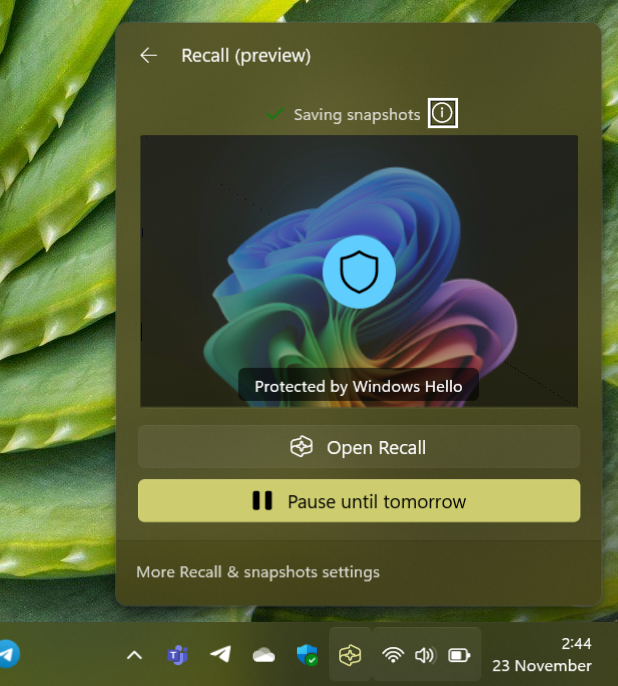
That time seems to be now, that is, if you are part of the Windows Insider program set to the Dev channel, and running a Snapdragon X Series powered computer. If you are one of the lucky few to tick all those boxes, you will now have access to Recall on Windows 11 if you choose to enable it.
Now when this feature was first announced, I was very excited to start using it. During my typical day I am opening and closing hundreds of windows, browser tabs, and other documents throughout my day, so seeing the ability to seamlessly search through every piece of content I was using and being able to get back to those tasks was very exciting to me.
Recall’s recall for enhanced security
With the updated Recall, security does come first. You will need to ensure your system has Bitlocker enabled as well as Windows Hello, as you need to authenticate each time you launch Recall. I can see how this may get bothersome if you need to access it multiple times per day, so it would be nice if Microsoft had some configuration available to control when you need to re-authenticate.
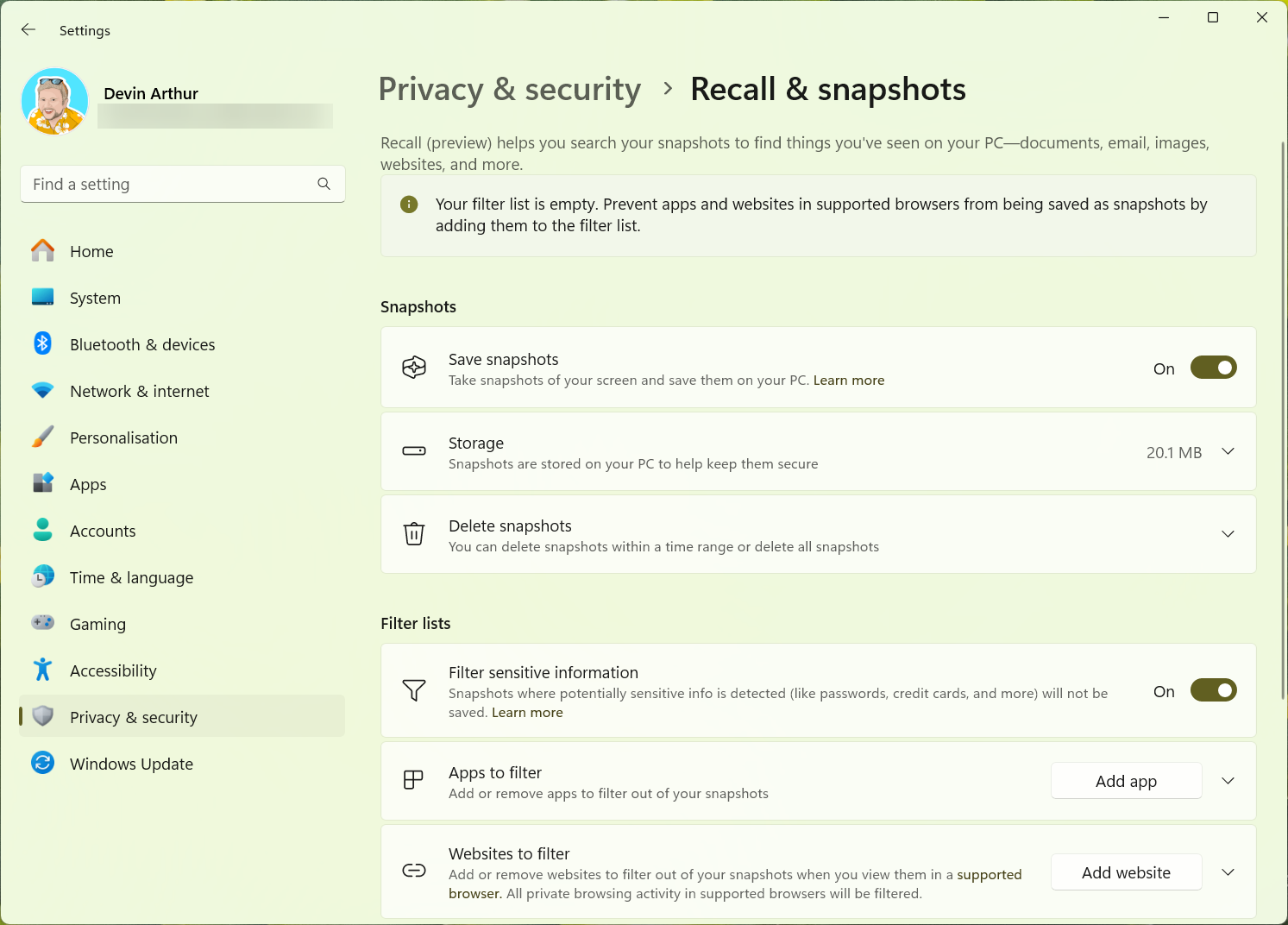
The settings for Recall are similar to what they were during the previews we saw earlier this year at Microsoft Build, but now with the ability to automatically filter out sensitive information like credit card numbers, passwords, etc. You can also add specific websites and apps to the filter list that will prevent Recall from saving information. For example, if you have a banking website, you can add this and no information from that site will get saved into Recall.
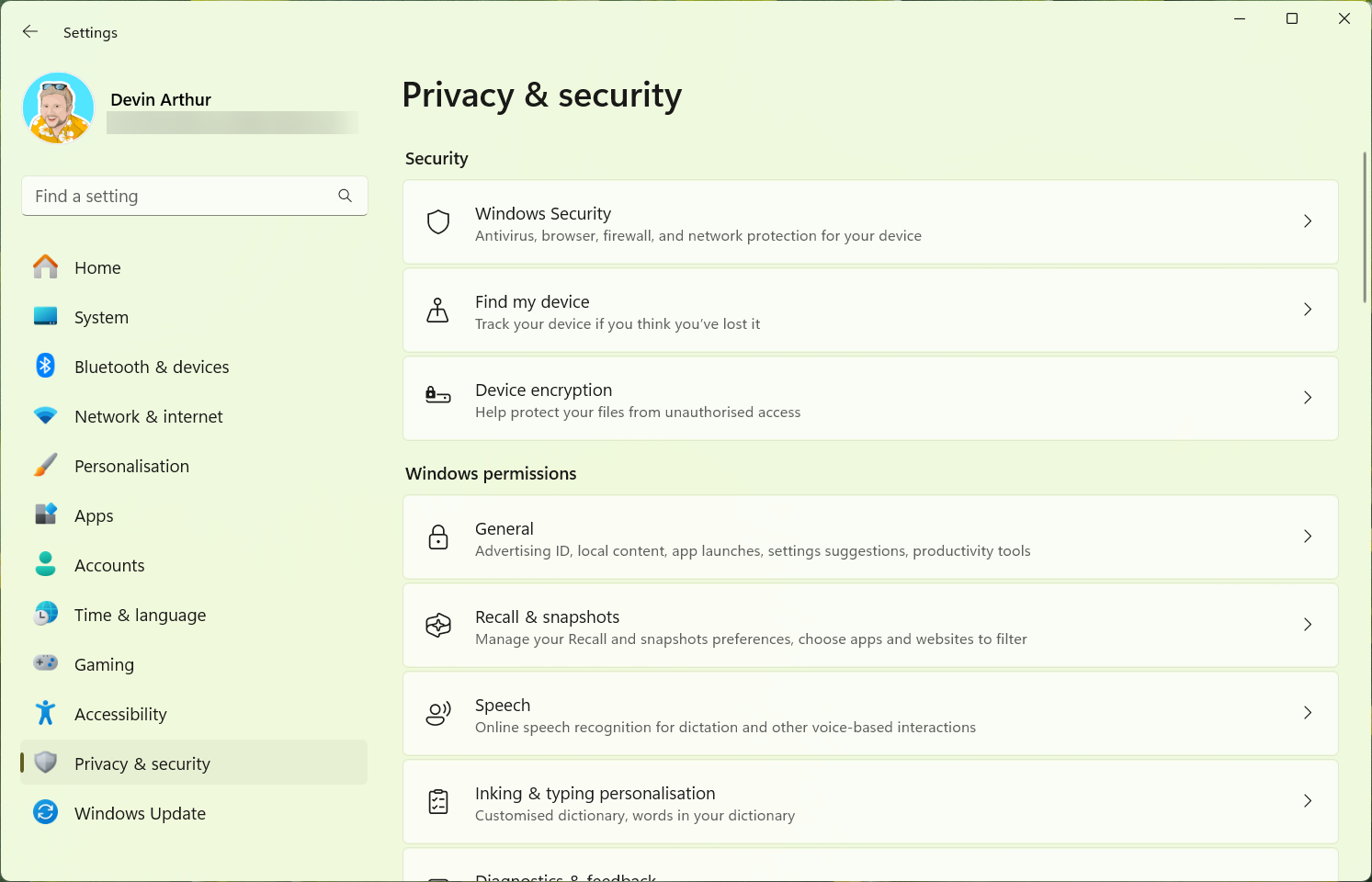
Of course, if you decided to stop using it, you always have the ability to delete all saved snapshots and to turn off Recall completely. Microsoft has also stated that you will be able to remove Recall from the OS, with this functionality coming in a future release and before this feature hits the public.
Using Recall and Click to Do
After using Recall for a full day, I am still excited to see this come out of preview. Searching through your timeline was nearly instantaneous, bringing up cards with your search terms. Clicking on the card will bring up what was on your screen, allowing you to either go back to that app or use Click to Do to extract text, modify images, or do any other number of things you may need to.
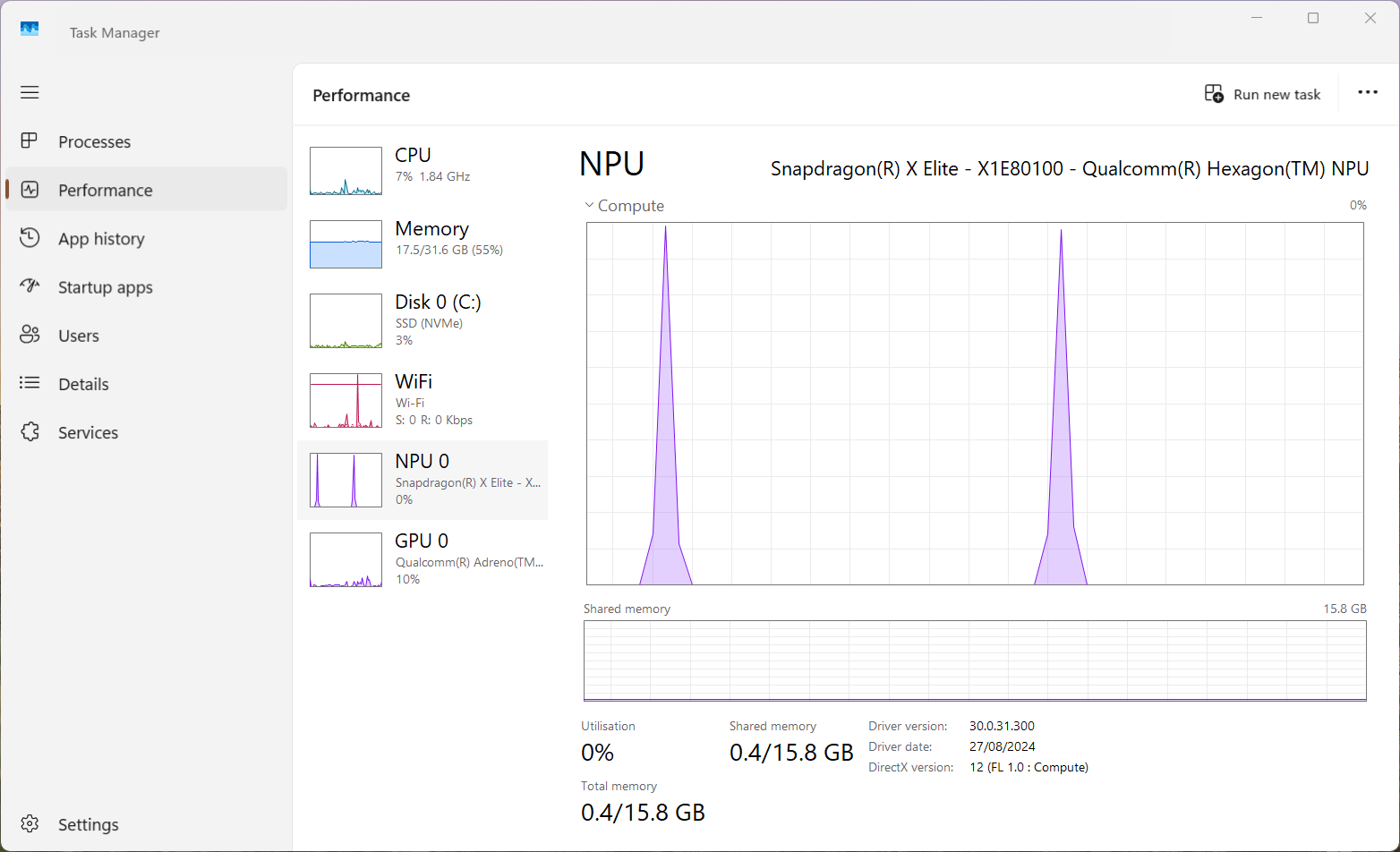
Since you are now required to authenticate with Windows Hello whenever you open your Recall timeline, this addresses a key concern that anyone was able to see what you had on your screen or were working on. However, it would be nice if Microsoft provided some additional options for configuration, especially if you are working from home and are one of the only users of your PC. One suggestion would be the ability to change authentication from each time you launch Recall to whenever your screen gets locked.
Video caption: The error message is a known issue for the preview version of Recall and does not affect the functionality.
Personally, I am excited to finally get a chance to use this feature that was part of the original Copilot+ PC announcement and will be using this more to get a feel of how it can work for me.
What are your thoughts? Will you be using Recall on your Copilot+ PC now that Microsoft has re-designed it with a security focus?
The post Hands on: Windows Recall AI on Windows 11 is great and now rolling out to testers appeared first on Windows Latest
