Snipping Tool has had the Text Actions feature for a year. It’s an OCR feature that identifies and extracts text from the screenshots. In a new experimental build, Microsoft has added an option to copy the text as a table from a document.
We find it very troublesome to copy table data from images. There are online tools for it, but they need you to upload the image, and the result isn’t good. This new Snipping Tool feature works better than we expected.
How to use the Copy as Table feature in the Snipping Tool
Windows Latest installed the latest version of Snipping Tool (11.2409.22.0), which contains the feature. We took a screenshot of the Excel document with the Snipping Tool and clicked on the Text Actions option.
It worked its magic and identified all the text. There’s now a “Copy as Table” option along with the two other options, which we clicked. To check the feature’s efficacy, we created a new Excel document and pasted the copied table into it.
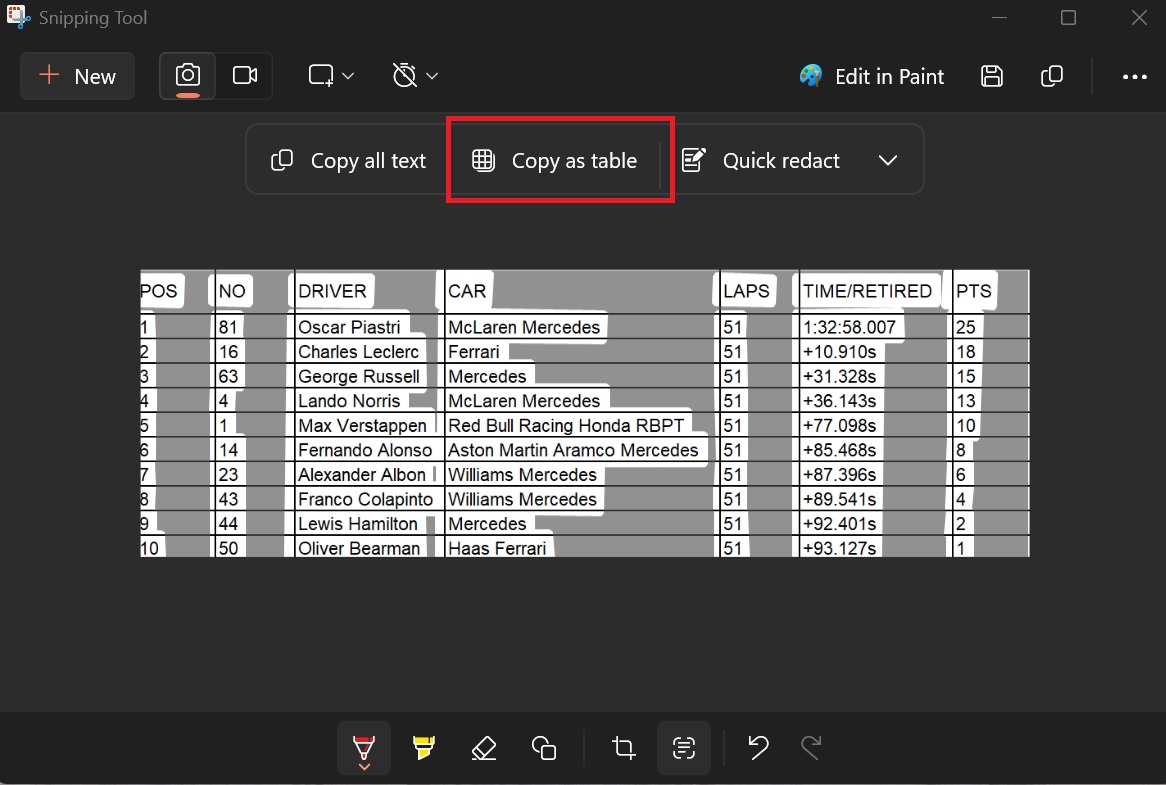
The table was successfully copied without any errors. But there’s a catch here: You must only capture the screenshot of the table data and not the whole app. Otherwise, it will add all the other text while copying the table.
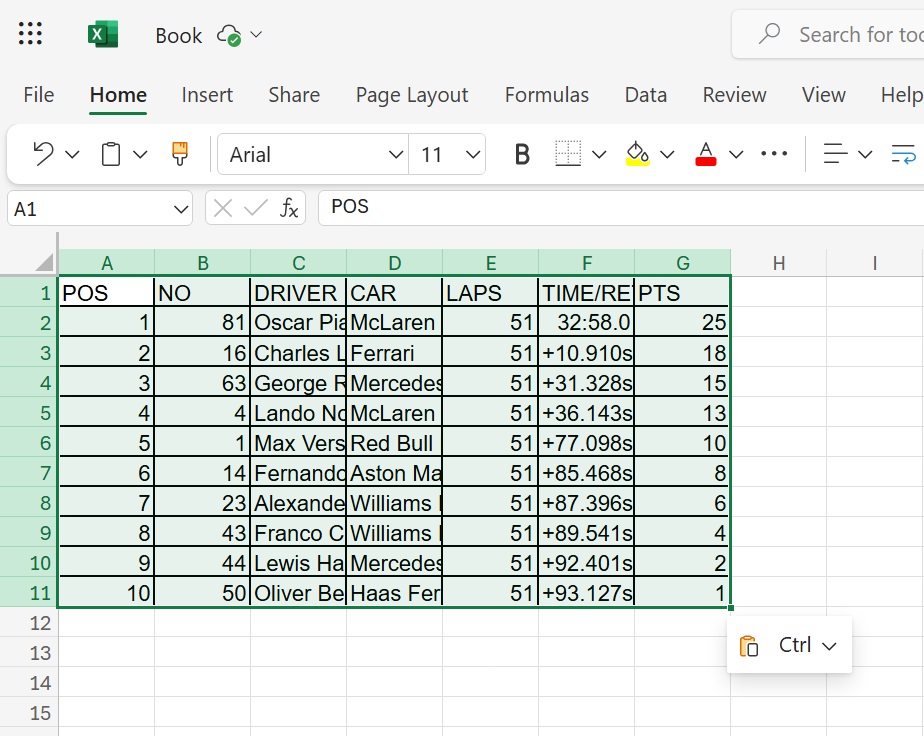
For example, when we took the screenshot of the Excel app instead of just the table, it copied all the text from the labels and buttons on the menu bar and other areas.
So, crop the screenshot to just the table elements before running the Text Actions feature. Then, it’ll only capture the text from the table, which you can copy and paste into a new Excel document.
Copy as Table feature is still in early preview in the Dev channel, so you won’t get it in the stable channel immediately. If you want to try it, you can manually download the latest developmental version of Snipping Tool from the Rg-adguard site. We can’t vouch for its stability because it is an experimental phase.
Previously, Microsoft added an option to pick the default save location for screenshots and screen recordings. We liked the idea because the C drive storage fills out quickly, and having a file save location is crucial for any Windows app.
The post Hands-On: Windows 11 Snipping Tool now lets you extract data table from screenshots appeared first on Windows Latest
