Microsoft Edge can read aloud and translate the PDF files. You can select a chunk of text and then translate it or read it aloud. However, the existing implementation is not up to the mark, which is why Microsoft is testing feature improvements to the feature. At least two new features are coming to the Windows version of Edge.
Windows Latest discovered some new feature flags added to a recent Canary build of Microsoft Edge. These feature IDs are msPdfLanguageDetection and msFullPdfTranslate. We tried force-enabling these features in the Edge Canary but they didn’t work at the moment.
Nevertheless, the msPdfLanguageDetection feature ID could fix the existing issues with text translation in PDF files. The translation feature works well when you want to translate English to another language.
When we tried the same by highlighting a chunk of text in another language, the feature could detect the language or its contents, but it came up with something gibberish.
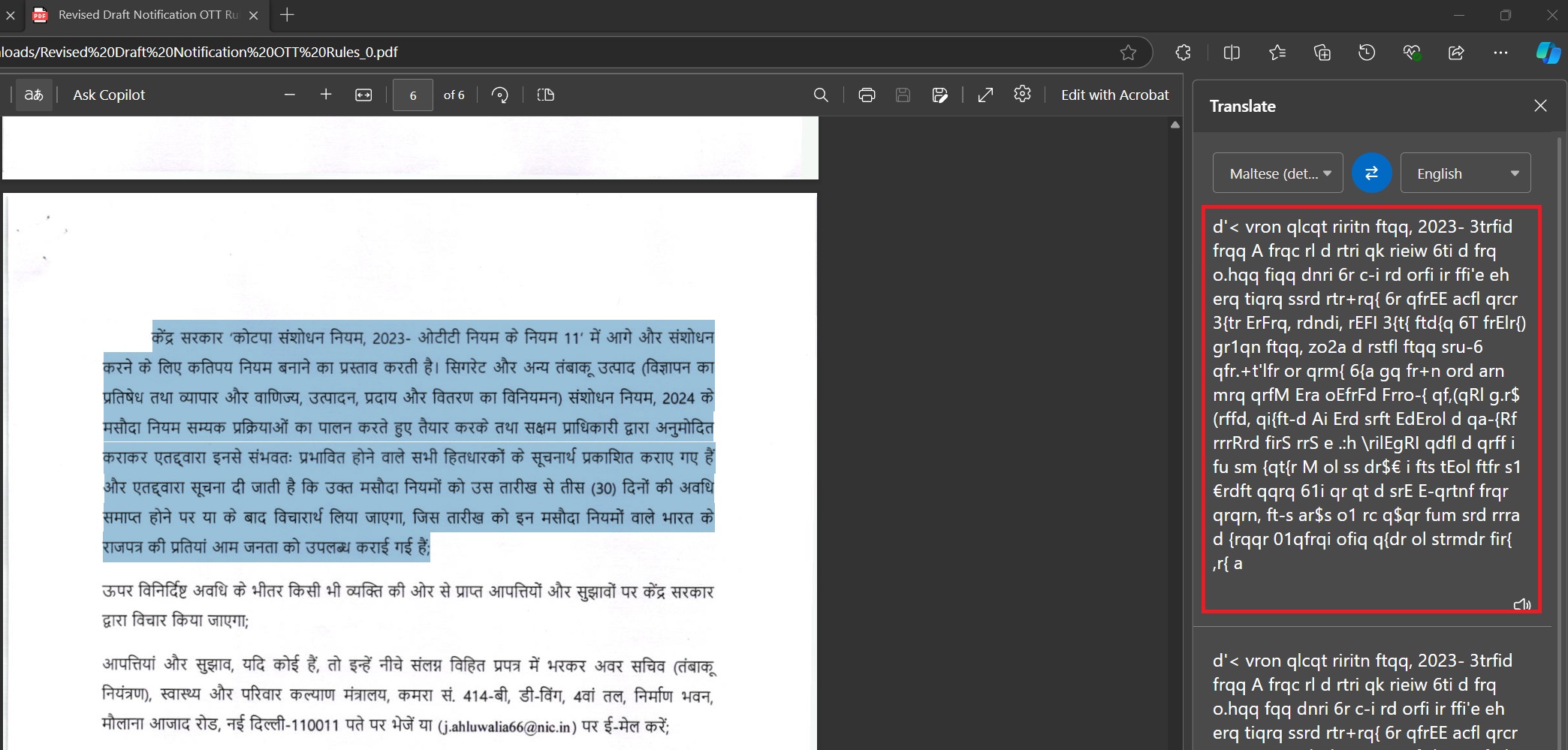
So, the msPdfLanguageDetection could resolve this issue with languages that aren’t detected when you first open the files.
The second feature, msFullPdfTranslate, could bring full-page translation capabilities to the browser. Currently, you can only translate up to 3000 characters in one go. The features don’t work until you stay under this limit.
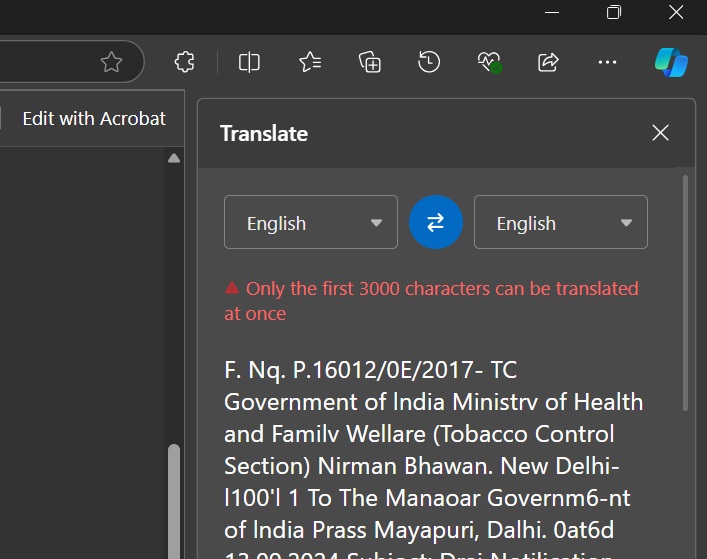
The full PDF translate feature will remove this limit and spare you the effort of highlighting a paragraph, translating it, and repeating it until the last page.
Speaking of Edge’s built-in PDF reader, Microsoft recently confirmed its plans to remove its built-in PDF engine in favour of Adobe. Microsoft has already rolled out the Adobe-powered PDF viewer to everyone using Edge, but some of you might have disabled the integration manually from edge://flags/ (New PDF Viewer flag).
According to Microsoft, the original PDF engine will be retired in 2025.
Microsoft is also planning to declutter the Edge browser’s settings page, which is an absolute nightmare.
Multiple UI changes arriving in Settings
We previously covered the bloated settings pages in Edge. To fix it, Microsoft will add quick settings and sub-sections to the browser.
Rather than endlessly scrolling the pages to find an option, you can use quick settings to open frequently visited ones.
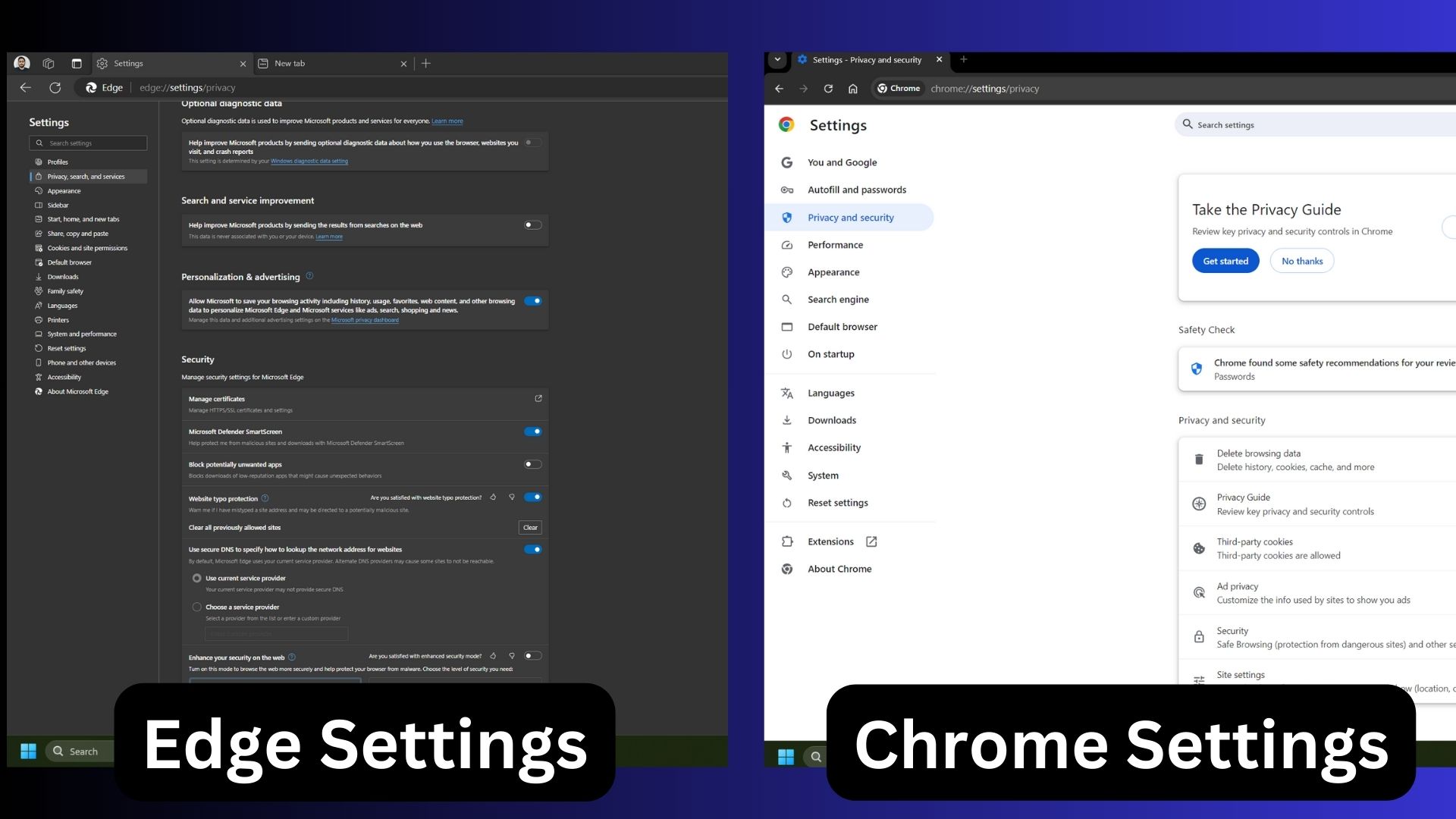
Sections will subdivide pages into a presentable manner. They will make it easy to find all settings related to a feature/group and then tweak them simultaneously.
Chrome has had this tidy presentation for a couple of years, and its high-time Edge implements it, too.
The post Microsoft Edge PDF reader for Windows to upgrade language detection, add full page translation appeared first on Windows Latest
