Snipping Tool automatically saves your screenshots to a pre-configured location in Windows 11. Recently, Microsoft added support for automatically saving screen recordings. In a recent preview build, Snipping Tool now lets you pick the default screenshots and recordings folder.
Windows Latest installed the latest version (11.2408.13.0) of Snipping Tool with the folder picker feature. If you are on the latest Beta or Dev build, update the app via Microsoft Store. You can also download the MSIX package.
We checked the app settings, which now contain a new “Screenshots are saved to” option. You can pick any folder on your PC by clicking Change. You can also visit the selected folder for screenshots by clicking the Open Folder button.
Similarly, you’ll find the “Screen recordings are saved to” option further down on the Settings page.
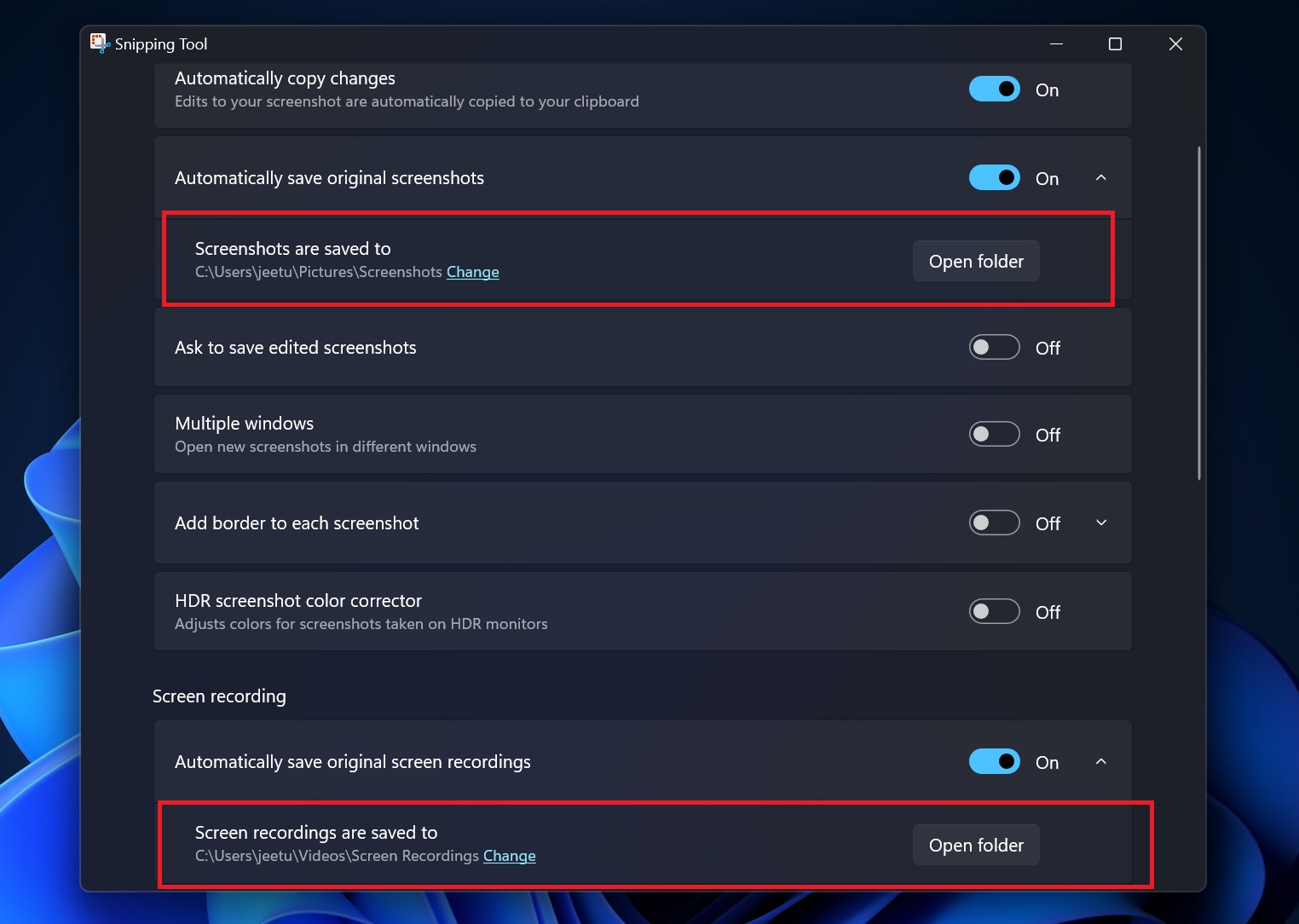
It’s not a monumental change for Snipping Tool users, but in our experience, the C drive folders can fill up pretty fast. While some may prefer the default location for easy access and because it’s available in Quick Access, the ability to set a custom folder destination is a must-have for any app.
Snipping Tool hasn’t announced any new features since May. The last thing we got was the ability to visit QR code URLs in screenshots.
Easily View QR codes in the Snipping Tool
The QR code scan features used the OCR capabilities of the Snipping Tool.
You can view the contents of any QR code, and if it’s a URL, it automatically opens in the browser. It is a great way to get things done on your PC and not need a mobile phone to check the QR code contents.
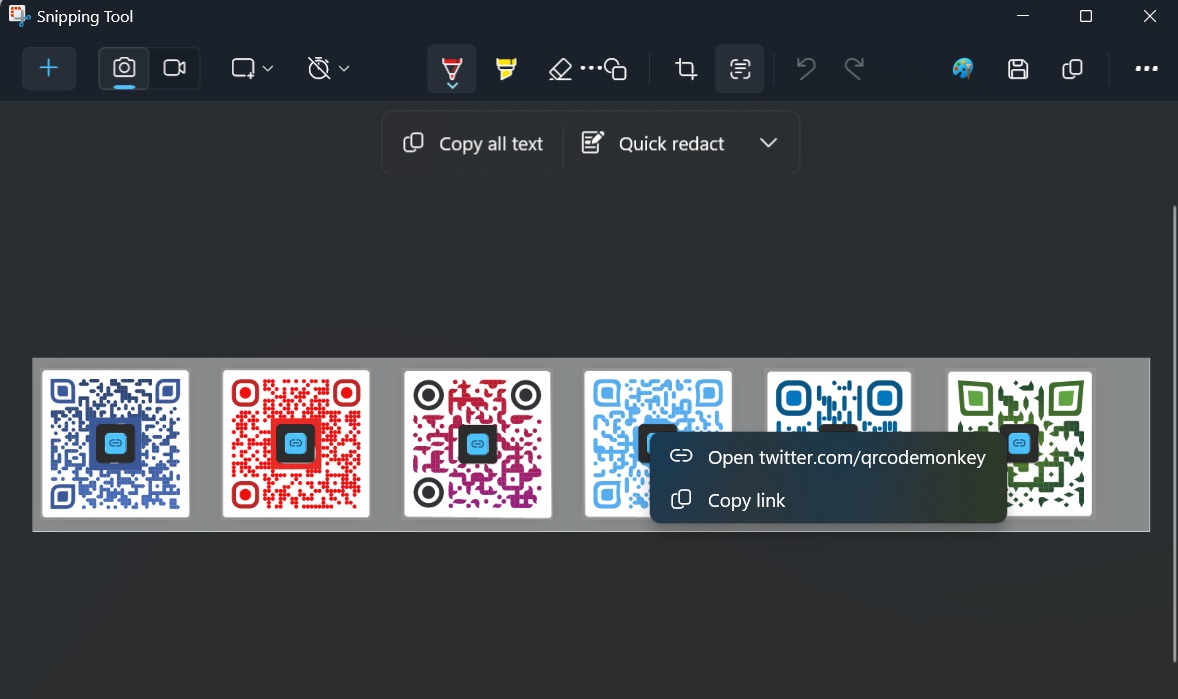
Apart from the QR code generator, you can use the Snipping Tool to perform an image search of the captured screenshot. The magic happens in the browser, but it’s a small integration that comes in handy.
The post Windows 11 Snipping Tool will let you change default screenshots, recordings location appeared first on Windows Latest
