Windows 10 is supposed to be on the back burner, but that’s no longer the case. Over the past few months, Microsoft has added new stuff to Windows 10. For example, an update in early 2024 added Copilot to the taskbar, and now another Windows 11-like change is coming to Windows 10: Microsoft account manager in the Start menu.
Microsoft is testing a couple of new layouts for the Start menu in Windows 10. One of the layouts adds a new “Microsoft account” manager in the sidebar of the Start menu. As shown in the screenshot below, you’ll notice the new icon for the Microsoft account manager right above the Settings cog icon.
When you click the icon, you can switch between the local accounts or Microsoft accounts, and you can also access options like “Change account settings”, “Lock”, and “Sign out”. It is also worth noting that the Microsoft account manager integration in the Start menu will highlight your Microsoft 365 usage, OneDrive and more.
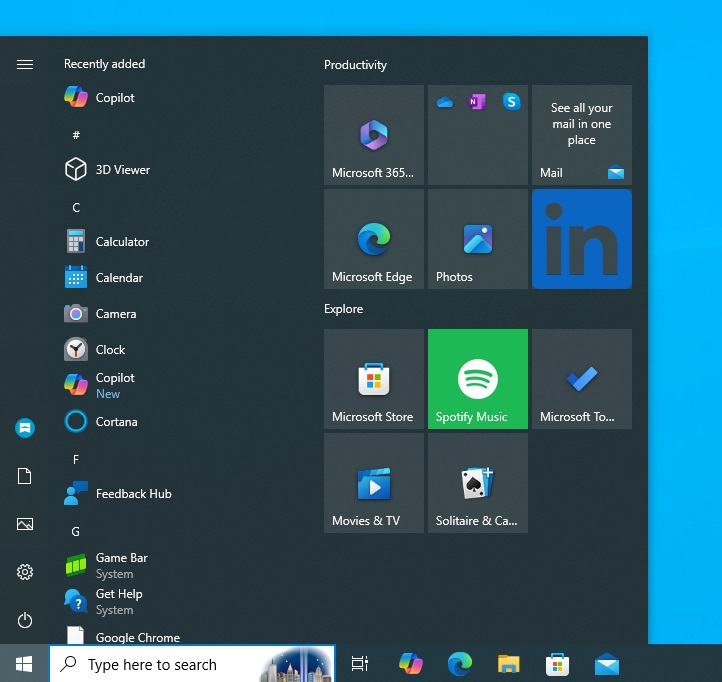
There’s another quite interesting layout.
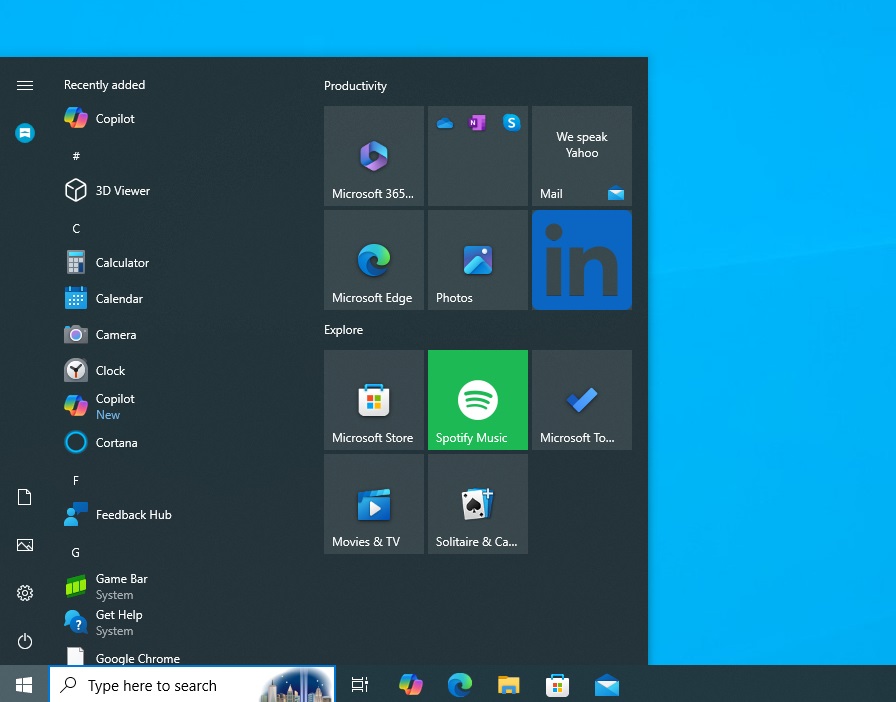
In this new design, the Start menu’s Microsoft account manager is at the top of the Start menu.
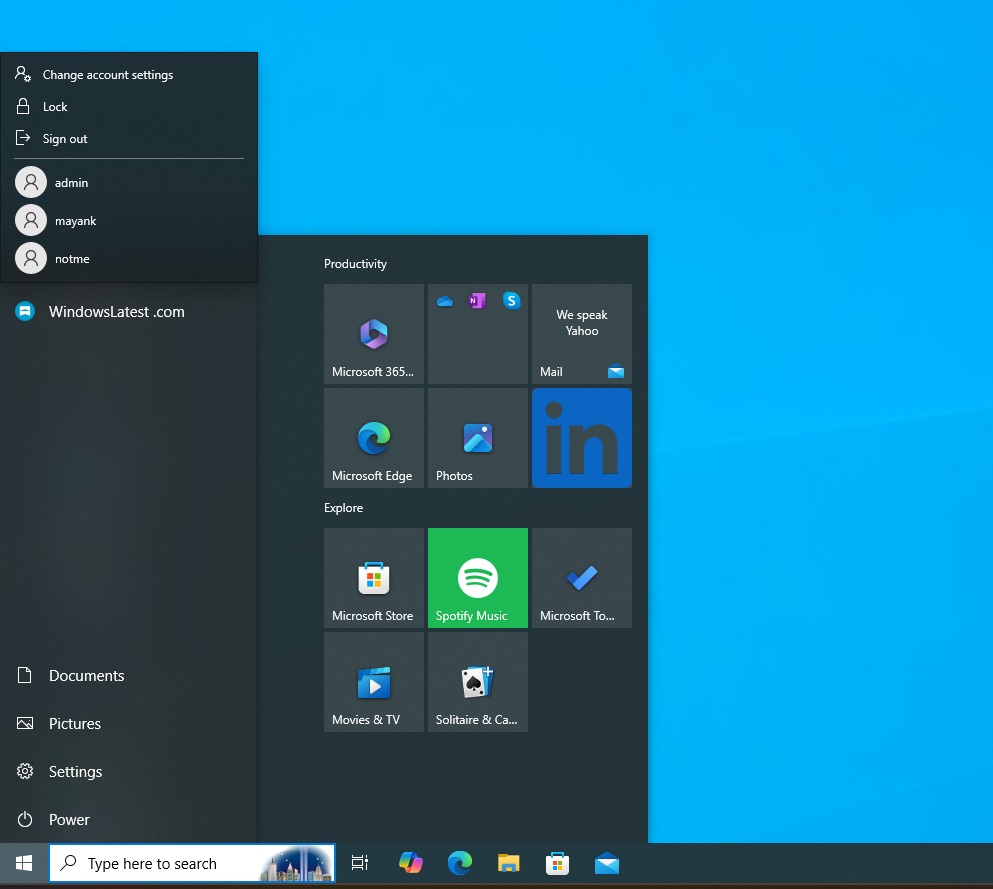
As you can see in the above screenshot, you can still log out or switch between the accounts.
In our tests, Windows Latest observed that the space would also be used to highlight your Microsoft account usage.
Unfortunately, based on the references found in Windows 10 builds, it looks like you won’t be able to turn off the Microsoft account integration. You’ll need to deal with the constant nagging to set up a recovery account or learn more about your Microsoft 365 subscription, even if you’ve subscribed to the basic plan.
That’s the whole point of the new account manager in the Start menu—to keep you connected to your Microsoft services.
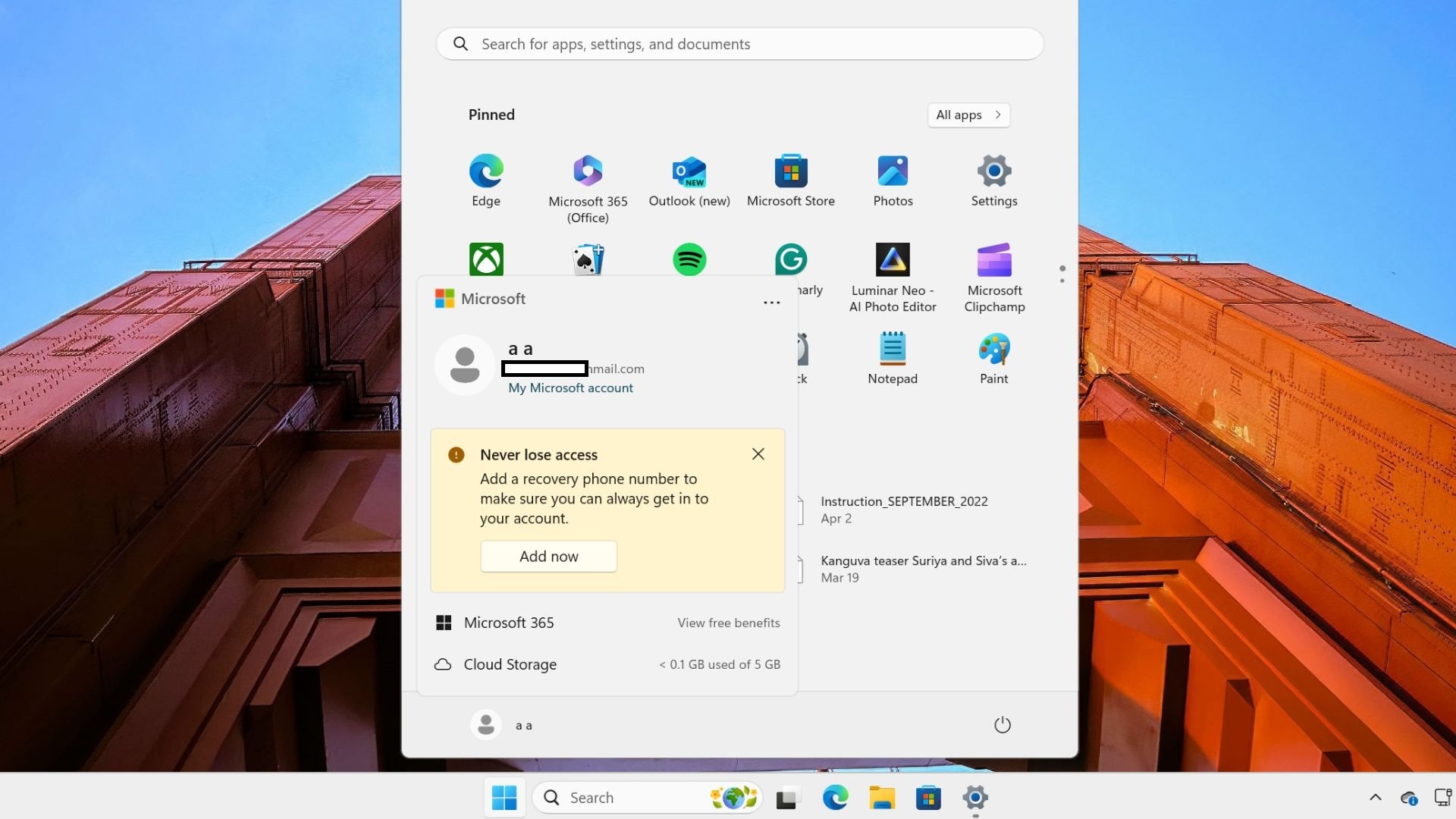
Microsoft has already added the account manager to Windows 11, and it will begin rolling out on Windows 10 in the coming days.
What do you think about the new Start menu layout? Let us know in the comments below.
The post Windows 10’s Start menu design is changing to make room for Microsoft 365 appeared first on Windows Latest
