Windows 11 KB5040527 is now available as an optional update with Build 22631.3958 if you’re on 23H2 and Build 22621.3958 on 22H2. This optional update improves the “end task” logic on the taskbar and fixes the File Explorer. As always, Microsoft has posted direct download links for KB5040527 offline installers in .msu format on the Update Catalog.
Windows 11 KB5040527 is optional, so it won’t download or install automatically. You won’t even see the update if you’re not running the July 2024 Windows 11 update. Also, monthly optional previews are designed to test the subsequent Patch Tuesday updates, so there could be rough edges here and there.
If you care about new features, there are many changes. For example, it is now possible to drag apps from the “pinned” section of the Start menu to the taskbar. When you drag and drop apps to the taskbar from the Start menu’s pinned section, they will automatically be pinned to the taskbar.
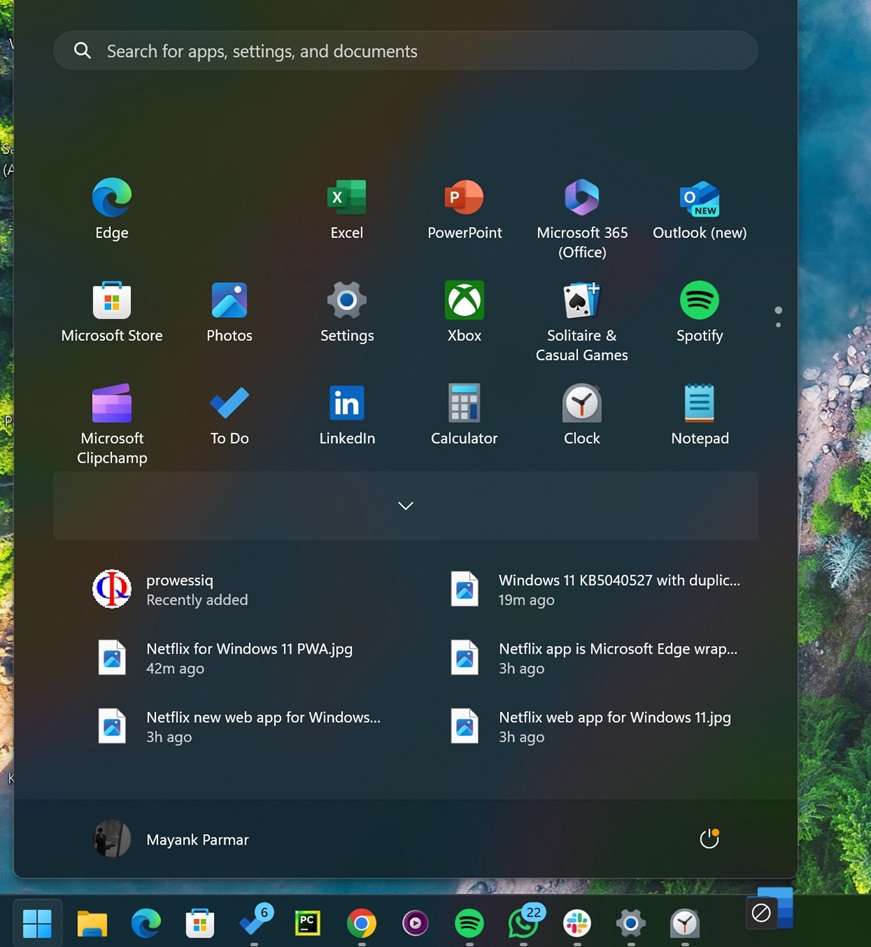
Next up is support for an improved “end task” feature. I don’t know how many of you are aware of this nifty feature, but you can turn it on from Settings > System > For Developers > End Task. When turned on, you can right-click running apps on the taskbar to access a new “end task” control, which kills the process without opening the Task Manager.
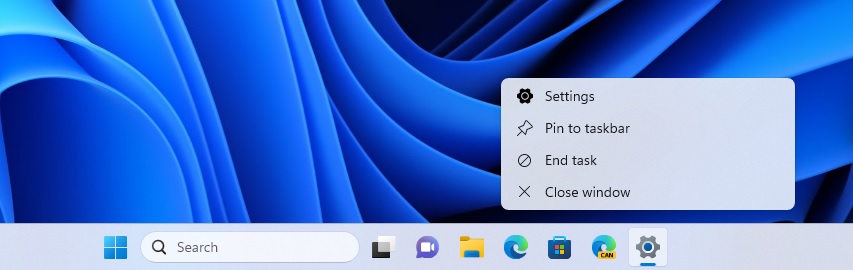
With Windows 11 Build 22621.3958 or newer, “end task” no longer warns about the process with “not responding dialog” before it stops a task.
On Windows Update, this patch shows up as:
2024-07 Cumulative Update Preview for Windows 11 Version 23H2 for x64-based Systems (KB5040527)
Download Links for Windows 11 KB5040527
Windows 11 KB5040527 Direct Download Links: 64-bit | 23H2, 22H2.
What’s new in Windows 11 Build 22621.3958
In addition to everything I highlighted above, there are several other improvements in Windows 11 Build 22621.3958. Note that this update isn’t as big as the June 2024 optional update, which was a “feature drop”, but you’ll notice that File Explorer is a lot more stable and better after the update.
As soon as I installed Windows 11 KB5040527, I noticed a couple of noteworthy changes in File Explorer. There’s a new “Duplicate” tabs button, previously tested in the Beta Channel, allowing you to duplicate the current/selected tab.
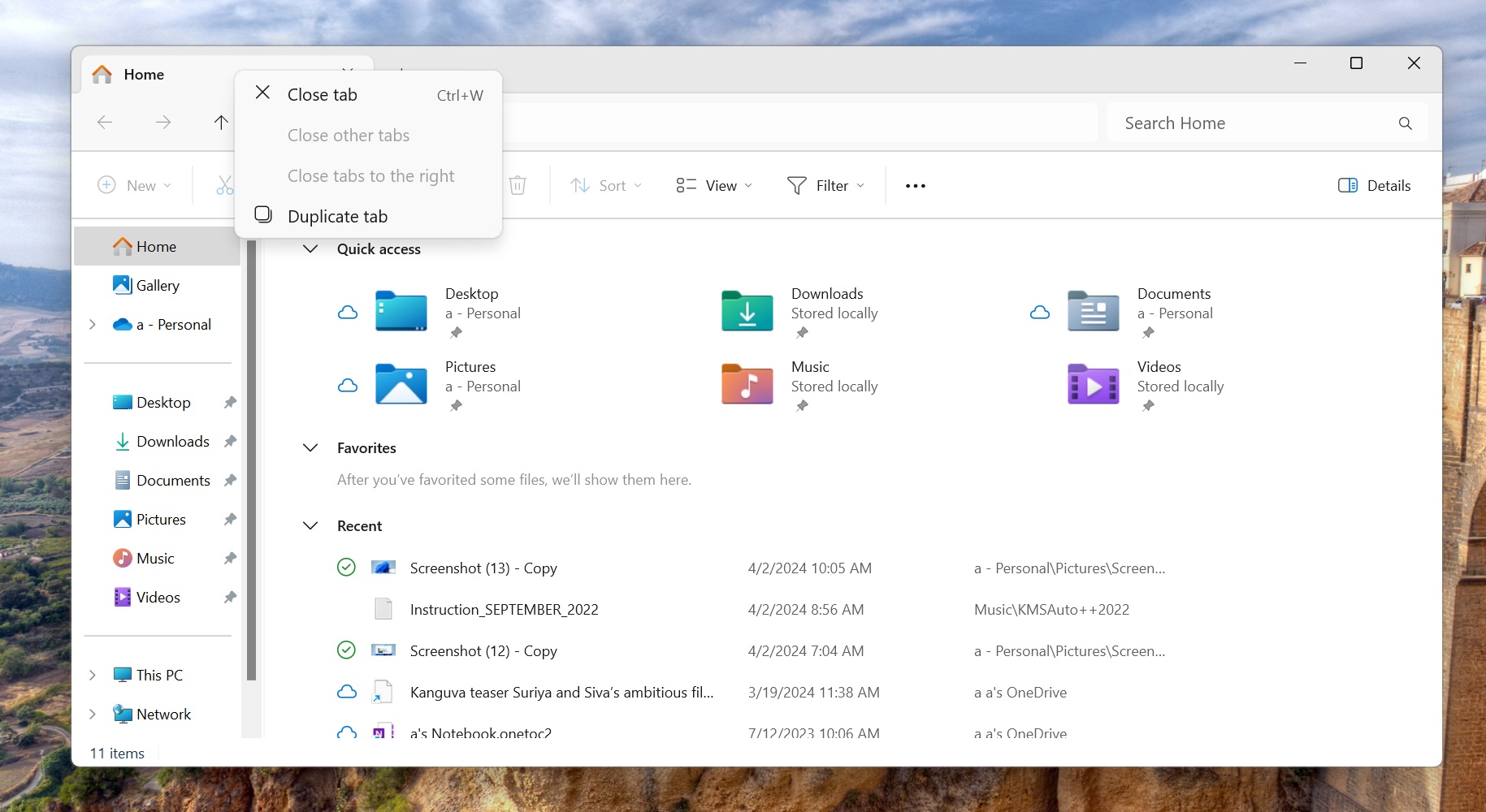
If you’re browsing a specific directory and want to open it in another tab for comparison or another purpose, you can right-click the tab and select “duplicate.”
In addition to this nifty change, Microsoft has patched several performance issues in File Explorer, including a bug that causes memory leak (high memory usage for explorer.exe) when you interact with archive folders. For example, you could run into high RAM usage when you try to view folders within an archive (zip, rar, tar, etc).
Another bug has been fixed where File Explorer stops responding when you go through the folders in different directories. Microsoft has also fixed an issue that suddenly causes the address bar dropdown to appear when it is not supposed to.
This is one of the most reported bugs in the Feedback Hub, and it’s finally getting fixed.
Here’s the full list of bug fixes for File Explorer in Windows 11 KB5040527:
- A bug has been fixed where the Home tab does not return results.
- A bug has been fixed where the “Save dialog” does not work when you’re working with the Gallery tab in File Explorer.
- The search bar does not work and shows inaccurate results.
- A bug causing a blank area at the top of the File Explorer has been fixed.
- The back and forward mouse buttons have been fixed, and they now work when you use the controls.
- A bug has been fixed that caused the images to flashbang when you view them in File Explorer’s Gallery.
Speaking of the taskbar, there’s another noteworthy change related to how keyboard shortcuts work.
When you use the taskbar with “Win+T,” which lets your keyboard focus on the icons, and you press a letter, the taskbar will automatically highlight the app that starts with the letter. You can press enter to open it.

You can press the letter more than once to highlight the second app with the same letter in its name.
In the case of an uncombined taskbar, the same pattern works, but it will highlight the window instead of the app because it looks at the name of the window instead. You can also change the focus of the keyboard using the Home and End keyboard keys.
It sounds like a pretty neat update, right? It actually is. The improvements are solid, but I still don’t recommend rushing the installation. I’m testing it on multiple PCs and seeking feedback from early adopters.
I’ll update this article if we encounter undocumented bugs, but for now, avoid optional preview releases unless you cannot wait for Patch Tuesday.
The post Windows 11 KB5040527 out with Start, taskbar features (direct download .msu) appeared first on Windows Latest
