Windows 11 KB5039319 is now available for those in the Beta Channel, and it bumps the OS to Build 22635.3785. Windows 11 Build 22635.3785 comes with a lot of new improvements, such as support for jump lists in the Start Menu, an improved Spotlight experience, and more.
Most of these experiences are rolling out gradually, so keep checking for OS and app updates in the Microsoft Store. As always, Microsoft is using the CFR (Control Feature Rollout) to minimize the rollout of the update. If you can’t wait for the changes, toggle the “Get the latest updates as soon as they’re available” option to receive them early.
In Windows 11 KB5039319, you will notice a jumplist when you click on any app icon pinned in the Start menu. For those unaware, a jumplist is an expanded context menu with more features and options related to the app. It is already possible to open a jumplist for apps pinned to the taskbar, but it’s now also coming to the Start menu.
For example, when Windows Latest clicked on the Snipping Tool icon in the Start menu, it showcased additional screen capture options and recent files.
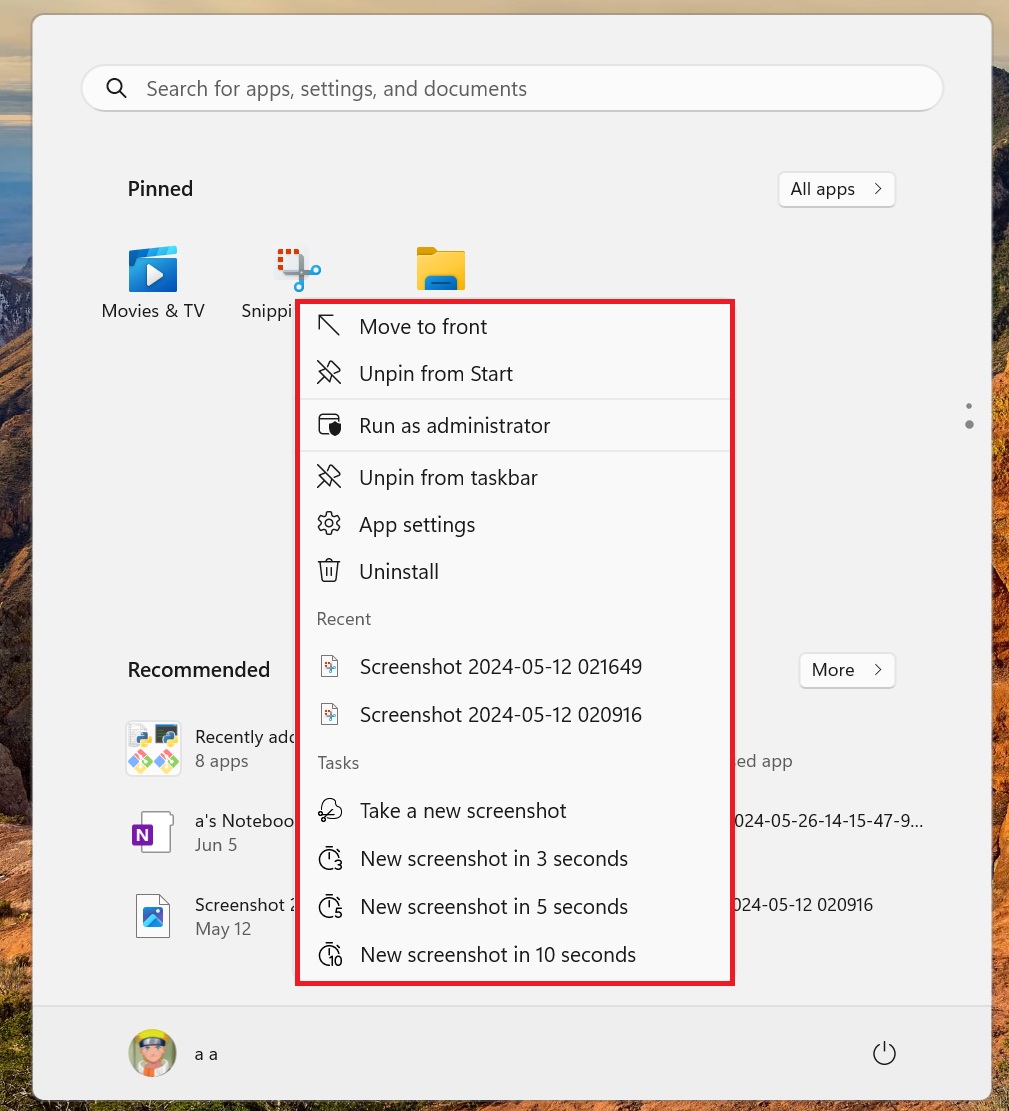
As shown in the above screenshot, you can open the jumplist for an app like Snipping Tool to immediately capture a screenshot. You can also schedule the Snipping Tool to automatically capture your screen in three, five or ten seconds.
The jumplist options vary with each app. However, they are identical to the options that appear when you right-click on any app pinned to the Taskbar.
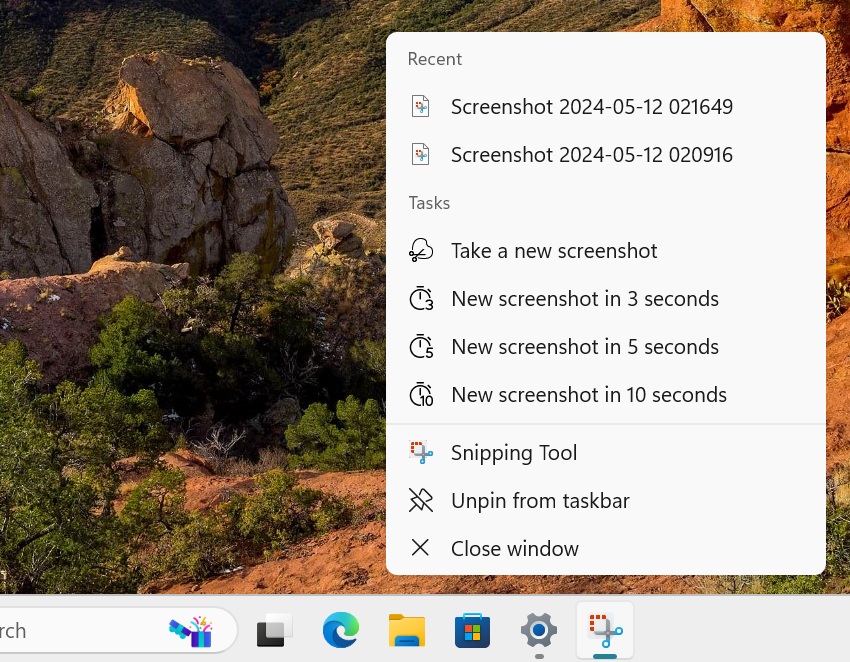
Revamped Desktop Spotlight experience
Microsoft tested a new way to interact with the Desktop Spotlight icon in Windows 11 a few weeks back.
The change is now available with Windows 11 KB5039319. To try the new Spotlight experience, right-click the desktop icon to launch the expanded context menu with image details and other settings.
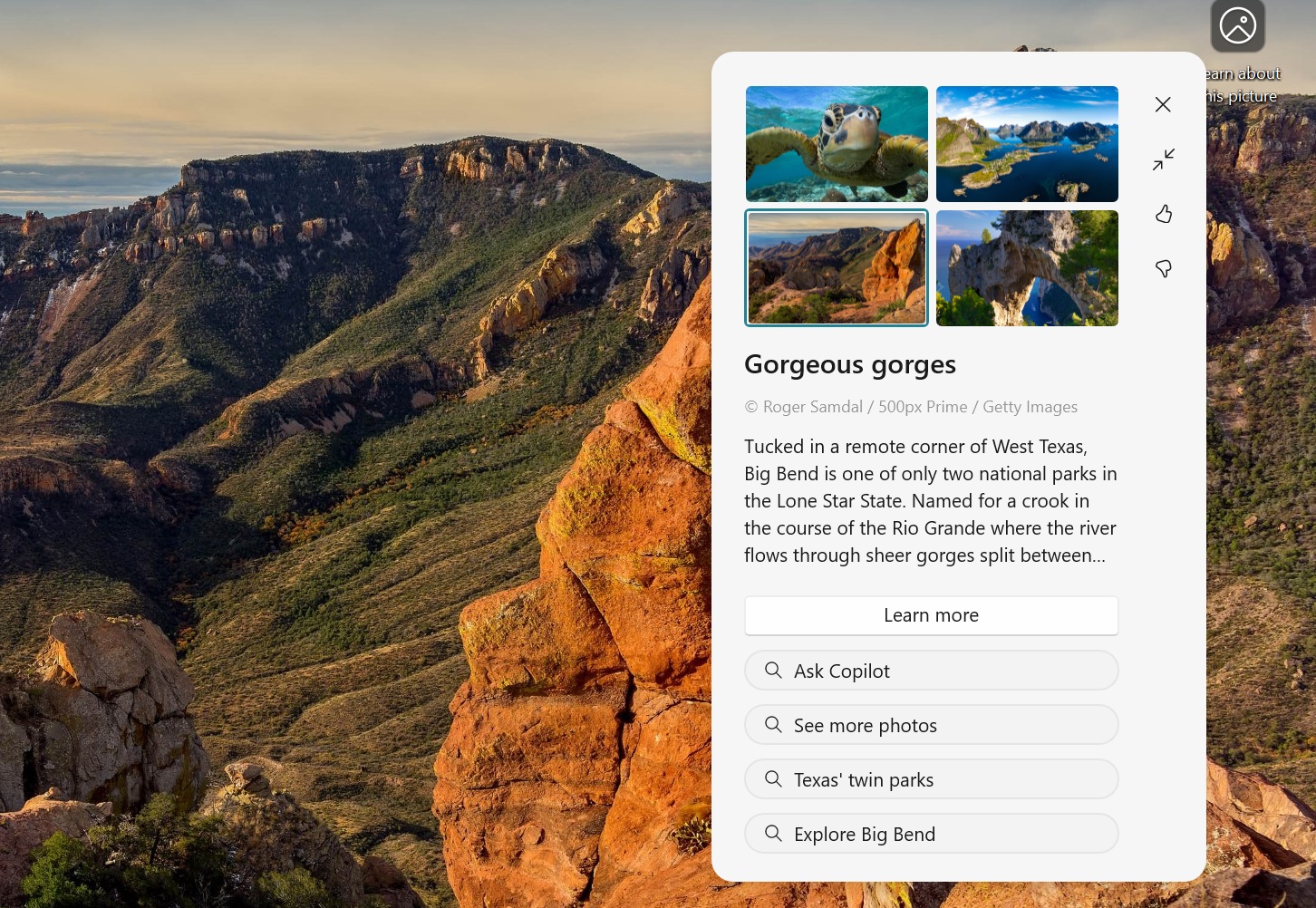
Single-clicking on the icon opens the Bing landing page, while double-clicking launches the Spotlight experience in full-screen mode.
Send files to your Phone using Windows Share.
You can now send files directly to your Phone using the Windows Share window. Sharing files has always been possible, but previously, the icon was labelled “Phone Link.” Microsoft has changed it to “Your Phone”, which is less confusing.
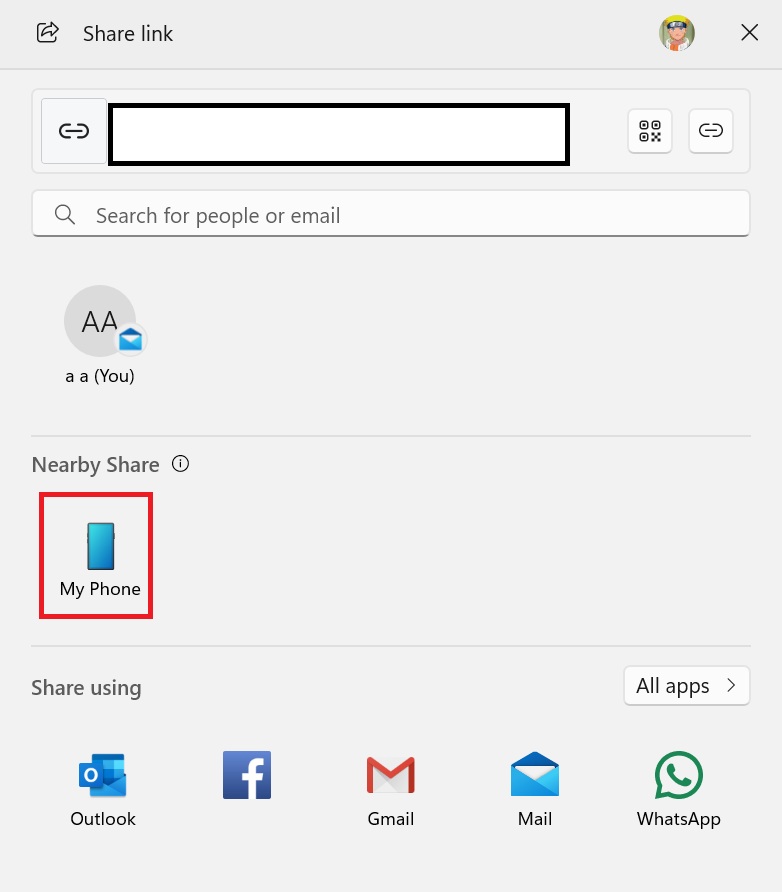
You’ll still need to pair the phone beforehand and ensure it is connected to the PC before sharing files via Windows Share.
Snipping Tool auto-save
Snipping Tool will now automatically save the captured video clips to the Videos folder in the Library.
You can control this feature by tweaking the “Automatically save screen recordings” toggle in the app settings.
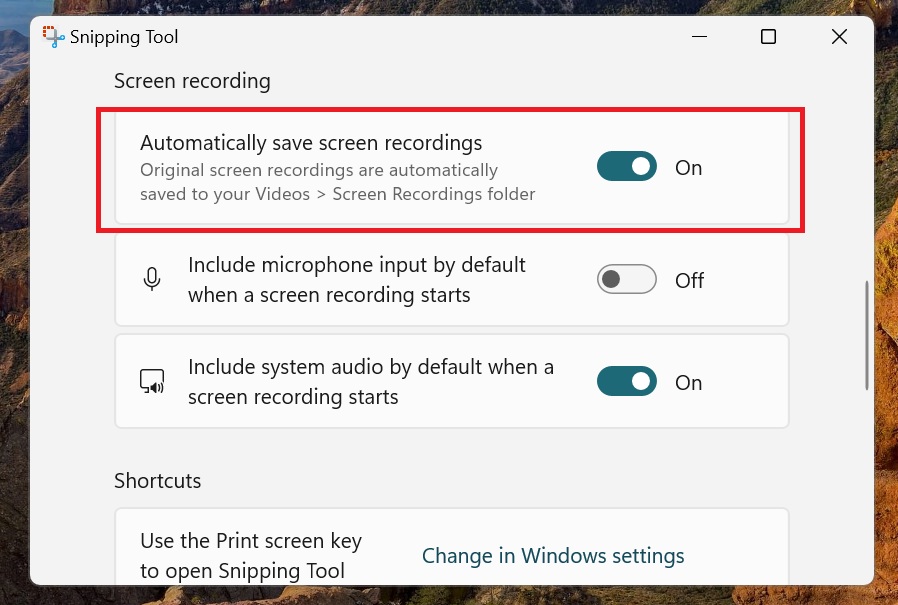
As shown in the above screenshot, KB5039319 adds the “Automatically save screen recordings” feature. When the auto-save is active, you will see an alert that videos will be saved automatically when you record a clip using the Snipping tool.
Apart from these new feature add-ons, the Microsoft Store is getting some touch-ups to speed up the payment experience.
According to the official blog post, Microsoft has also fixed several bugs, including an issue where the Start menu does not open Settings when you click your profile icon.
The post Windows 11 KB5039319 beta adds Start Menu jump lists, new Spotlight UI appeared first on Windows Latest
