Extensions are typically exclusive to desktop browsers, but Microsoft wants to bring the feature to mobile devices. If you own an Android phone, you can install Microsoft Edge (stable) and turn on experimental extensions support from Edge://flags, but the feature is limited to a handful of extensions.
In Edge Canary, Microsoft is testing a new version of “Extensions” called “v2, ” enabling support for more extensions and the ability to install multiple extensions simultaneously. When you turn on the flag, you can open the Edge extensions page and click the install button next to all extensions to turn them on.
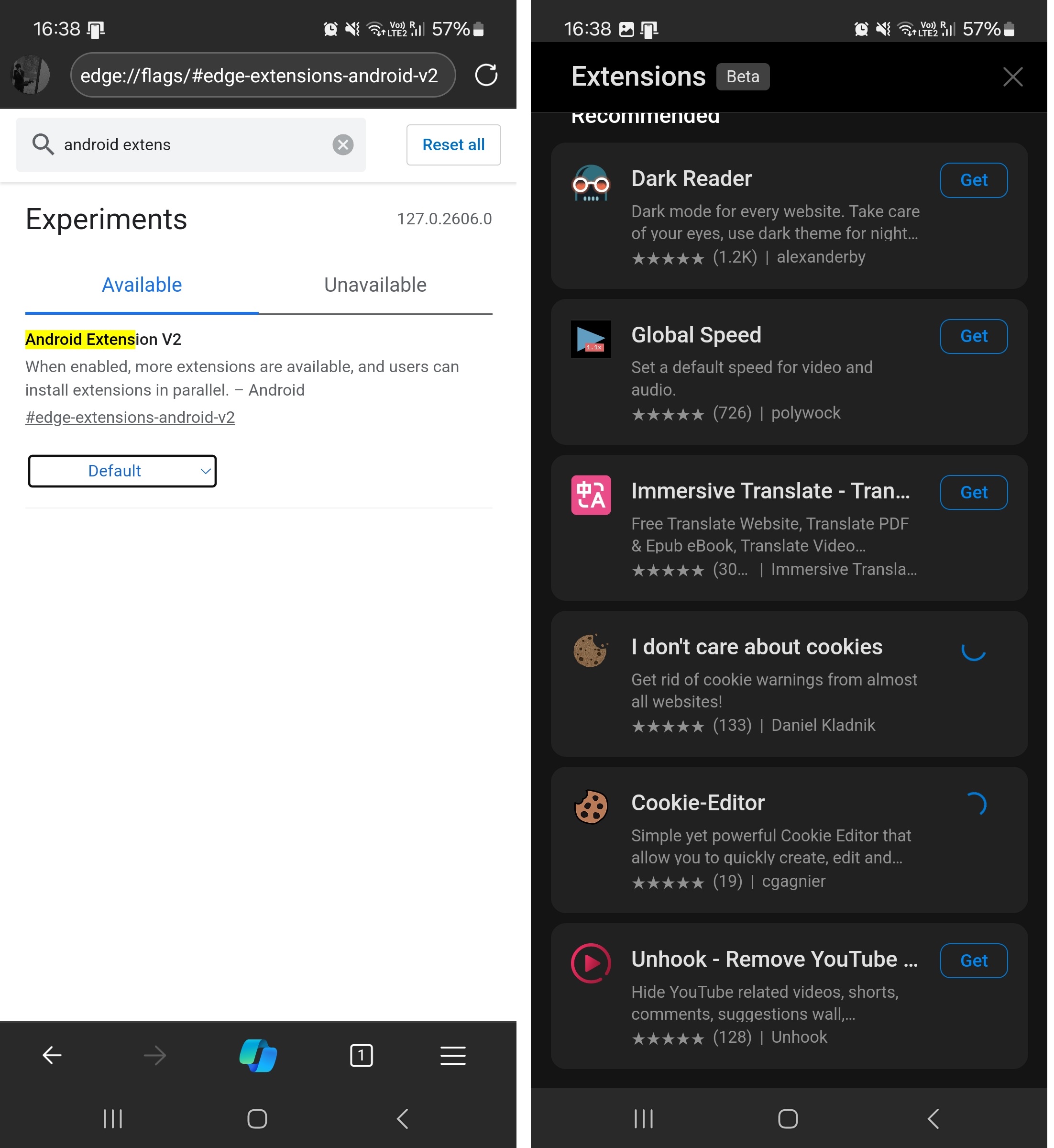
As browser researcher Leo also pointed out, the new flag is titled “Android Extension V2”, and Microsoft describes it as “more extensions are available, and user can install extensions in parallel- Android.”
In our tests, Windows Latest observed that it’s now possible to install all extensions simultaneously:
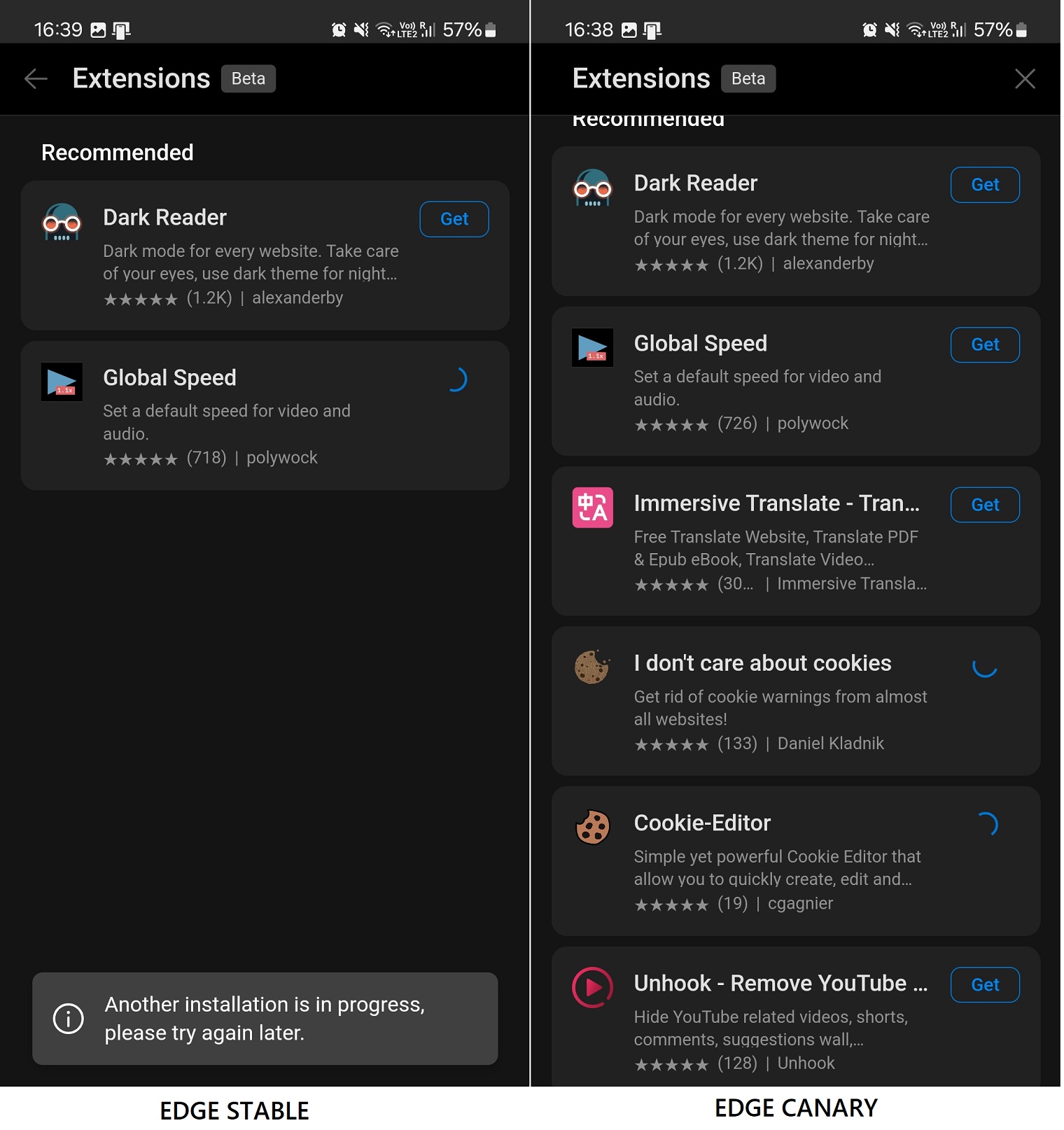
As shown in the screenshots above, Edge stable fails to install more than one extension, but Edge Canary installs multiple extensions when the flag is turned on.
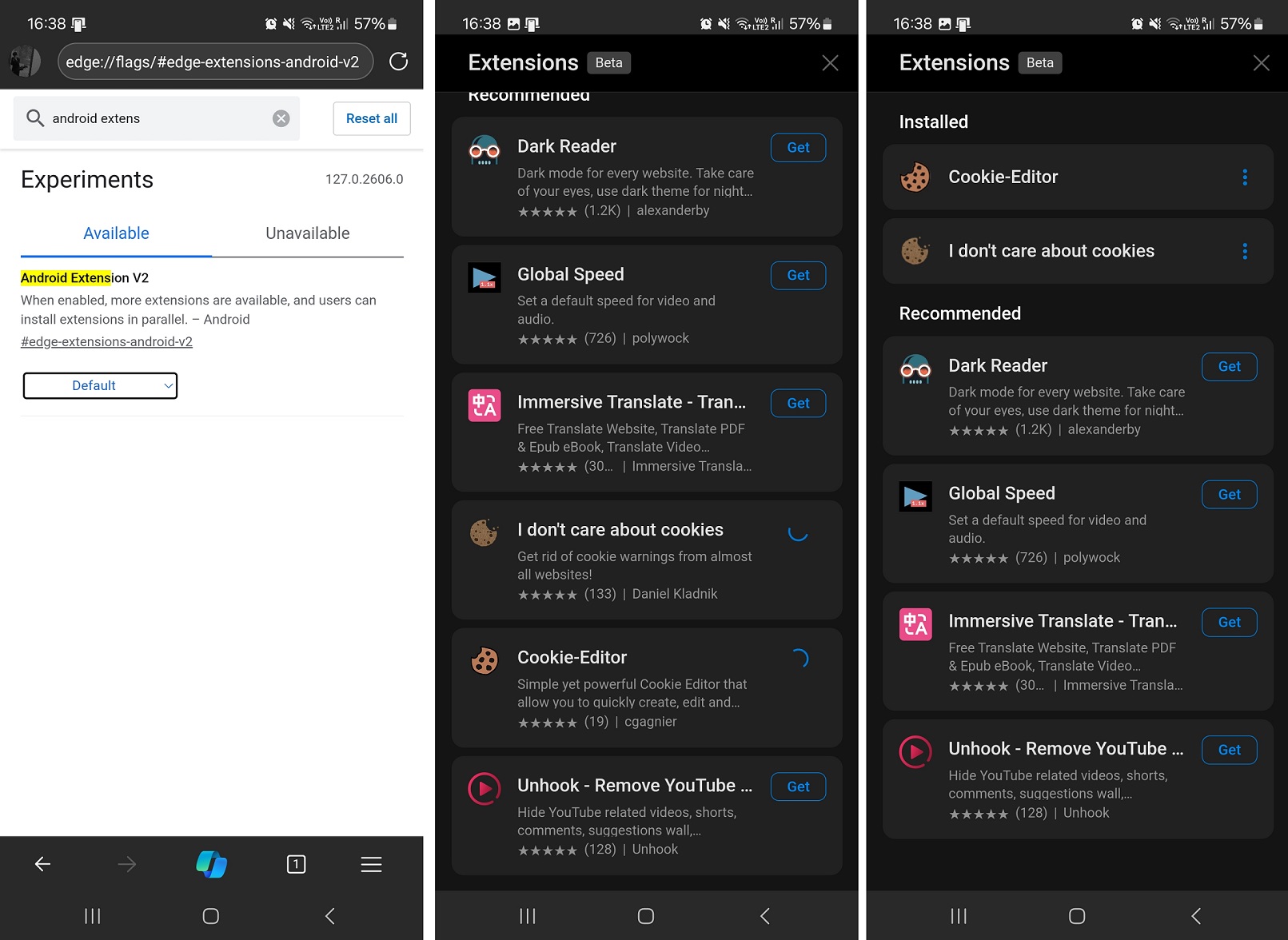
Also, Edge Canary now has more extensions. The full list of extensions include:
- Dark reader: This extension force enables dark mode on all websites.
- Global speed: This extension lets you force the playback speed for all videos. If you use it on Edge for Android, you don’t need to change the playback speed for different platforms manually. It applies the same preference to all sites.
- Impressive Translate: This extension improves the translation ability of the browser with smooth animation.
- I don’t care about cookies: Edge extension removes the cookie banners typically shown in the European Union.
- Cookie-Editor: This lets you edit and create cookies manually on Edge Android.
- Unhook – Remove YouTube Recommendations, related videos, shorts, comments, and suggestions to make the interface look less cluttered.
Microsoft Edge extensions on Android are limited… for now.
Microsoft Edge has a small, limited list of approved extensions, even in Canary, and there’s no sign of popular extensions yet.
Thankfully, there’s a simple workaround that allows you to install any Microsoft Edge or Chrome extension on Android, but the overall experience could be buggy:
- Open Edge Canary and go to Edge://flags.
- Look for “Android Extension v2,” enable it, and restart the browser. Tap the menu icon (three lines) at the bottom right and select Settings.
- Choose “About Microsoft Edge”, and tap “Edge Canary Version” five times to turn on Developer options.
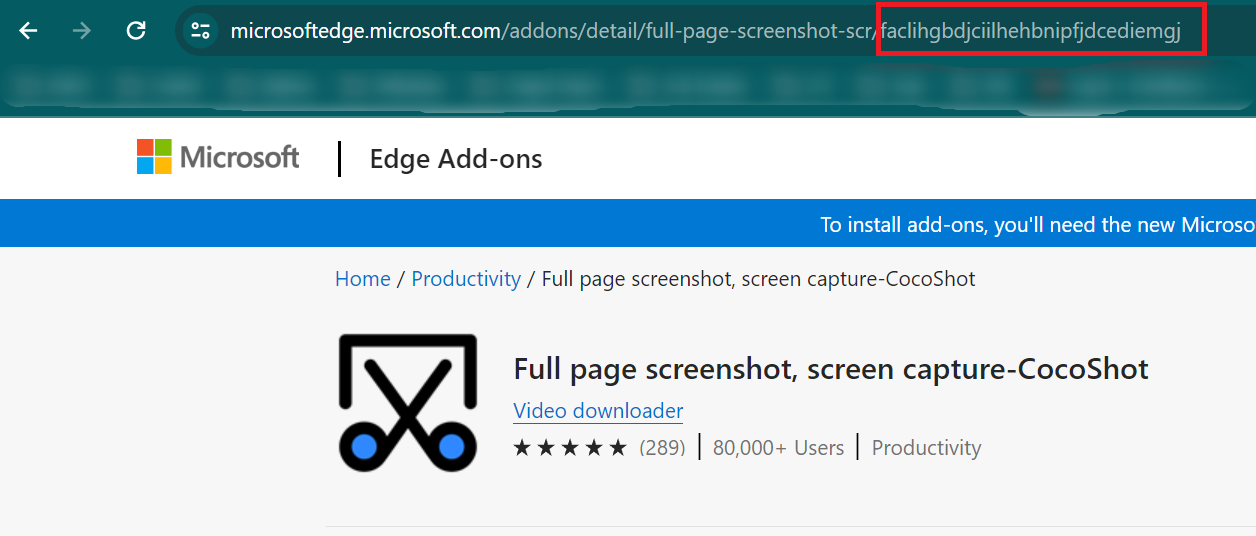
- In Settings, you can now add extensions directly using the ID. You can copy the extension ID from the Edge web store.
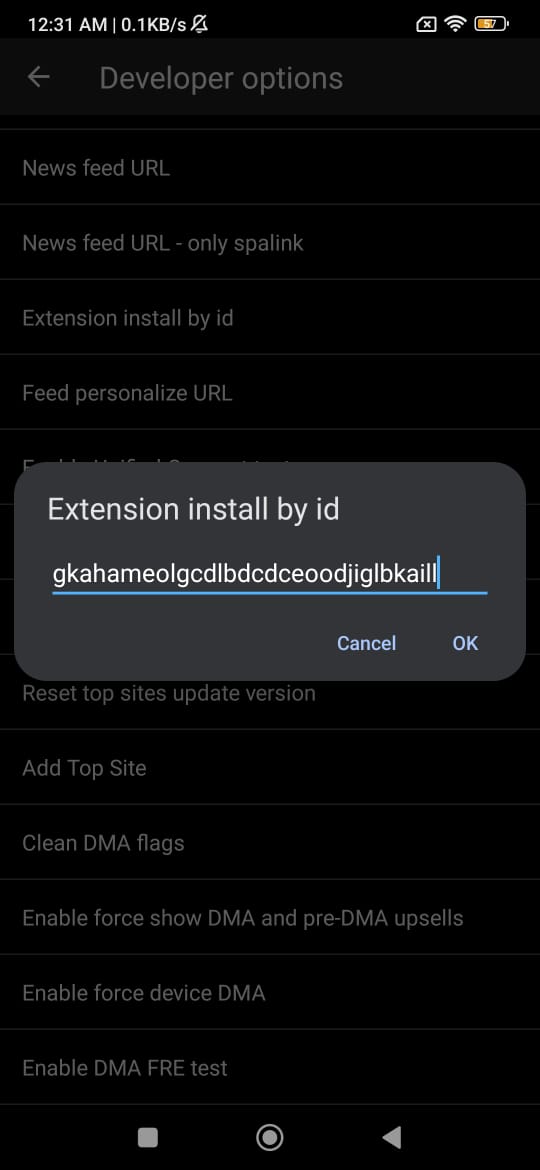
- In Edge Canary, click Developer options and pick “Extension install by ID.”
- Paste the copied ID and tap OK. Tap the menu icon again, then choose Extensions to see the new extension.
I don’t think it’s worth manually forcing the installation of desktop extensions, as the feature is still in progress and often crashes.
For now, if you want to use extensions in Microsoft Edge for Android, you can use the extensions already available within the browser.
The post Microsoft Edge on Android tests “Extension v2” with more desktop extensions appeared first on Windows Latest
