Windows 11’s Recall feature has been one of the most hyped features in recent years, and it lives up to the expectations in our early impressions. During the Build 2024 developer conference, Windows Latest tested the AI integration on a Surface Laptop 7th edition unit, and the overall performance was snappy with no visible lags.
Windows 11 Recall AI records everything you see and do on your PC and then helps you easily find particular information. If you’re using WhatsApp or Telegram, Recall can see the conversation with texts and photos and create a snapshot. It can also see your desktop, apps, PowerPoint slides, websites, browser tabs, and more.
So, how does the feature work? In our tests, Windows Latest observed that Windows 11 Recall captures the screen every five seconds when the content slightly differs from the previous snapshot. After processing the recording, it stores them on local storage, which is encrypted using BitLocker.
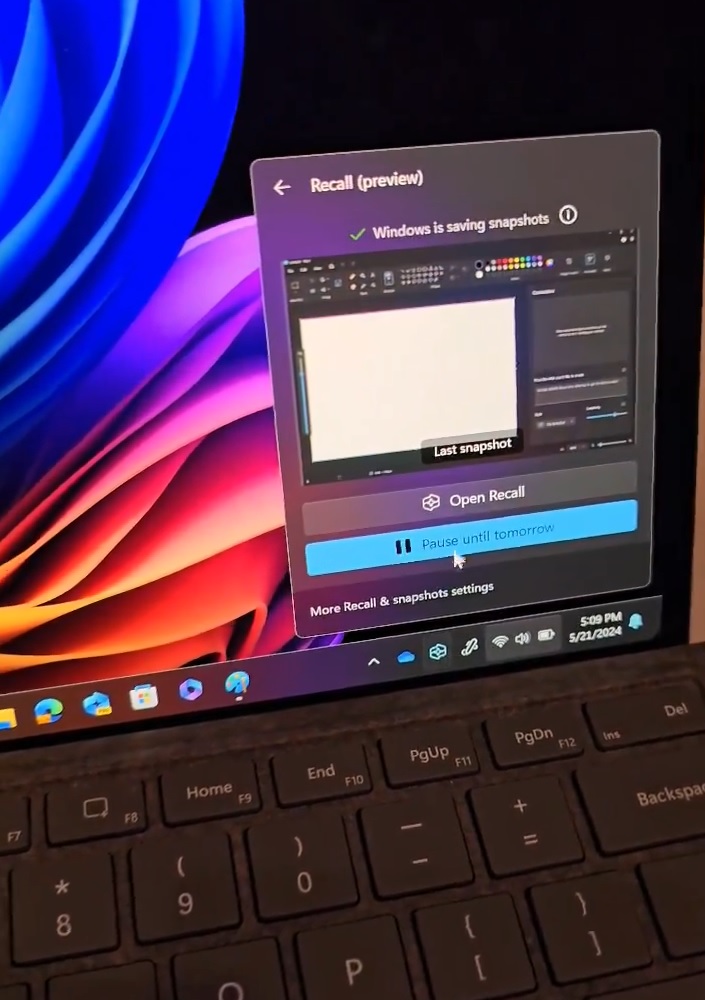
Recall remembers everything you do on your PC and offers a “timeline” interface, allowing you to scroll through your past activity. This includes apps, websites, documents, and more:
The Recall app has a search bar that lets you find stuff. You can use casual language to describe what you’re looking for. It could be an image, text, content within an image, document, or anything else. Recall will help you recall it in seconds.
For example, if you previously discussed a specific project idea with a friend but no longer remember where, you can give Recall a hint of the idea, and it will find it for you.
How? Recall will look for that specific hint in texts and images (screen captures) of everything it recorded.
Recall uses on-device local small language models to analyze the screen and look for content in images and documents, but it will not record videos. It is also worth noting that Recall works without the internet and has no limitations when you’re not connected to Wi-Fi.
This proves that Microsoft’s AI integration is restricted to on-device NPU and storage.
Hands on with Recall AI Privacy and Security in Windows 11
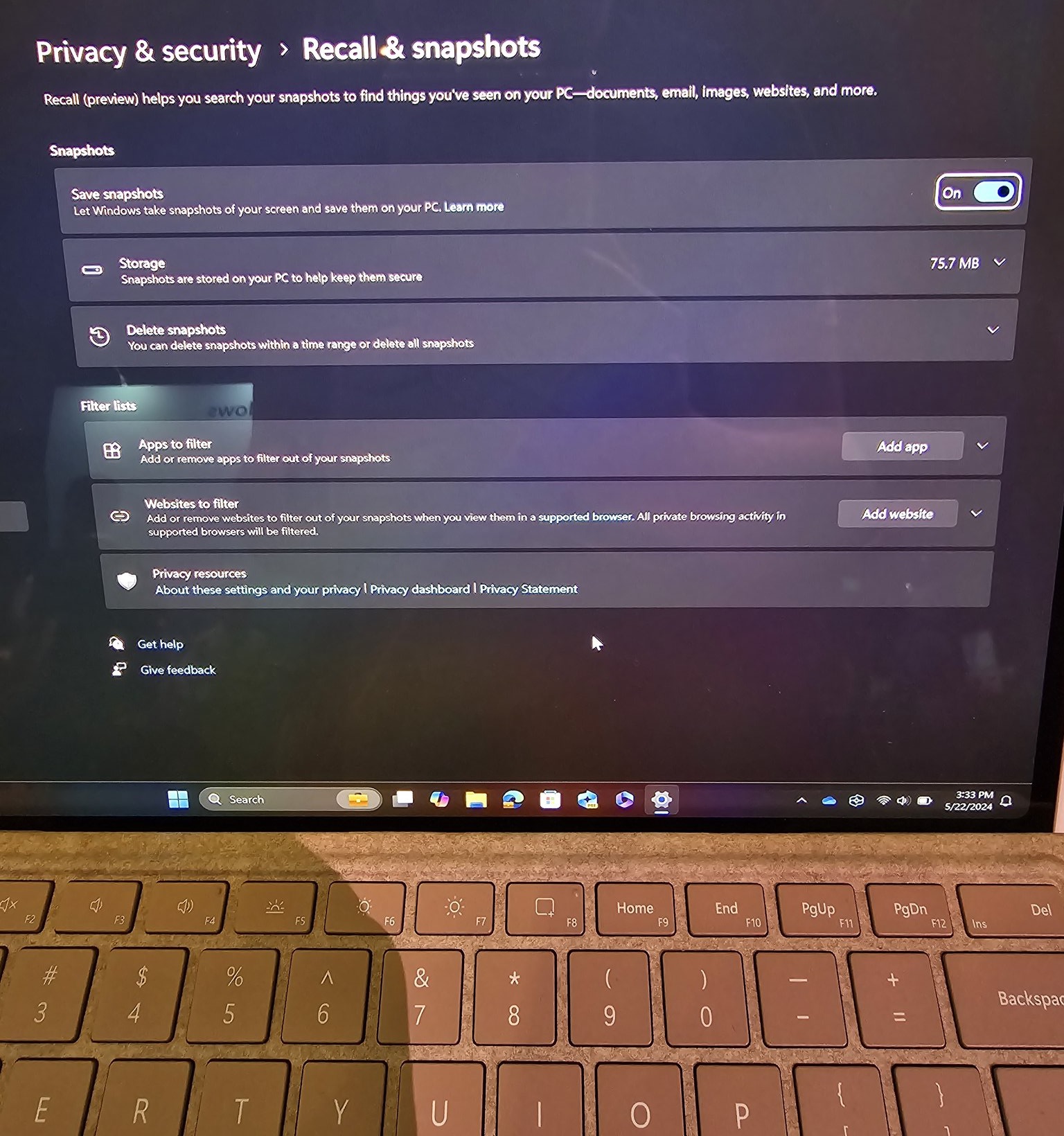
Microsoft has already posted hardware requirements and privacy features of Recall AI. We also got a closer look at these privacy settings.
When we went hands-on with Recall at the Microsoft Build 2024 developer conference, we noticed that the full-fledged “Privacy & Security” settings included a section for “Recall & snapshots.” Here, you can turn on the “Save snapshots” option.
Since Recall stores the data locally, it also eats your storage space. The storage usage shows how much space the snapshots are currently taking. By default, Recall could take up to 250GB of space on a device with 1TB storage.
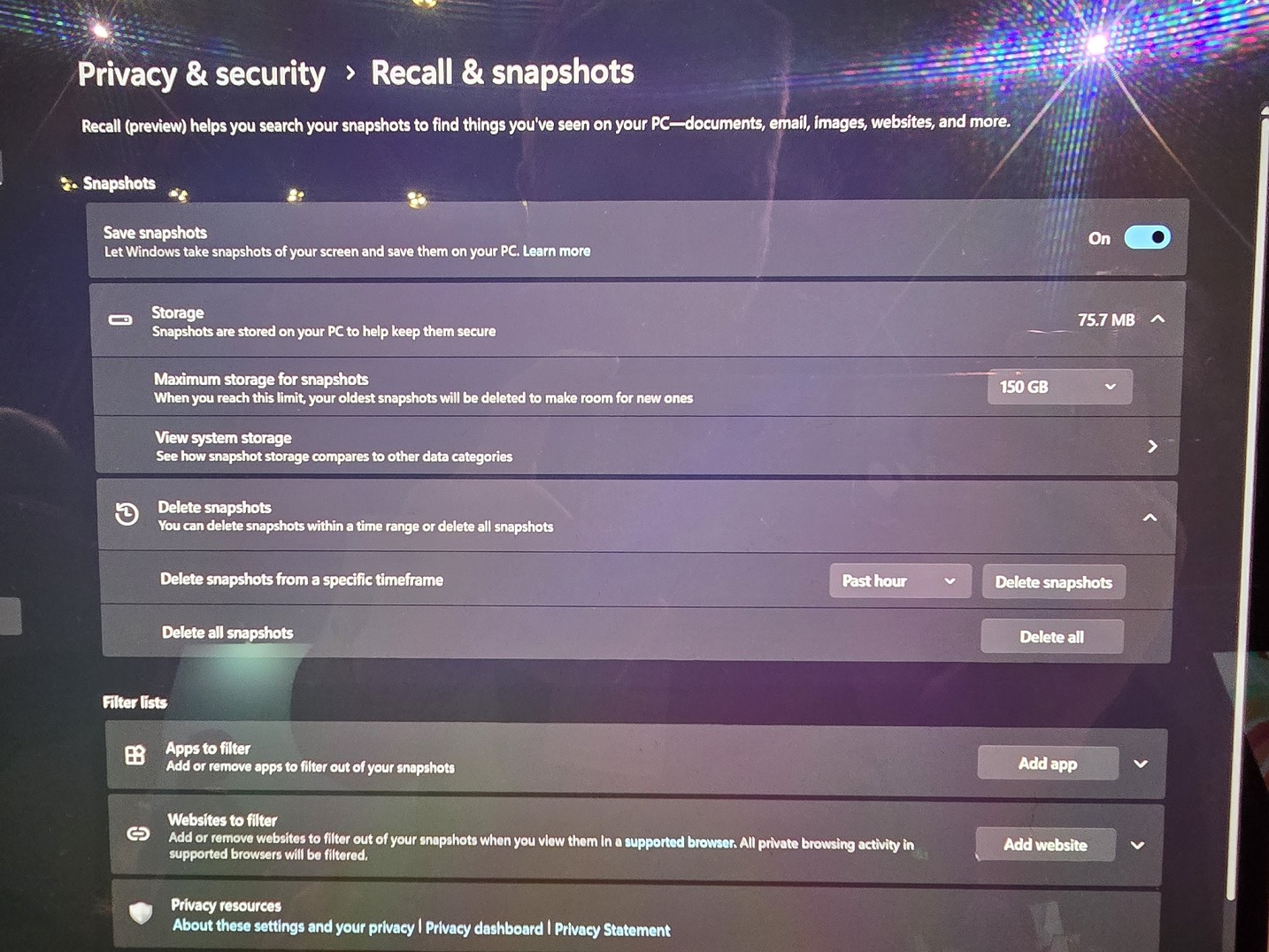
You’ll able to set the maximum storage for snapshots and view the system storage to see how snapshot storage compares to other data categories.
You also have options to delete all snapshots and filter the apps. Microsoft has also added options for deleting snapshots within a specific timeframe, such as the past hour.
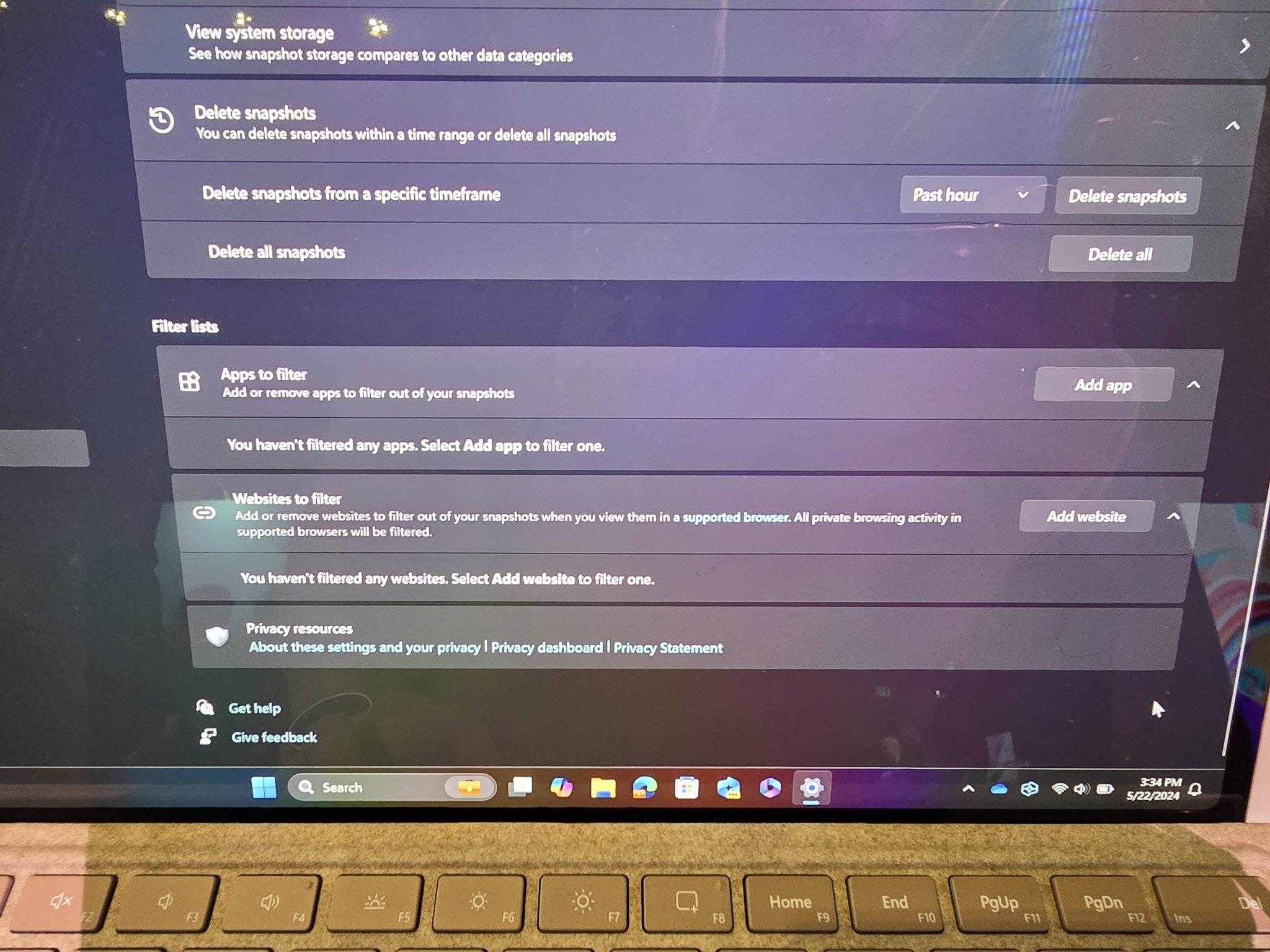
Finally, Windows 11 Recall settings provide an overview of how to manage your apps and websites. You can add apps and websites to the filter list. This will block Recall from capturing the window of the opened tab, but it can still capture the rest of the screen.
If you copy anything from recall storage (app) and paste it into another app, the content is first uploaded to C:Users[username]AppDataLocalTemp and then processed into the other app.
This blocks third-party or even Microsoft’s own apps from accessing Recall AI data.
Recall AI records screen, but Microsoft will improve privacy with API integration
Recall is recording everything, and it can also record your passwords or sensitive information if they’re visible on the screen, but you’ve full control over what’s being recorded.
Additionally, Windows Latest visited a session at the Build 2024 developer conference, which discussed an API to protect sensitive information.
At Build 2024, Microsoft showed off how the Recall AI runs locally and confirmed that developers could hook into the API to blackout screens or hide private data.
Do you have a question about Recall? Let us know in the comments below, and we’ll ask Microsoft.
The post Hands on with Windows 11 Recall AI: Snappy performance, works without internet appeared first on Windows Latest
