In a statement, Microsoft officials told me the company is aware of an issue that causes apps to crash or appear white/blank on Windows Server 2022 after KB5034129. As we reported earlier, this bug in Windows’ January 2024 update has broken Microsoft Edge, Chrome, Firefox, and even Adobe apps for some people.
According to our tests, apps like Google Chrome open with a blank or white screen, and relaunching the browser or restarting the system does not resolve the problem. Many of our readers confirmed that uninstalling the Windows 10 Server 2022 KB5034129 update allows them to access the affected apps again.
KB5034129 is a mandatory security update for administrators as it fixes critical security issues, which is why many installed the patch when it was released. However, after installing the update, some admins tell us they can not use Google Chrome, Edge, or Firefox. We’ve also seen reports of the bug affecting Adobe software.
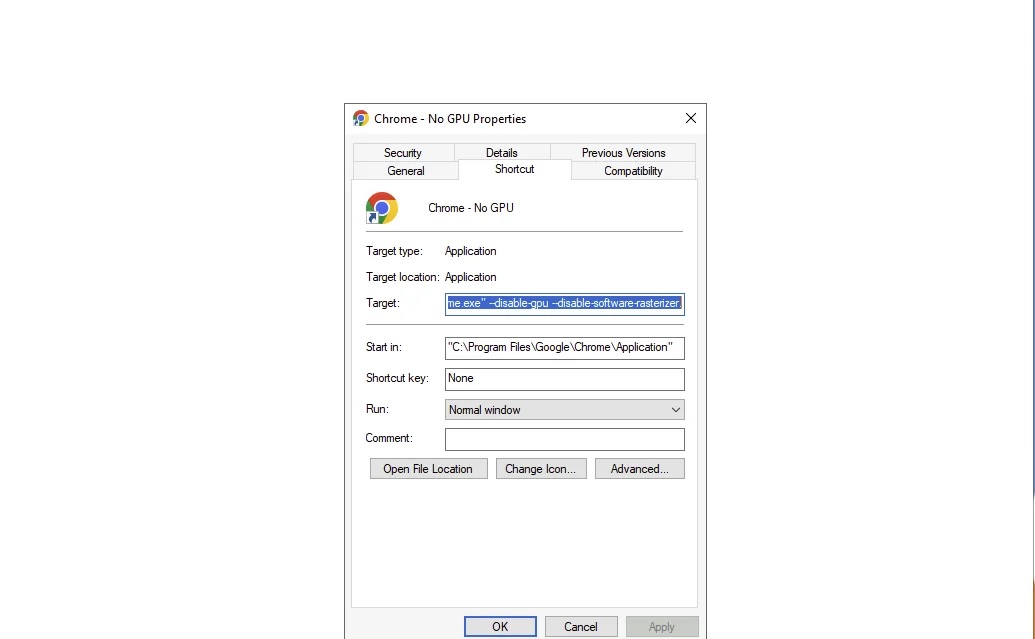
The issue has also been reported on Feedback Hub and Mozilla’s Bugzilla forum.
The good news is Microsoft is looking into the reports, and the company tells me it will share more details soon.
At the time of writing, the tech giant hadn’t acknowledged the report in its support document, but users continued to run into the issue.
My tests suggest the issue is related to a GPU load failure. When graphics do not load, you will see a blank screen when accessing apps like Google Chrome or Edge.
We don’t believe the issue is limited to browsers, but you’re more likely to run into a white screen bug when opening Chrome or Edge. Sometimes, the problem is also experienced when accessing Windows Search, Adobe apps, or the Snipping Tool.
How to fix Chrome or Edge white screen issue in Windows Server 2022 update
Some people have uninstalled KB5034129 to restore Chrome or Edge on Windows Server, but if you do not want to revert the critical security fixes, you can make one change to Windows Registry to fix the mess.
For example, if Chrome is crashing with a white screen, you can remove the registry key “chrome.exe” located inside the following directory:
HKEY_LOCAL_MACHINESOFTWAREMicrosoftWindows NTCurrentVersionImage File Execution Options
We’ve also created a PowerShell script that automates the process:
reg.exe delete "HKLMSOFTWAREMicrosoftWindows NTCurrentVersionImage File Execution Optionschrome.exe" /f
In the above script, you can replace Chrome.exe with MSEdge.exe if you cannot launch Edge.
Or, if you do not want to delete a registry key, try renaming msedge.exe to something like edge_test.exe, and Edge will launch again.
The January 2024 update has a nasty surprise for everyone, including those on Windows 10 and Windows 11.
The post Microsoft is investigating Windows Update breaking apps on Windows Server 2022 appeared first on Windows Latest
